Random Pose
Updated: 08/17/2023
Random Pose can be used to randomly move multiple parameters during modeling, allowing the motion to be easily verified.
Movement patterns can be selected from the [Random Pose menu], and the parameters you want to move can also be selected as desired.
Random Pose
The Start Motion button and Random Pose menu, located in the lower-right corner of the View, are described below.
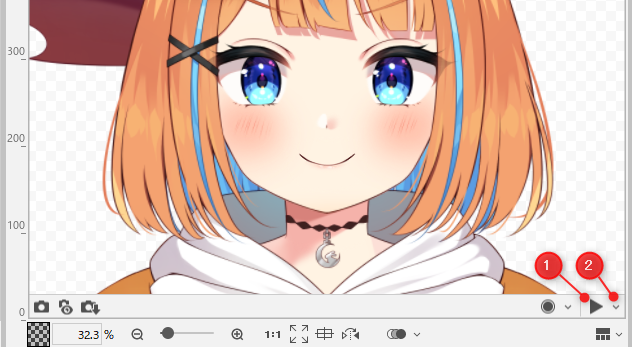
| Number | Item | Details |
|---|---|---|
| (1) | Randomly move parameters | Click the Start button to move multiple parameters randomly. (Click again to stop.) Movement patterns can be selected from the [Random Pose menu]. |
| (2) | Random Pose menu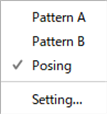 | Pattern A: If the parameter ID is left at the default setting, the parameters “Angle X,” “Angle Z,” “EyeL open/close,” “EyeR open/close,” “Body rotation X,” and “Mouth open/close” are changed randomly for back-and-forth motions. • “Angle X” “Angle Z” Periodically reciprocate ±30. • “EyeL open/close” “EyeR open/close” Periodically reciprocate from 0 to 2. • “Body rotation X” Periodically reciprocate ±10. • “Mouth open/close” Periodically reciprocate ±1. Pattern B: All parameters change randomly. • The “EyeL open/close” and “EyeR open/close” are the same as in Random A. Posing: All but a few parameters move randomly so that the model assumes a natural pose. • “EyeL open/close” “EyeR open/close” “Mouth open/close” “Breath” If the parameter ID is left at the default setting, the parameter is randomly reciprocated. Setting: Opens the [Random Pose Settings] dialog box. A detailed explanation within the dialog box is given below. Note: “Pattern A,” “Pattern B,” and “Posing” can be played back in the [Physics Settings] dialog box. See “Physics Settings” for details. |
Random pose settings
Select [Setting] under [Random Pose menu] to open the [Random Pose Settings] dialog box.
The following is a description of each setting.
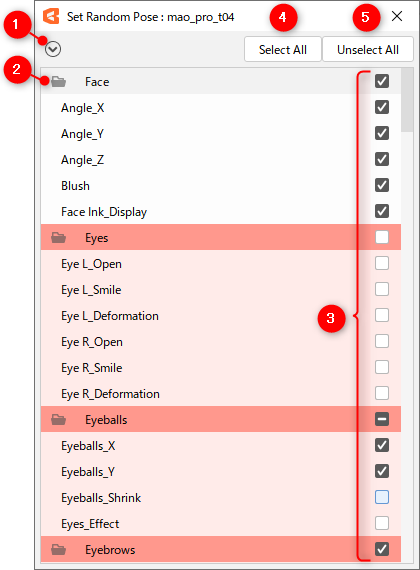
| Number | Item | Details |
|---|---|---|
| (1) | Expand all/Collapse all | Expand/collapse all parameter groups. |
| (2) | Expand/Collapse | Expand/collapse the selected parameter group. |
| (3) | Select parameters to move | Selects a parameter to be moved randomly. Unchecking a parameter group unchecks all the parameters in the group. When a parameter group is indicated by “-,” it means that there are both checked and unchecked parameters in the group. |
| (4) | Select All | Check all parameters to make them selected. |
| (5) | Deselect All | Uncheck and deselect all parameters. |
Was this article helpful?
YesNo
