Animation of Repeat Parameters
Updated: 05/01/2018
In the Model Workspace, check [Repeat] in the parameter settings to repeat the animation for that parameter.
See “Repeat” for detailed parameter settings.
Insert Keyframes for Repeat Parameters
To make the animation repeat, insert keyframes at the start and end points of the range you want to repeat and enter a numerical value for each keyframe.
Tips
For repeats, you can enter a number greater than or equal to the number set in the parameter.
There is no limit to the number of values that can be entered.
The example below is a 3-second animation, with the “Starry eyes” parameter repeated three times.
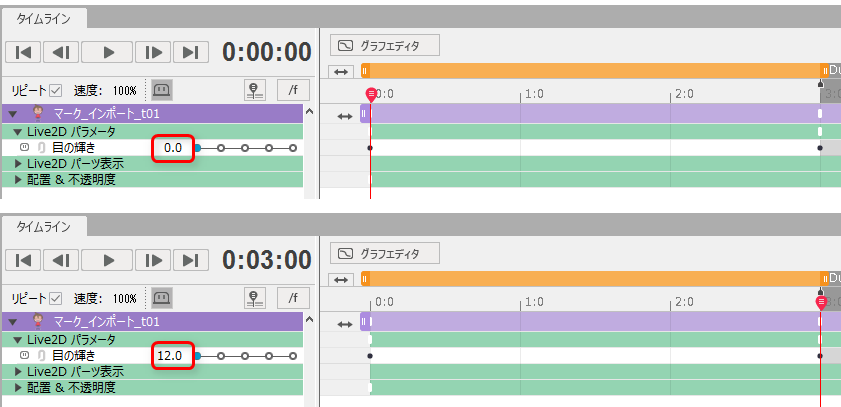
The “Starry eyes” parameter is set to a value between 0 and 4, so if 0 is entered for the start point and 12 for the end point, as shown in the above image, the animation below will rotate clockwise three times.

If a negative value is entered, the movement is opposite to that of a positive value.
If the animation is a rotation, it will be a reverse rotation.
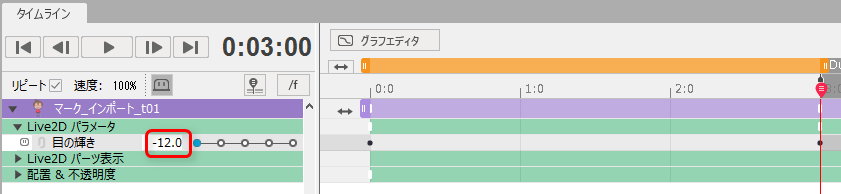
If the starting point is not changed but the end point is entered as -12, it will go around three times to the left, as shown in the animation below.

If you want to adjust the timing of these animations, add keyframes on the dope sheet or adjust the curves in the Graph Editor.
The curves in the Graph Editor default to [Smooth].
If necessary, change or adjust the curve to make it suitable for animation, such as [Linear].
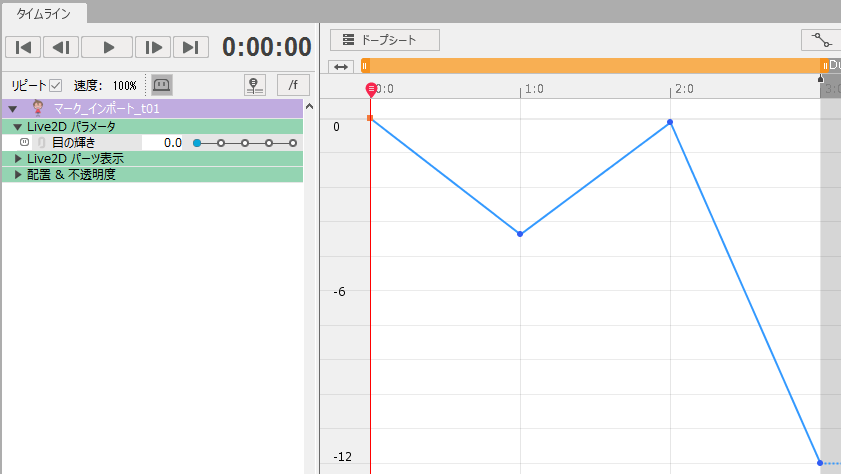
If the curve is set as shown in the image above, it will rotate left, right, and left every second.
The curve is set to [Linear], so the animation motion is constant.

See “Graph Editor” for information on setting up curves.
