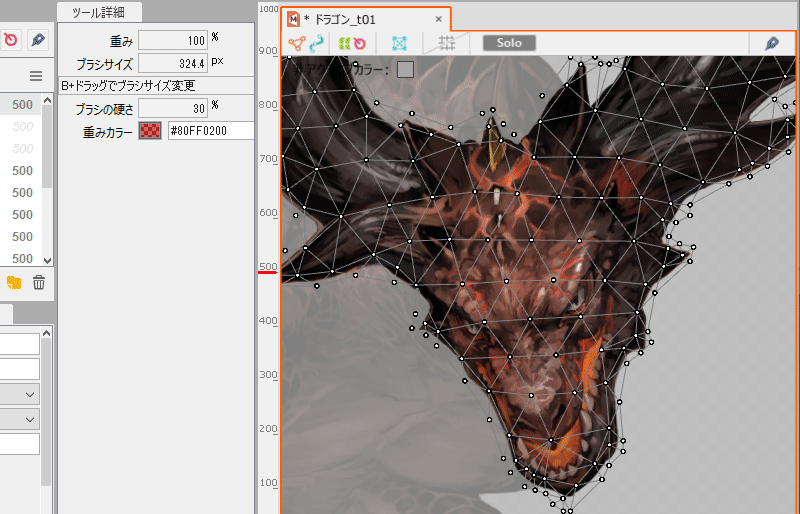Deformed Brushes
Updated: 08/25/2022
This tool is an intuitive editing tool using brushes.
There are two types of brushes: the [Deform brushes], which transform the shape of ArtMeshes, ArtPaths, and warp deformers, and the [Warp deformer shaping brushes], which shape warp deformers.
| Deform brushes (for ArtMesh) | Warp deformer shaping brushes |
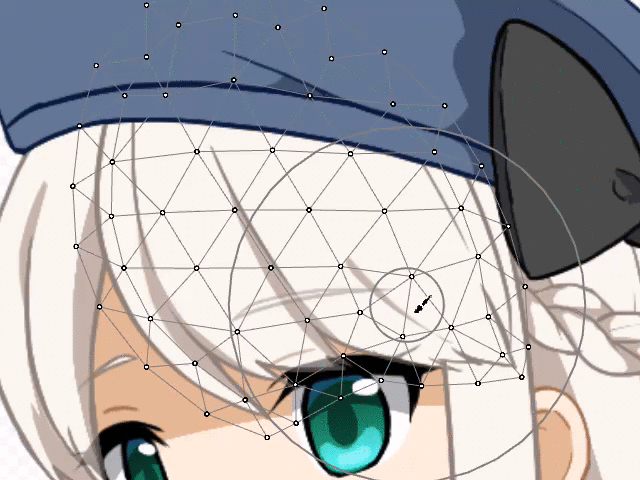 | 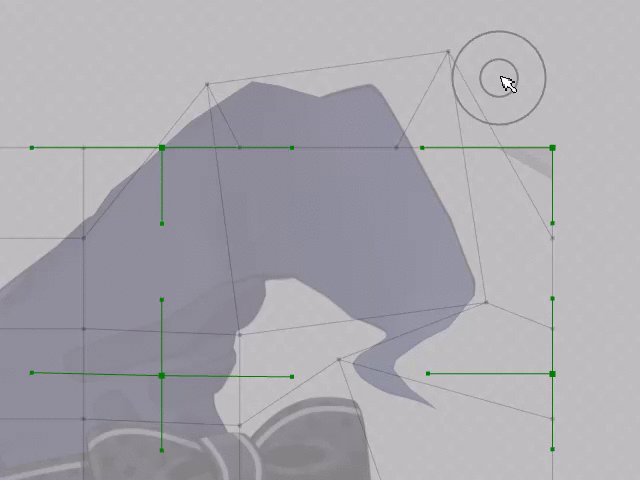 |
Brush Types and Usage
Click the [Deform Brush Tool] button on the toolbar.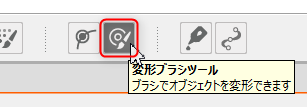
Select a brush using the buttons in the Tool Details palette.
The two types of brushes each have different target objects that can be adjusted.
Deformed Brushes
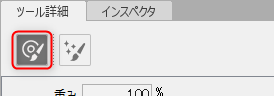
You can deform the target object as if you were painting with a brush.
This is a recommended feature that allows you to edit vertices collectively even in Form Animation.
Deformation target:
| ArtMesh | ArtPath | Warp deformer |
|---|---|---|
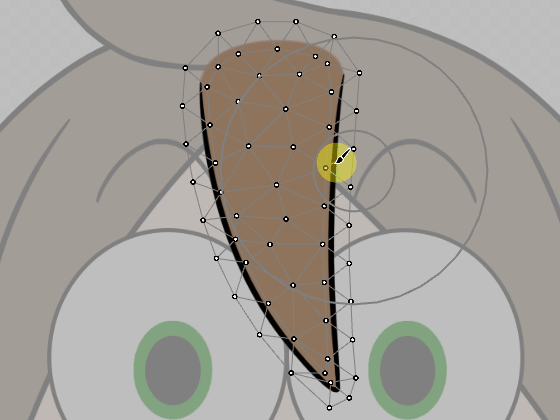 | 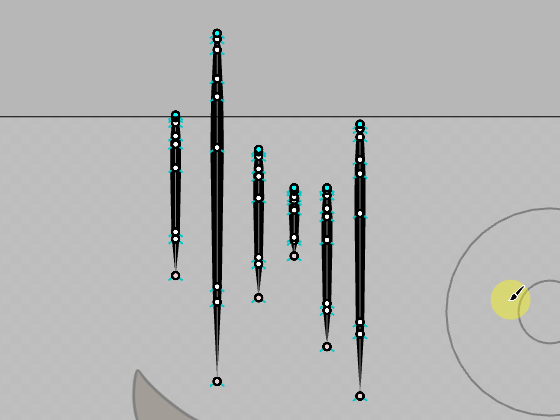 | 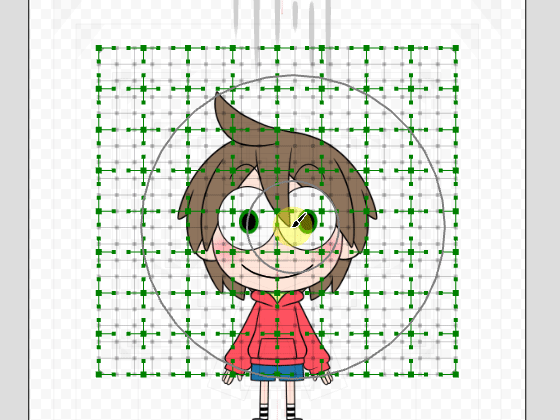 |
Note: The warp deformer edits the [division points], which is the intersection of the division number in the deformation.
Warp deformer shaping brushes
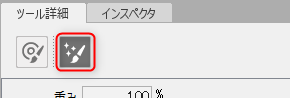
Warp deformer division points can be aligned as if they were brushed.
The division point is adjusted to be smooth based on the position of the handle.
This is also useful for correcting the collapse of division points while deforming.
Subject to edit:
| Warp deformer |
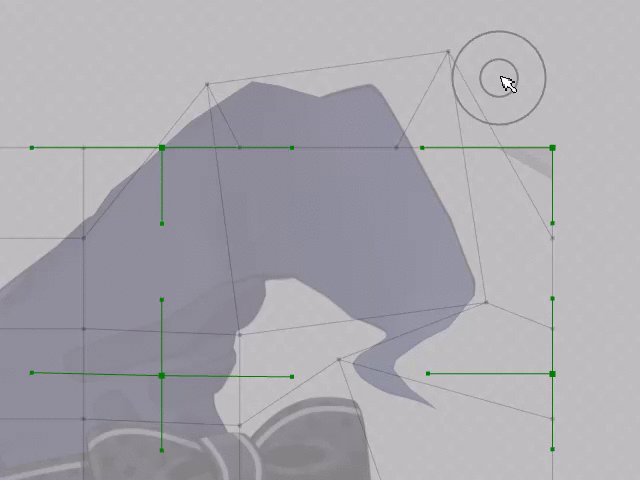 |
Brush Adjustment
Brush settings can be changed from the Tool Details palette.
Let’s adjust it to fit the target object.
This setting is stored in each of the [Deform brushes] and [Warp deformer shaping brushes].
Weight
Adjusts the degree of influence of the deformation.
The larger the value, the greater the deformation, and at 0%, there is no deformation at all.
| Weight 10% | Weight 100% |
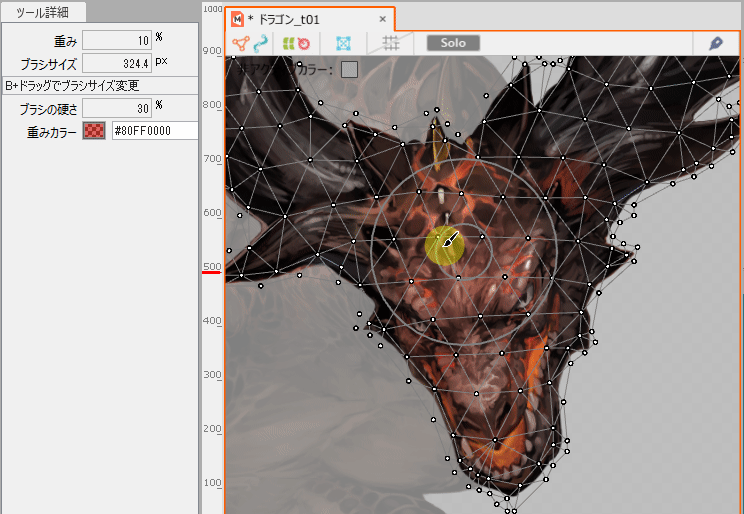 |
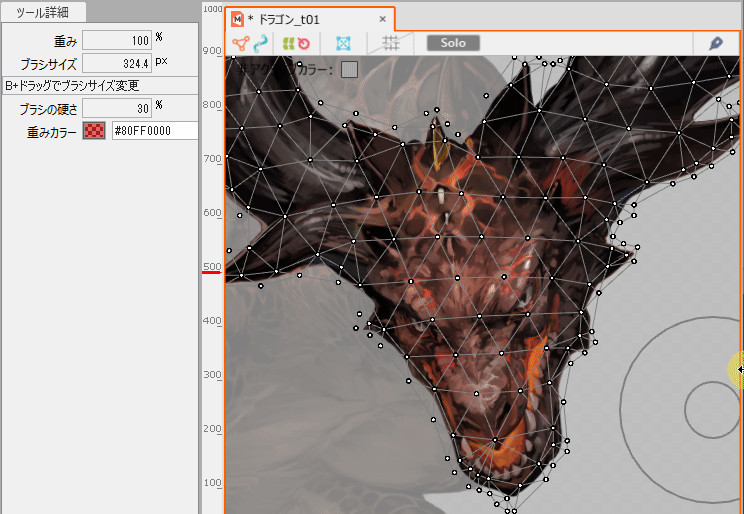 |
Brush size
Adjusts the size of the deformation influence range.
It is recommended to use [B] + drag to change the brush size.
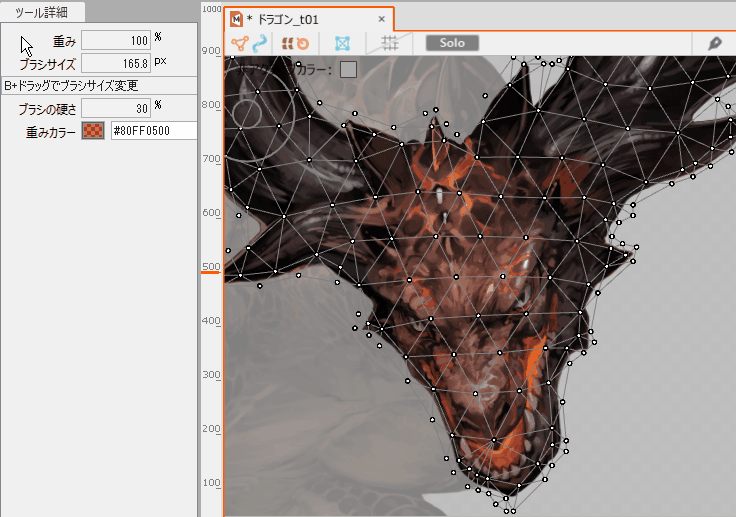
Brush hardness
Adjust how far away from the center of the brush the weights begin to decay.
The smaller the value of brush hardness, the closer the distance at which the weight begins to decay, and at 100%, the weight does not decay at all and is constant up to the limit of the brush size.
(In the reference video below, the Weight is set to 100% for easy visibility.)
| Brush hardness 30% | Brush hardness 100% |
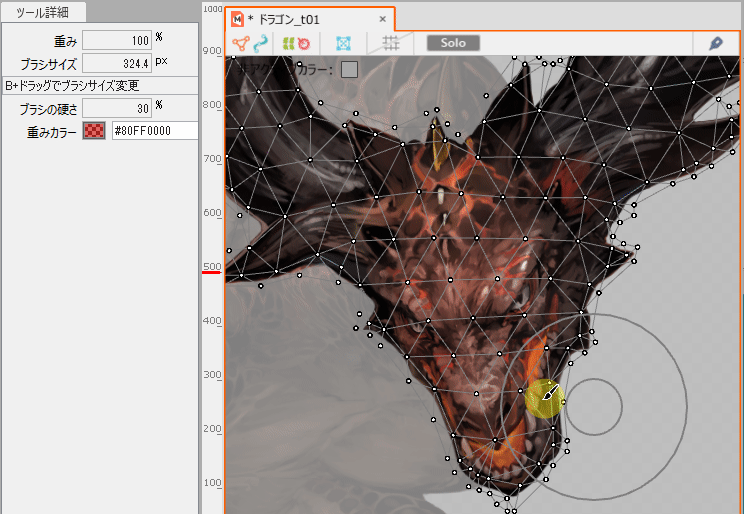 |
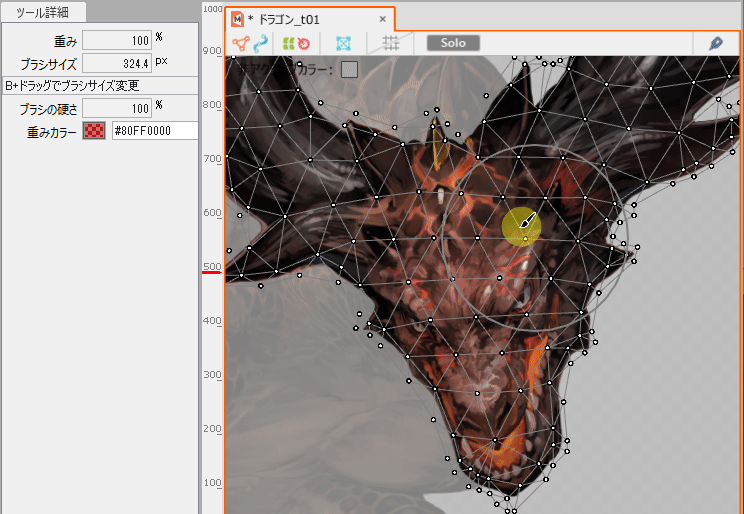 |
Weight color
Set the color to visualize the weights.
This can be changed, and the color display can be turned off by setting a transparent color.