Marker Function
Updated: 04/27/2021
Allows you to mark any frame position on the timeline.
Marker information is not output when incorporating into the SDK.
Inserting a Marker
To insert a marker, right-click in the red area in the figure below to open a pop-up window for settings.
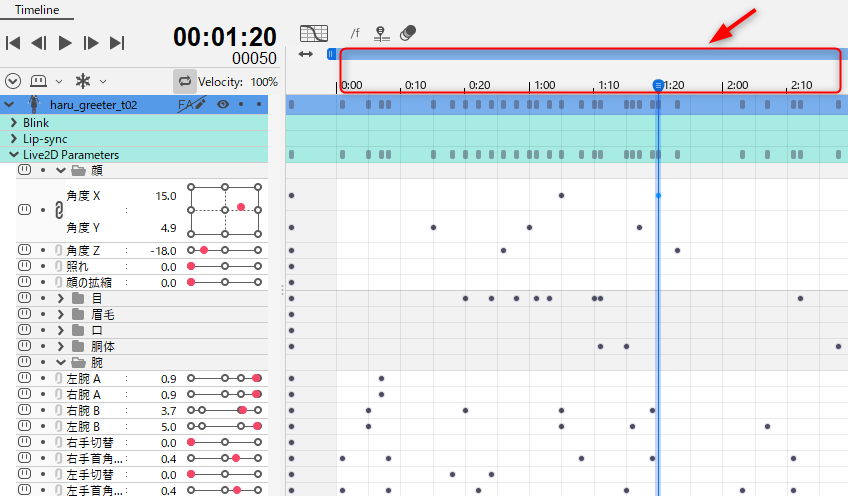
Press Add Marker.
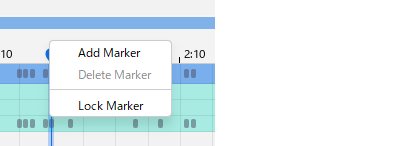
A marker dialog box will appear. Enter characters as desired.
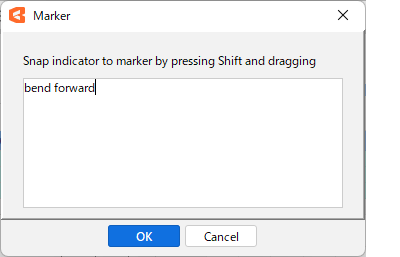
Click [OK] to insert a marker at the position indicated by the red frame in the figure below.
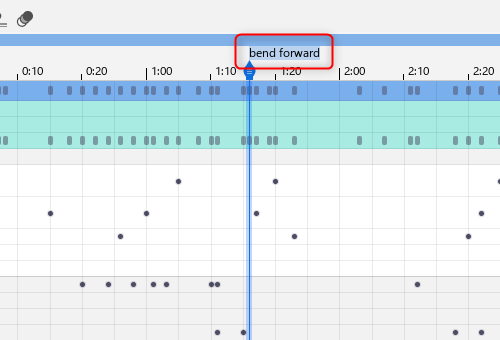
The marker can be moved to any position by dragging it left or right.
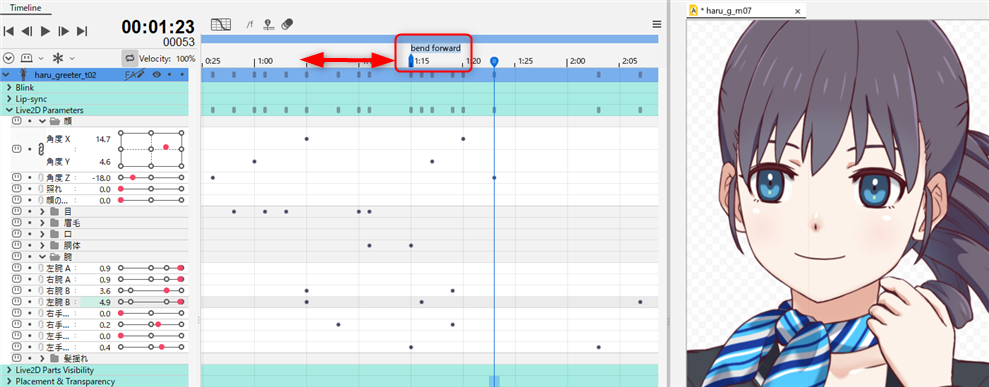
When a marker is locked, it turns gray in appearance and no operations can be performed on the marker.
Always lock the marker to prevent accidental manipulation of the marker when moving the indicator, etc.
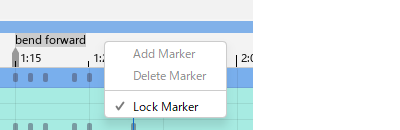
Point
The difference between marker functions and events
Marker function: Information is used only within the Editor. (notes, location markers, etc.)
Event function: Used for processes such as triggering in accordance with SDK events. (Export to SDK is possible)
User Data and Events
