About Form Animation (FA)
Updated: 09/09/2019
This page describes the Form Animation (FA) function.
What is Form Animation?
Form animation is a convenient function for video production that allows you to directly edit the model form on the animation editing timeline without using parameters.
You can freely transform the object without affecting the model data.
You can operate objects directly on the timeline to set keyframes in Form Animations.
It is also possible to fine-tune the timing with the time remapping function.
TIPS
Since Form Animation is a function dedicated to the target “video,” its data cannot be exported to the SDK.
Be careful when creating data for embedding.
(The contents of the form edit are not reflected even when checking the movement in the physics calculation / scene blend setting.)
Open Form Animation View
Load the can3 file and click the [Start Form Editing] button on the model track.
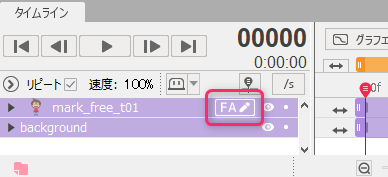
The Form Animation View opens.
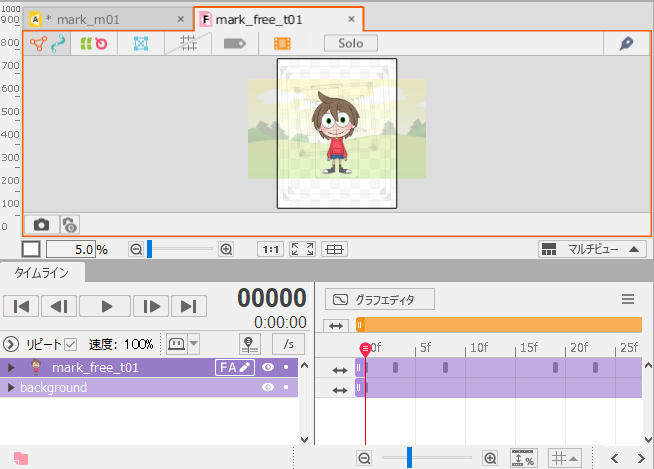
Form Animation Screen Layout
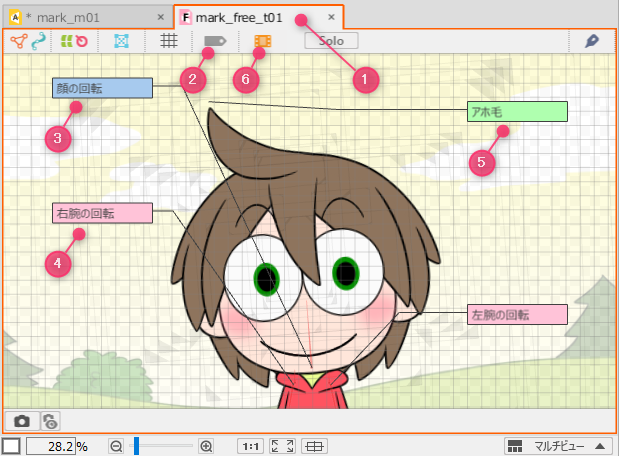
| Number | Name | Details |
|---|---|---|
| (1) | Form Animation View | View dedicated to Form Animation editing You can select the object for which you want to edit the form. |
| (2) | Show/hide labels | Uses labels to show objects for which form editing has been set. |
| (3) | Label (blue) | Labels for objects edited in Adjustment Mode 2 |
| (4) | Label (red) | Labels for objects edited in Adjustment Mode 1 |
| (5) | Label (green) | Labels for objects edited in both Adjustment Modes 1 and 2 |
| (6) | Animation preview | Shows the Animation View as a guide image. |
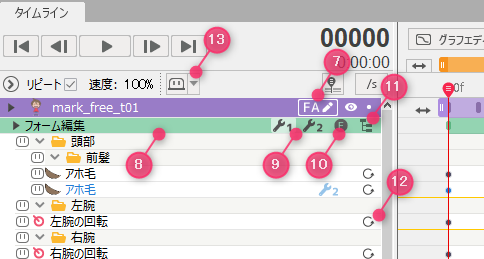
| Number | Name | Details |
|---|---|---|
| (7) | Form edit start button | Opens the Form Animation View and starts form editing. |
| (8) | Form Edit property group | Property group for form editing Form-edited objects are displayed. |
| (9) | Adjustment Mode switching | Switches between Adjustment Mode 1 and Adjustment Mode 2. |
| (10) | On/Off Form Animation | Turns off form animation application on Animation View. |
| (11) | Show/hide parts | Hides only parts. |
| (12) | Reset form editing | Resets the shape of the form and sets keys with default values. |
| (13) | Shy | Shy can be set under various conditions. |
Save Form Animation Editing Data
The edited data of the form animation is saved in can3 format.
If you accidentally close the Form Animation View, the data will be preserved if you open the Animation View.
(If you press the Start Form Edit button again, the Form Animation View will open and the key will be displayed.)
However, changing the display state or lock state of the part affects the model data, so if you want to keep those changes in the Form Animation View, you need to save the model data as well.
Notes when Editing Model Data
Change the structure of an object
Changing the structure of the model data to which the form animation is applied may affect the form.
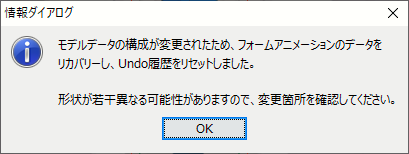
After making the change, recovery will be performed automatically, but since the structure will change, the shape may be slightly different; therefore, check the changed part.
(Please note that you will not be able to undo the previous operation of the animation at that time.)
| Before the change | After the change | |
| Mesh condition | 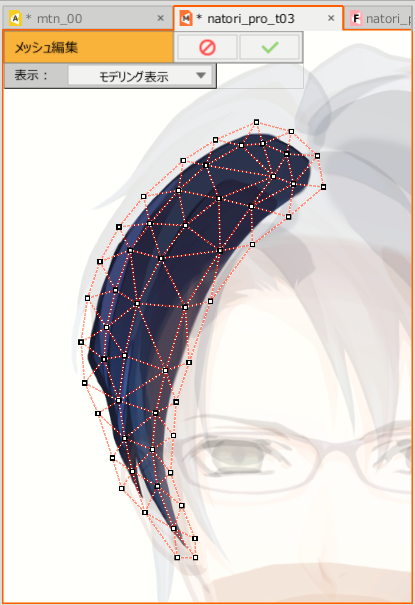 |
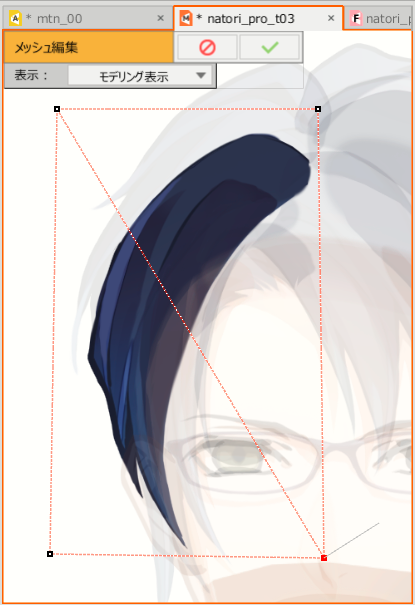 |
| Movement | 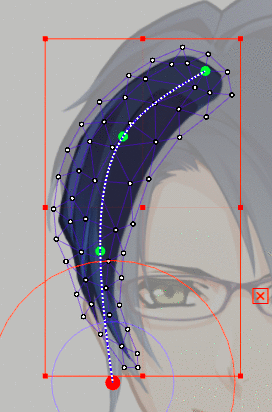 |
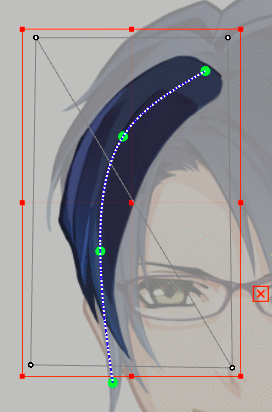 |
Model data will be automatically recovered when changes are made in the following cases.
- Mesh reorganization of ArtMesh
- Change in the number of divisions in the warp deformer conversion
- ArtPath control points, etc.
Change the parent-child hierarchy of the deformer
Basically, it is recommended that you do not change the parent-child hierarchy of the deformer after editing the form. If you need to modify the model data, please note the following points.
When editing the form for the object (A) with the parent deformer (D1), if the model data is modified and the parent deformer of the object (A) is changed to (D2), the form will collapse.
This problem occurs only in [Adjustment Mode 1].
To avoid this problem, if the direct parent deformer is changed, the following warning is displayed and the form edit information is discarded.
(Please note that you will not be able to undo the previous operation of the animation at that time.)
This problem does not occur unless the direct parent deformer of the object to which the form edit is applied has been replaced.
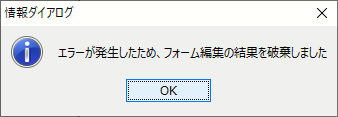
Example of form collapse:
When adding a warp deformer to an ArtMesh to which the form edit is applied
| No collapse | Collapse |
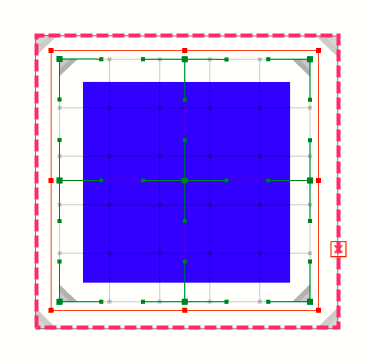 |
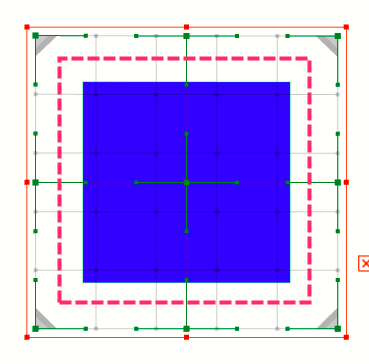 |
| If a warp deformer is set for the direct parent, the form will not collapse even if the warp deformer is set for the parent above it. | If a new warp deformer is set between the warp deformer of the direct parent and the parent above it and, consequently, the parent of the ArtMesh changes, the form will collapse. |
TIPS
The above is an example of the warp deformer of the direct parent of ArtMesh. The same is true for the deformer’s direct parent deformer.
