Check Physics Information
Updated: 06/16/2022
This section explains how to check physics information in the Viewer and the characteristics of physics operations in the Viewer.
Check Physics Information
Selecting .physics3.json in the resource area will display a summary of the physics information in the inspector area.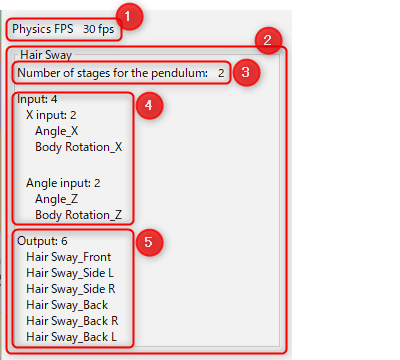
| Number | Item | Details |
|---|---|---|
| (1) | Physics FPS | FPS information is displayed. If the setting does not exist, “No setting” is displayed. |
| (2) | Pendulum group information | An overview of the pendulum group is displayed. |
| (3) | Number of pendulum steps | The number of pendulum steps is displayed. Pendulum length, ease of swing, reaction time, and speed of convergence are omitted. |
| (4) | Input | A list of parameter IDs separated by X input and angle input is displayed. Influences, inversions, etc. are omitted. |
| (5) | Output | A list of parameter IDs for the output is displayed. Pendulum No., influence, inversion, and magnification are omitted. |
Relationship between Physics Properties and FPS in Viewer
The result of the physics calculation (the way it shakes) varies with FPS.
To match the physics behavior in versions prior to Cubism Editor 4.2, the FPS information in the Editor had to be created to match the operating FPS of the model used for embedding.
In Cubism 4.2 or later Editors and OW Viewer and corresponding SDKs or later, calculations are now based on the FPS information in the physics (.physics3.json) file.
See the “SDK Compatibility of Cubism 4.2 Features” page in the SDK Manual for information on the impact of FPS settings on the SDK.
Also, please check the physics calculation status of the application you are using to see if the FPS information in the physics calculation file is actually valid.
If FPS information is not present in the physics (.physics3.json) file, the physics will be calculated using the frame rate display shown on the Viewer.
Check the [Show] menu -> [Frame Rate Display] to display the frame rate at the top of the model display area.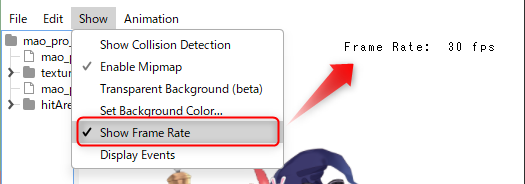
If FPS information exists in the physics (.physics3.json) file and the settings can be seen in the Viewer, the FPS is calculated with the physics FPS displayed in the inspector area.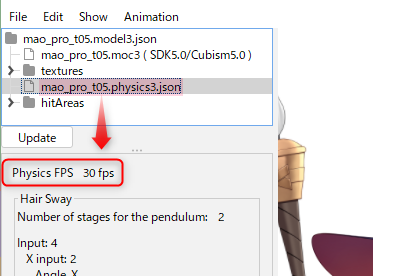
How to Export FPS Information
See the “Data for Embedded Use” page for more information on how to export FPS information.
