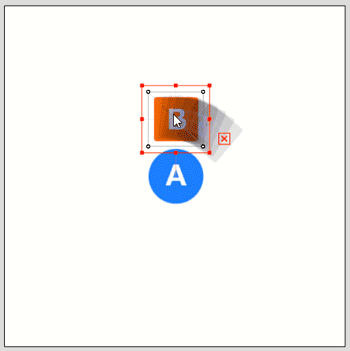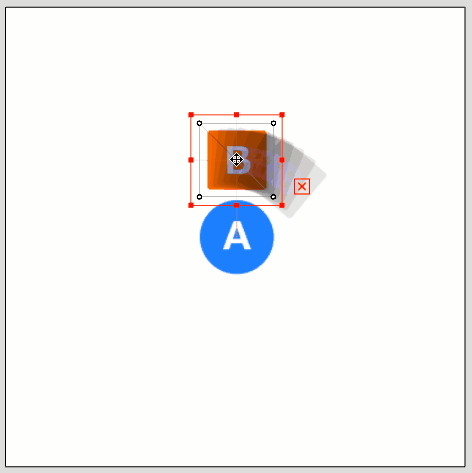Adjustment Mode
Updated: 09/04/2019
This section describes the two adjustment modes found in Form Animation.
About Adjustment Mode
There are two adjustment modes in form editing.
Normally, the default [Adjustment Mode 1] is used, but you can use it in different ways depending on the situation.
Switching the adjustment mode
The adjustment mode can be toggled by clicking the wrench icon in the Form Edit properties group.
| Adjustment Mode 1 | Adjustment Mode 2 |
|
[フォーム編集] Clicking on wrench icon #1 in the property group will create a form in Adjustment Mode 1. The default setting is Adjustment Mode 1. |
[フォーム編集] Clicking on wrench icon #2 in the property group will create a form in Adjustment Mode 2. When form editing is performed with Adjustment Mode 2 selected, the property name and keyframe will change to blue. |
Impact of the Parent Deformer
The effect of the deformer set for the parent is partially different between [Adjustment Mode 1] and [Adjustment Mode 2].
| Adjustment Mode 1 | Adjustment Mode 2 |
|
In Adjustment Mode 1, like a normal parent-child hierarchy, if the angle of the parent deformer in [A] changes, the form-edited object in [B] will also follow the parent. |
Adjustment Mode 2 is affected by the parent deformer of [A], but the position of objects in [B] moved by form editing is not affected by the parent angle. |
Impact of the glue
Be careful when glue is applied to the ArtMesh where form editing is performed.
A simple model is used to illustrate the impact of each mode.
Glue is set for the following [A] and [B] ArtMeshes.
The following order of application is executed as an internal process when editing a form.
Adjustment Mode 1: Form Transformation -> Apply Glue
Adjustment Mode 2: Apply Glue -> Form Transform
Therefore, in Adjustment Mode 1 shown below, the glue process is performed after the form deformation, so the result is almost the same as editing in the Modeling View.
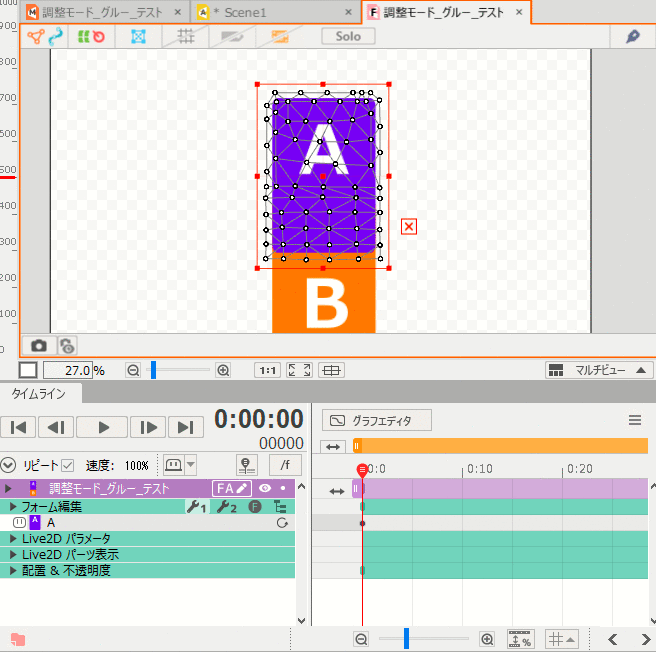
Adjustment Mode 2 is not affected by gluing because form editing is processed after gluing is applied.
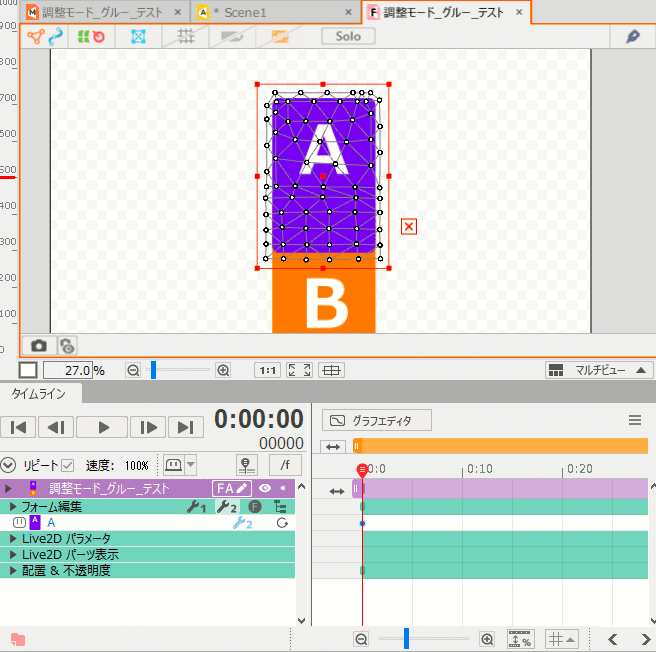
The following method is recommended when form editing an ArtMesh with a glue set.
Rough editing in Adjustment Mode 1 -> Fine-tune the glued vertices using Adjustment Mode 2
Limitations of Adjustment Mode 2
Typically, you will use [Adjustment Mode 1] to edit the form, but be careful when using [Adjustment Mode 2].
In Adjustment Mode 2, you can basically edit only the movement and transformation of objects.
(Note: Rotation deformers also limit angle editing.)
TIPS
However, adjustment modes 1 and 2 can be used together.
If you want to do something other than move or transform objects, such as change draw order or opacity, use Adjustment Mode 1.