Auto Fit Function
Updated: 09/03/2020
This section describes the Auto Fit function, which changes the layer buffer size to the optimal size for the model to fit before drawing the model.
Auto Fit Function
Up to 4_R2, if you wanted to draw beyond the layer, you had to resize the canvas in the Cubism Editor or extend the buffer size with a range extension effect.
Since the buffer size is fixed in these methods, it is always the maximum buffer size required (the Cubism canvas size) and the larger the buffer size, the slower the drawing speed.
Enabling the Auto Fit function resizes the layer buffer to the optimal size for the model to fit before drawing the model.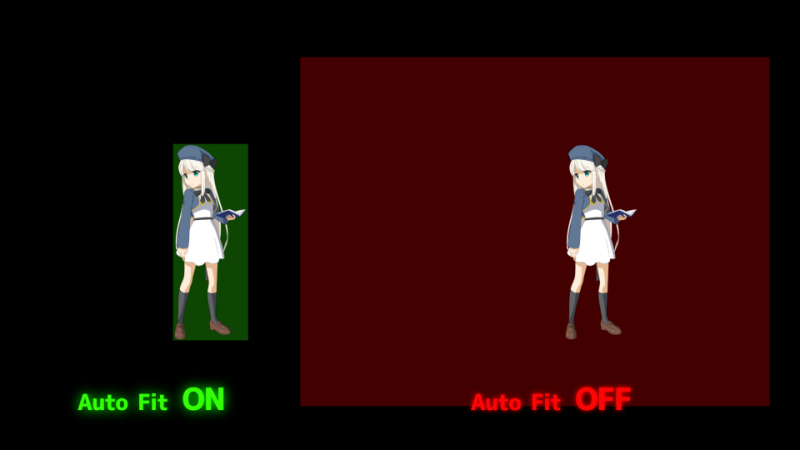
How to Use
Select Live2D Cubism Renderer -> Canvas -> Auto Fit and turn it on to enable.
(It is on by default.)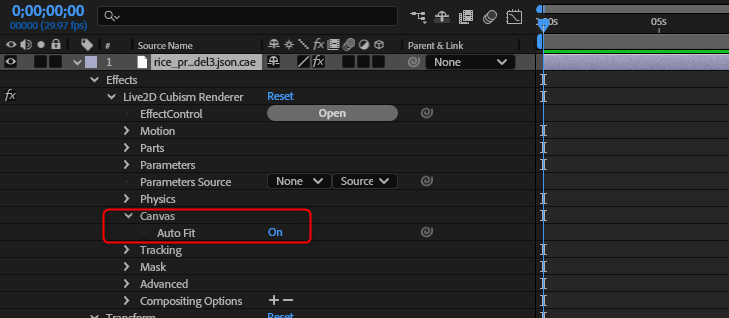
Benefits of the Auto Fit Function
Buffer size adjustment is automated, eliminating the need to manually change buffer sizes.
The buffer size is automatically set to the smallest value required for each frame, so that models that extend outside the layer range are drawn without range expansion by the environment building script.
| Auto Fit function OFF | Auto Fit function ON |
 |
 |
Furthermore, since the buffer is not only expanded but also reduced, a significant improvement in rendering speed can be expected.
Even if there is no overhang from a layer, the margins in the canvas are also automatically removed frame by frame.
| Auto Fit function OFF | Auto Fit function ON |
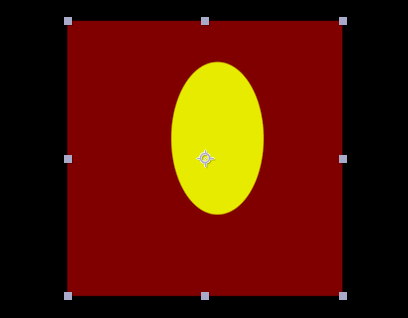 |
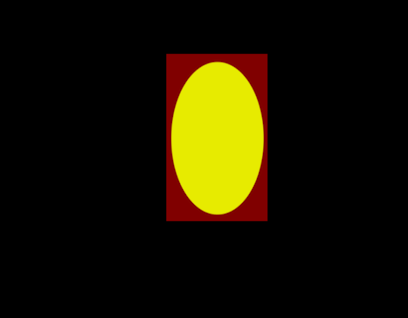 |
Notes on Auto Fit Function
Since the position and size of the buffer changes frame by frame, if the effect to be applied depends on the position and size of the buffer the intended result may not be achieved.
In that case, turn off Auto Fit or compose the model layer before applying the effect.
