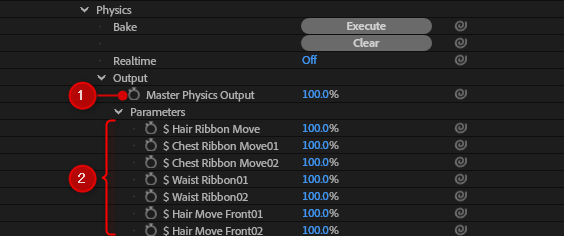Physics
Updated: 06/10/2021
Reproduce the physics set in Cubism in After Effects.
Note: The physics settings file, physics3.json, must be included with the Cubism model in order to use this file.
About Physics
Physics can be used in two ways: “real-time” and “animation baking.”
Real-time
This mode displays the results of physics calculations for the current animation in real-time.
When the animation is changed, the physics are automatically recalculated and drawn.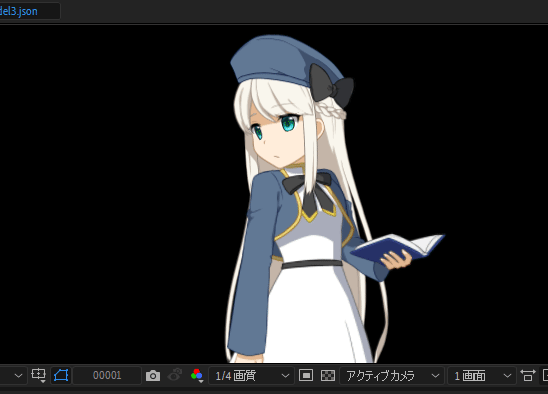
When [Physics] -> [Realtime] is set to [On], physics calculations are enabled and the animation set in the output destination parameter will no longer be reflected in the drawing.
(It will be grayed out in the UI and you will not be able to change it.)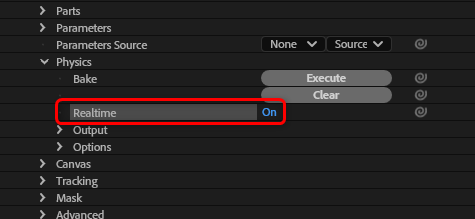
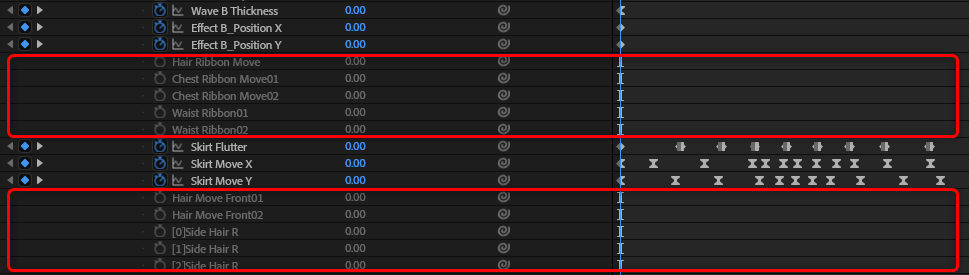
Animation bake
Converts the physics results for the current animation into keyframes.
This function is useful when you want to manually adjust the physics results.
Click the [Physics] -> [Bake] -> [Execute] button.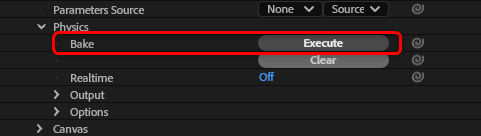
Bakes simulation results into the destination parameters of physics operations.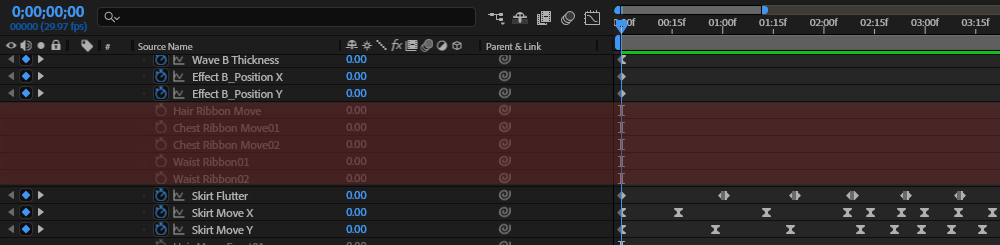
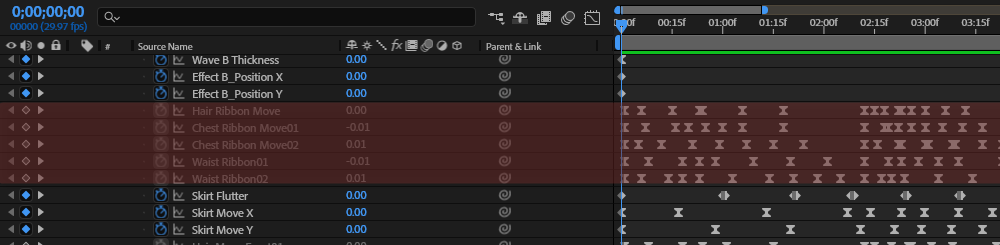
If there are keyframes in the destination parameter, delete them before baking.
After completion, real-time physics will be switched to [Off].
Clicking the [Physics] -> [Bake] -> [Clear] button deletes all keyframes for the physics output destination parameters.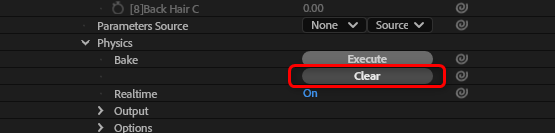
Setting keyframe interpolation method
Sets the keyframe interpolation method for animation baking.
The following interpolation methods can be selected from the pull-down menu under [Physics] -> [Options] -> [Bake Interpolation].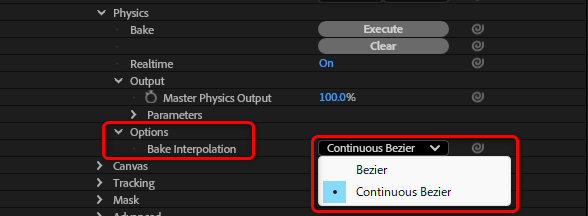
Bezier:
Bezier (non-continuous) interpolation of keyframes during animation baking. This is effective for non-smooth shaking such as violent vibrations.
It can accurately represent movement, but distortion may occur at the joints of curves.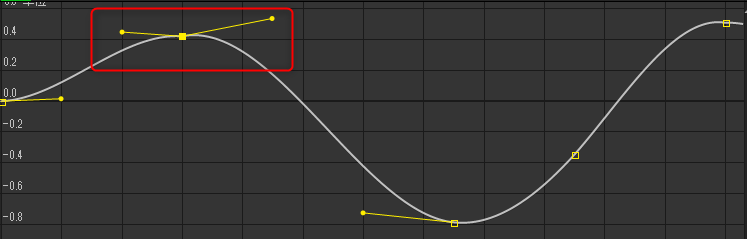
Continuous Bezier:
This makes the interpolation of keyframes during animation baking a continuous Bezier. Effective for smooth shaking of slow-moving hair and clothing.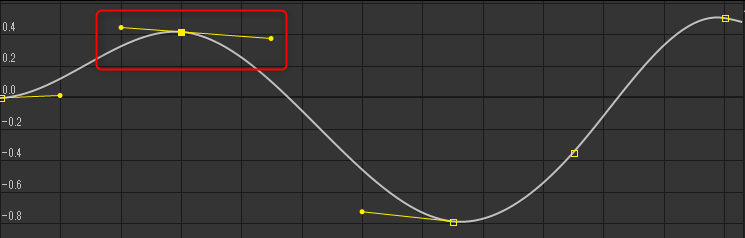
The default setting is [Continuous Bezier].
Adjust Compatibility of Physics Results
The compatibility of physics results can be adjusted using “All” and “Individual Parameters.”
- If 100% is selected, the physics results set in the Cubism Editor are reflected as they are.
- If 0% is selected, the physics results set in the Cubism Editor will not be reflected at all.
(Left) Compatibility: 20%(Center) Compatibility: 60%(Right) Compatibility: 100%
(Left)
Compatibility: 20%(Central)
Compatibility: 60%(Right)
Compatibility: 100%

The compatibility ([Output] setting) is reflected in both real-time and animation baking.
However, the following statements will apply to parameters for which the [Output] setting is always set to 0%.
- When real-time is enabled, the animation directly set for the parameter is reflected.
- The parameters are no longer subject to animation baking.
(1) Adjustment of overall compatibility
The oscillation of all output destination parameters can be adjusted from [Physics] -> [Output] -> [Master Physics Output].
(2) Adjustment of compatibility of individual parameters
Only the oscillation of specific output destination parameters can be adjusted from [Physics] -> [Parameters].