Keyforms (Parent-Child Hierarchy Movement)
All deformers have some kind of parent-child hierarchy.
Becoming familiar with the characteristics of this deformer will facilitate the parameter setting process.
As an example here, this page explains the movement of the eyebrows, which is simply filled with elements of the parent-child hierarchy.
Parameter Assignment
Since eyebrows are an important part for expressing facial expressions, there are a wide range of movements such as “deformation,” “angle,” and “vertical and horizontal movement.”
If all these movements were to be performed only by deforming the drawable object, then
- “BrowL deformation” -> 3 patterns
- “BrowL angle” -> 3 patterns
- “BrowL left and right” “BrowL up and down” -> 9 patterns
Calculating this, 3 x 3 x 9 will produce 81 patterns of eyebrows.
This is too much, so we can work efficiently by creating a deformer for each movement and distributing the parameters.
It is recommended not to assign many parameters to a single drawable object deformer.
Typically, assign up to two parameters. Three if it is absolutely necessary.
We do not recommend allocating more than four, as this will increase the load on the operation.
If we distribute the three movements among the drawable objects and the deformers, we only need 3 + 3 + 9, or 15 patterns.
Make good use of deformers.
[BrowL Deformation]
Select the left eyebrow drawable object and set the key values to “-1,” “0,” or “1” in the “BrowL Deformation” parameter.
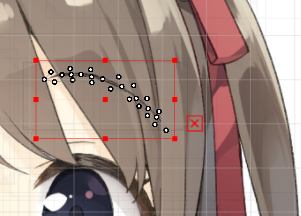

The eyebrows are drawn together as if frowning at “-1,” and are transformed into a mountainous shape when “1” is selected.
 |  |
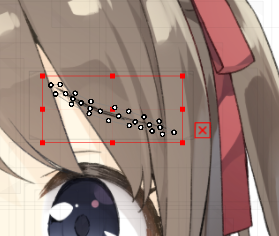 |  |
[BrowL Angle]
Next, select “Left Brow Angle” and set the key values to “-1,” “0,” and “1” in the “BrowL Angle” parameter.
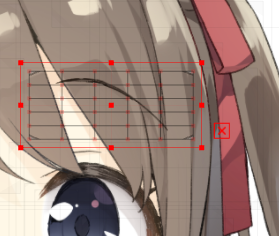
At “-1” the angle is rotated to the left to make it look angry, and at “1” the angle is rotated to the right to make the eyebrows slanted down.
At this time, do not extend beyond the parent deformer’s frame.
 |  |
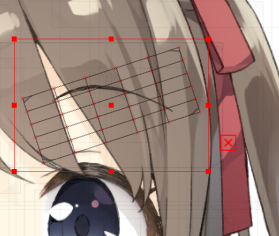 | 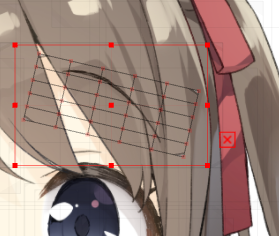 |
[BrowL Left and right]
Next, select “Left eyebrow position” and set the key values to “-1,” “0,” and “1” in the “BrowL left and right” parameter.
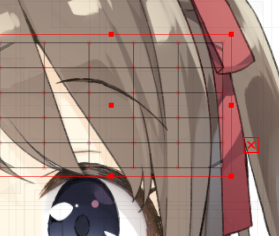

The position should be moved inward at “-1” and outward at “1.”
Note that for the right eyebrow, the “-1” should be moved to the right when pulling inward and the “1” should be moved to the left when moving outward.
 |  |
 | 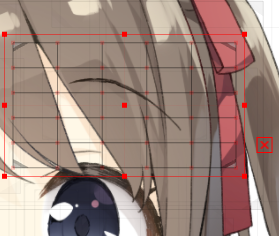 |
[BrowL Up and down]
Finally, in the “Left eyebrow position,” set the key values to “-1,” “0,” and “1” in the “BrowL up and down” parameter.

Set the positions of the remaining six patterns to complete the process.
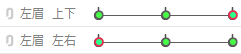 | 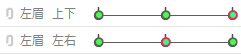 | 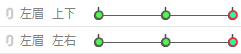 |
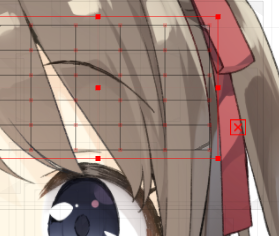 | 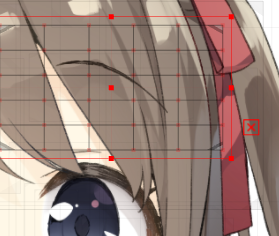 | 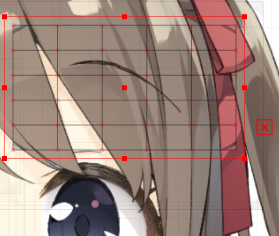 |
 | 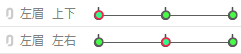 | 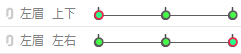 |
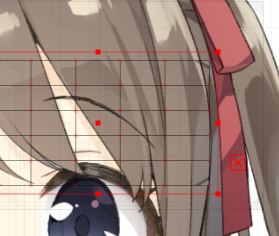 | 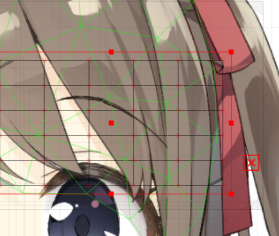 | 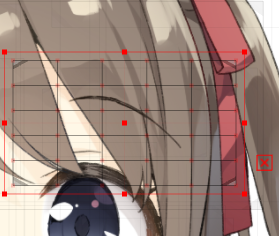 |
