Motion Sync (Cubism Viewer for Unity)
Updated: 11/28/2024
[Motion Sync] is a menu item that enables realistic mouth movements that match with the specified voice.
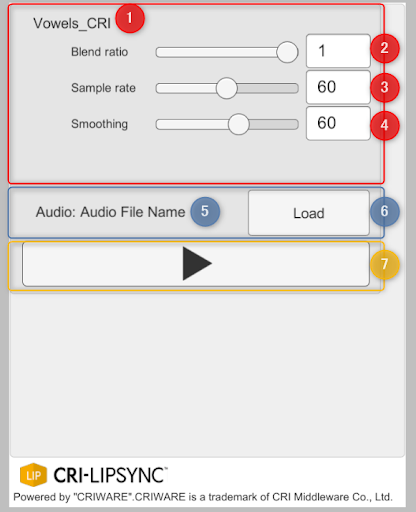
| (1) to (4) | Motion-sync Settings |
| (5) to (6) | Audio loading |
| (7) | Playback Button |
Motion-sync Settings
| (1) | Motion-sync settings name |
| (2) | Blend ratio: Set the degree to which the audio elements are blended. The smaller the value, the more strictly only accurate motion elements are used for motion playback. The higher the value, the more evenly audio elements are blended for motion. The value that can be set ranges from 0 to 1. |
| (3) | Sample rate: Set the number of audio elements sampled per second. The larger the value, the finer the analysis results, but the greater the vibration and analysis error. For example, if you have fast speech, raise the value to about 60 to make the motion more suitable for the speech. The value that can be set ranges from 1 to 120. |
| (4) | Smoothing: This setting smooths out the results of audio analysis and mitigates vibrations. The larger the value, the smoother the movement. The value that can be set ranges from 1 to 100. |
Audio Loading
| (5) | Audio file name: The name of the loaded audio file is displayed. |
| (6) | Audio file loading button: Loads the audio file to be played. |
Playback Button
| (7) | Plays/stops motion sync set in the currently loaded audio file. |
Was this article helpful?
YesNo
