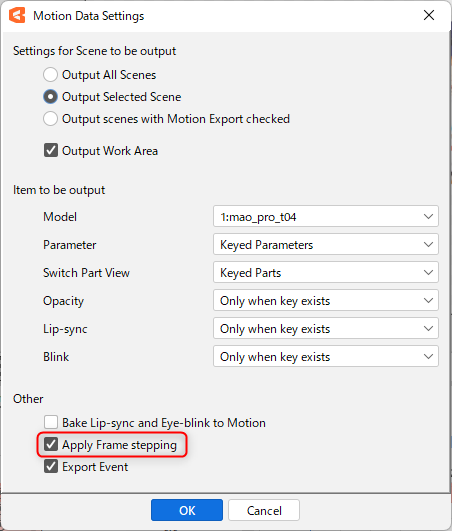Frame Step
Updated: 04/15/2025
This section describes the frame step function.
[Frame Step] means the interval, expressed in frames, at which the same picture is displayed within 24 frames* (1 sec).
(For general animation)
About Frame Step
The default setting is full frames, so the motion is smooth, but by using the frame step function, it is possible to reproduce the sharpness of motion as in limited animation.
In the video below, the left side does not use the frame step setting (full frame) and the right side uses the frame step setting.
Frame Step Setting
You will find the frame step property at the bottom of the [Property group] under [Placement & Opacity] on the timeline.
By clicking on the frame step setting button (1), you can select single, double, or triple frame steps.
You can also drag and drop the numeric input box in (2) or directly input the numeric value in frame step field.
When a frame step is set, a frame step keyframe is set at the position of the indicator (blue bar on the timeline).
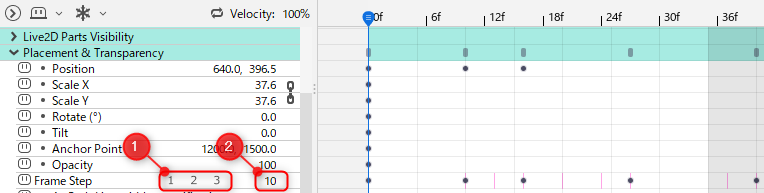
Multiple keyframes can also be set to change the frame step setting between keys.

If you want to exclude frame step properties when inserting a batch of keyframes using [Ctrl] + [Click] or [Insert keyframes] from the right-click menu, enable [Exclude frame steps when batch inserting keyframes] from the timeline palette menu.
Display method for frame step
Align the grid with the frame of the frame step
Set the timeline grid display to [Frame step] to switch the display.
See “Timeline palette” for details.
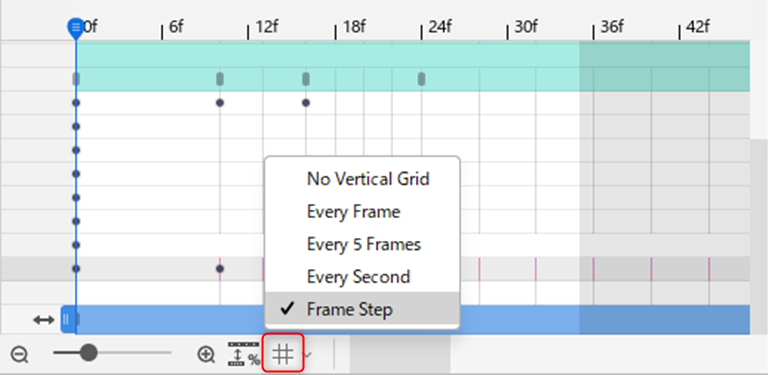
Highlight frames for frame step
Highlight frame step by turning on [Highlight frames for frame step].
See “Displaying and operating the timeline palette” for details.
ON

OFF

Individual Parameter Group Settings
Frame step settings can be set individually if there is a [Parameter Group] in the [Live2D Parameters] property.
Right-click [Property] and click [Add frame step properties].
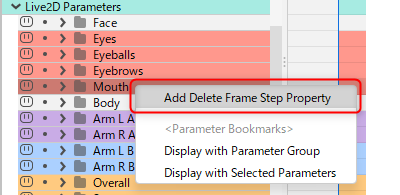
A frame step property has been added at the bottom.
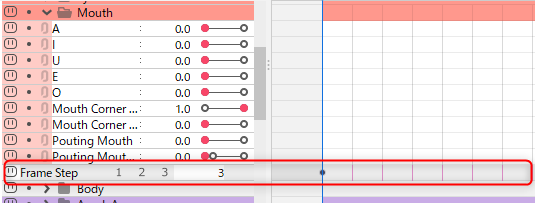
If you want to exclude frame step properties when inserting a batch of keyframes using [Ctrl] + [Click] or [Insert keyframes] from the right-click menu, enable [Exclude frame steps when batch inserting keyframes] from the timeline palette menu.
Export Frame Step
The following settings are required when exporting with frame step applied.
Open the animation view,
From the top menu, click on [File] -> [Export Embedded File] -> [Export Motion File], then click on [Export Motion File],
Open the Motion Data Settings dialog.
Export with the [Apply Frame Step] checkbox checked.
(The information from the frame step is converted to steps.)