Random Pose
This page is for Cubism version 4.2 or earlier. Click here for the latest version.
Random Pose can be used to randomly move multiple parameters during modeling, allowing the motion to be easily verified.
Movement patterns can be selected from the [Random Pose menu], and the parameters you want to move can also be selected as desired.
Random Pose
The Execute button and Random Pose menu, located in the lower right corner of the View, are described below.
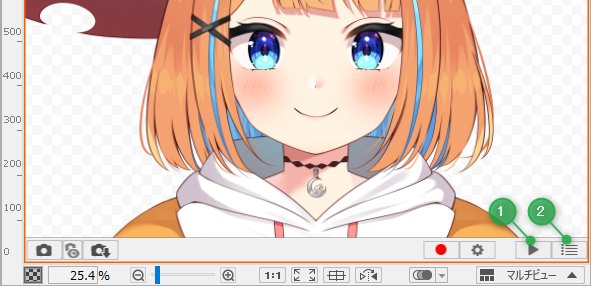
| Number | Item | Details |
|---|---|---|
| (1) | Randomly move parameters | Clicking the Execute button moves multiple parameters randomly. (Click again to stop.) Movement patterns can be selected from the [Random Pose menu]. |
| (2) | Random Pose menu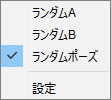 | Random A: If the parameter IDs are left at the default setting, the parameters “Angle X,” “Angle Z,” “EyeL open/close,” “EyeR open/close,” “Body rotation X,” and “Mouth open/close” are randomly played in a reciprocating motion. “Angle X” “Angle Z” Periodically reciprocate ±30. “EyeL open/close” “EyeR open/close” It is played back in a back-and-forth motion from 0 to 2. “Body rotation X” It is played back randomly in a ±10 back-and-forth motion. “Mouth open/close” It is played back randomly in a back-and-forth ±1 motion. Random B: Each time you press play, all parameters are played back in random order. The “EyeL open/close” and “EyeR open/close” are the same as in Random A. Random pose: All but a few parameters are randomly replayed so that the model assumes a natural pose. “EyeL open/close” “EyeR open/close” “Mouth open/close” “Breath” If the parameter ID is left at the default setting, the parameter is randomly reciprocated. Setting: Opens the Random Pose Settings dialog box. A detailed explanation within the dialog box is given below. Note: Random Pose, Random A, and Random B can be played in the [Physics and Scene Blend] dialog box. |
Random pose settings
Clicking on Setting displays the [Random Pose Settings] dialog box.
The following is a description of each setting.
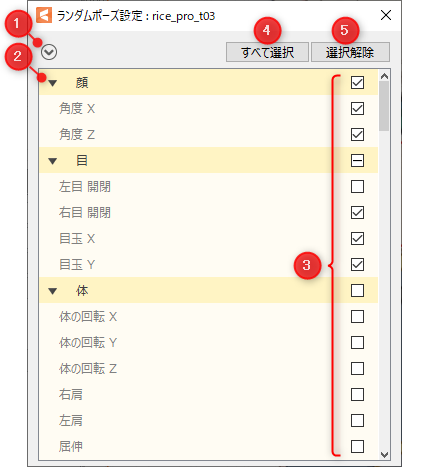
| Number | Item | Details |
|---|---|---|
| (1) | Expand all/Collapse all | Expand/collapse all parameter groups. |
| (2) | Expand/Collapse | Expand/collapse the selected parameter group. |
| (3) | Select parameters to move | Selects a parameter to be moved randomly. Unchecking a parameter group unchecks all the parameters in the group. When a parameter group is indicated by “-,” it means that there are both checked and unchecked parameters in the group. |
| (4) | Select All | Check all parameters to make them selected. |
| (5) | Deselect All | Uncheck and deselect all parameters. |
Was this article helpful?
YesNo
