Edit Form
Updated: 04/18/2023
Objects such as ArtMeshes and Deformers can be copied/pasted and blended with forms.
Note: This is a limited feature of the Pro version.
Copy Form
With the object selected, click [Modeling] menu -> [Edit Form] -> [Copy Form].
This allows you to copy the form of the current object.
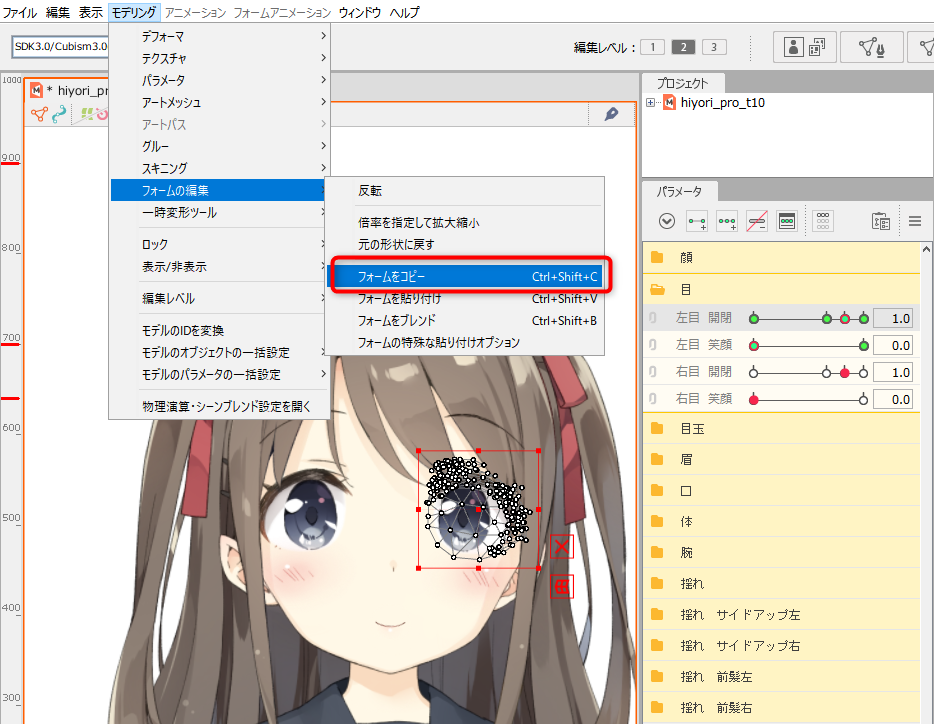
TIPS
[Copy Form] is a parameter at the time of copying, and is used to copy the form of an object and paste the form into other parameter keys.
The object to which the copied form is pasted must be the same as the copied object.
Just like copying model files in Explorer, you can copy/paste even different models if the original model is the same and the objects are the same.
Paste Form
Click [Modeling] menu -> [Edit Form] -> [Paste Form].
By doing this, it can be transformed into the copied form.
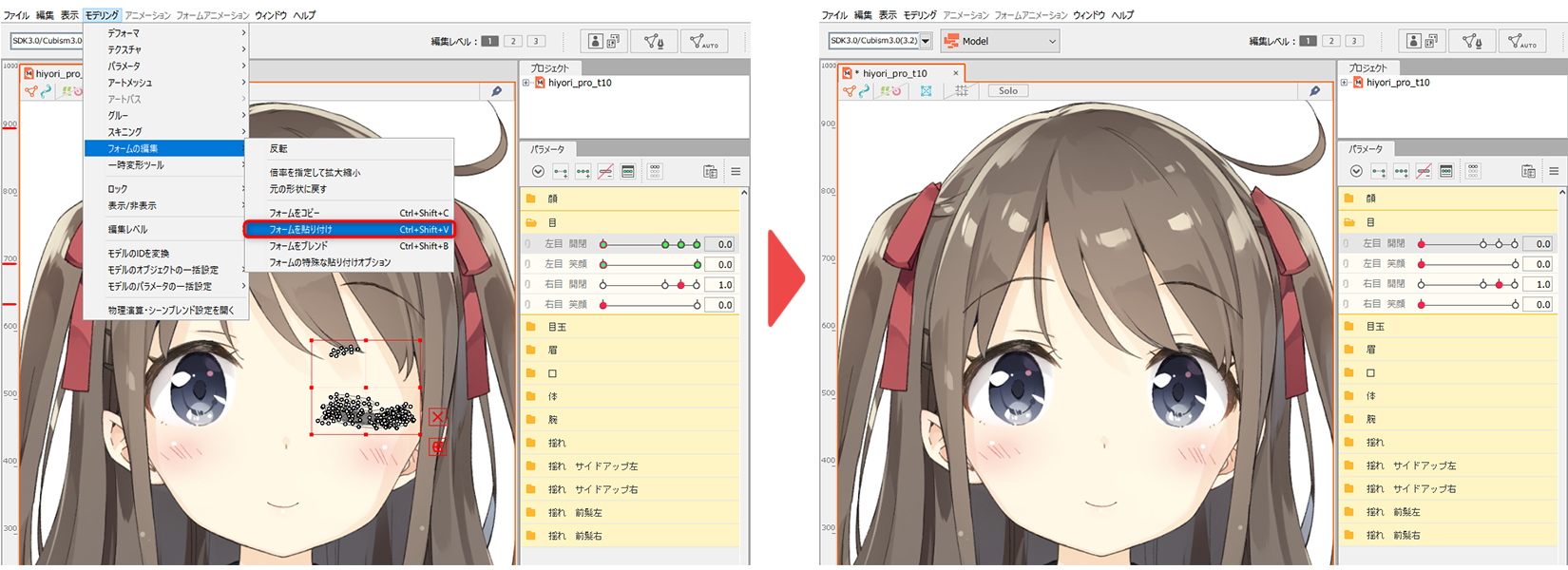
Blend Forms
Blending allows you to paste forms while adjusting the degree of application.
Click [Modeling] menu -> [Edit Form] -> [Blend Form].
By doing this, the form can be transformed into a mixture of the copied form and the current object.
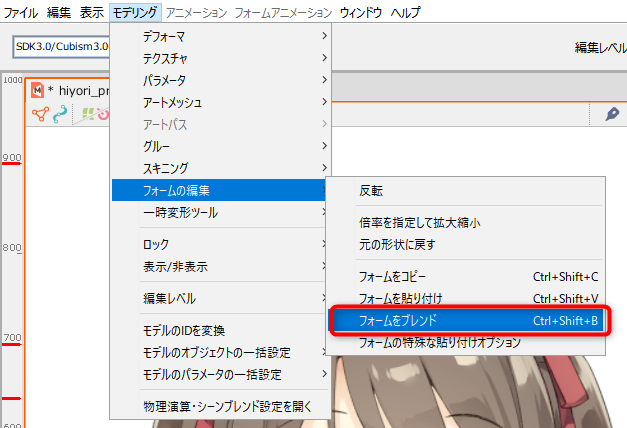
Blend settings
The amount of blending can be changed by entering a numerical value for the degree of application of the blend setting.
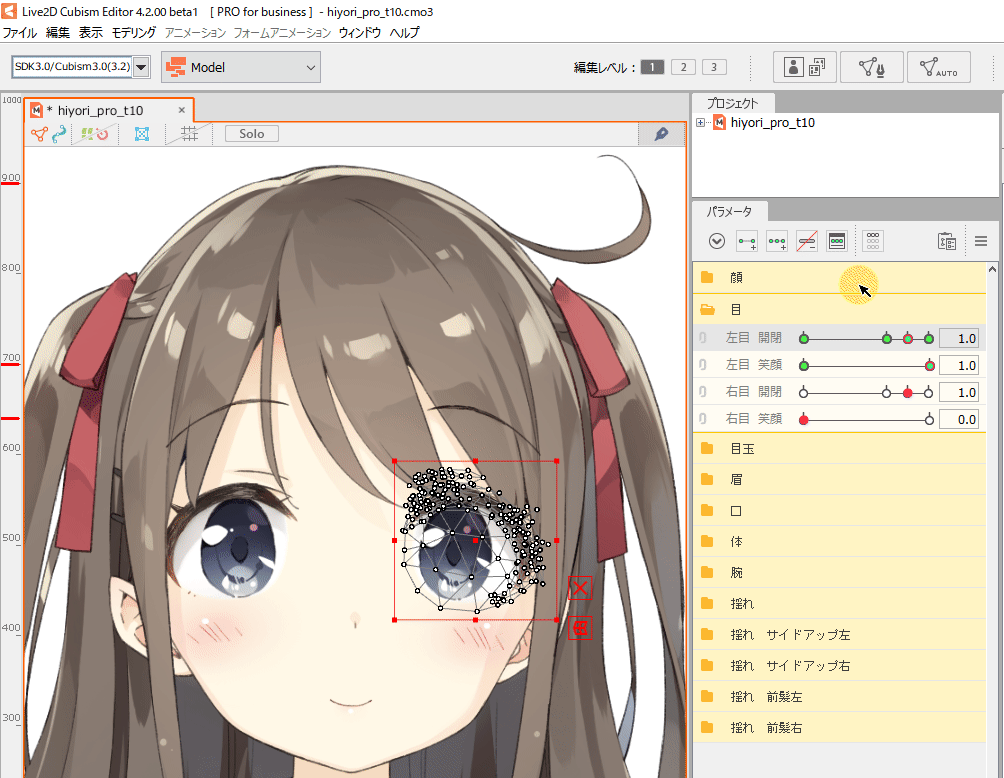
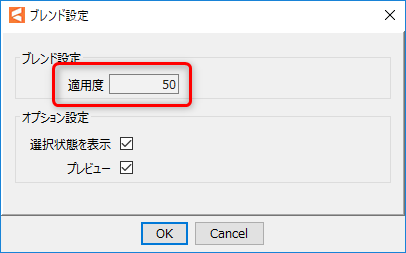
TIPS
Forms can be copied/pasted and blended on a per-object vertex basis.
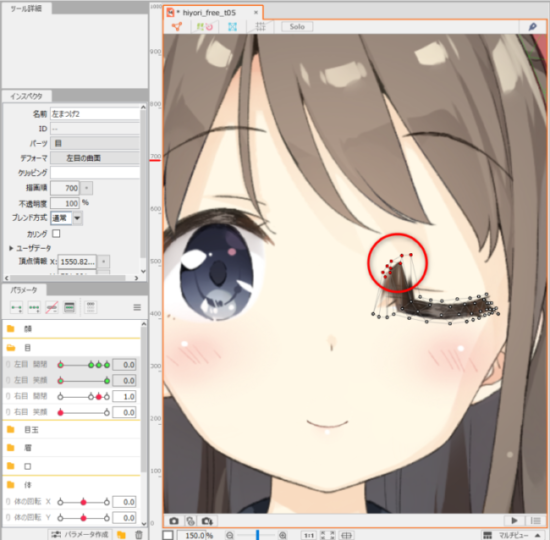
For an object such as an ArtMesh or warp deformer, another object can be copied and pasted if it has the same number of vertices.
For ArtPaths, you can [Paste Form] even if the number of vertices do not match.
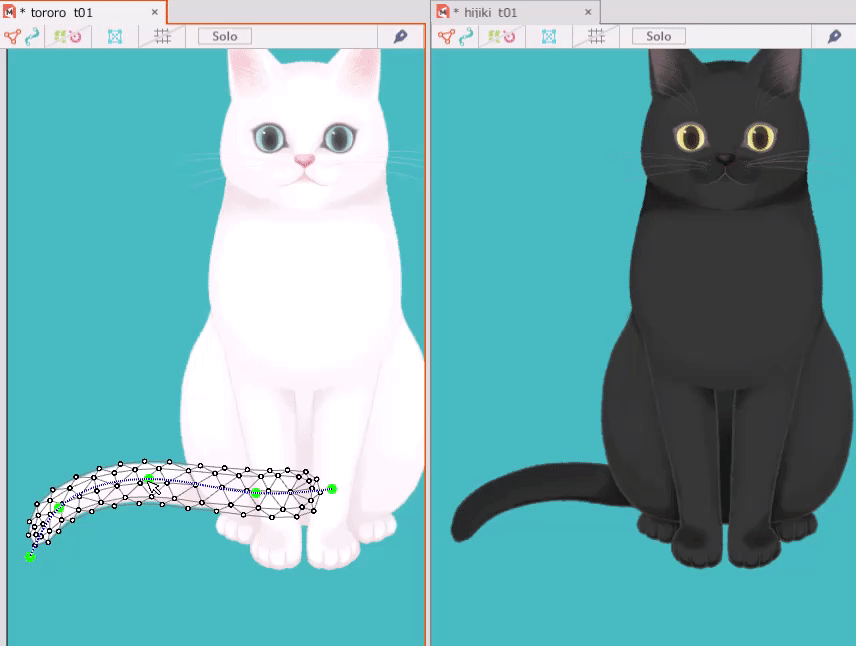
You can also use the [Options for Paste Form Special] feature to select elements to paste and blend.
See “Paste Form Special” for details.
