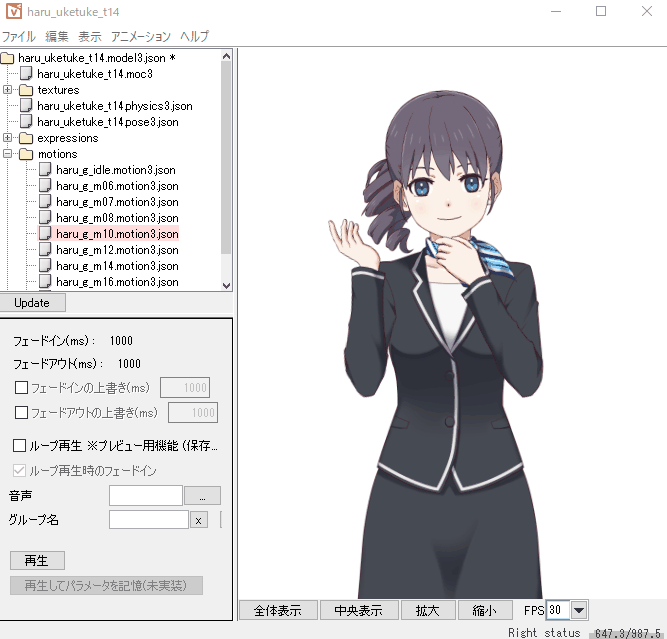What’s New in 3.2
Updated: 04/27/2018
New Features in 3.2.04
This section introduces update details for Cubism 3.2.04.
The main features are listed here, but if you would like to read about all the updates, please check the “Update History.”
What’s New in Modeler
Added the function to record random poses and manual parameter manipulations and generate animations intuitively in a short period of time.
Fine adjustments can be made after generation.
In addition, PNG replacement functionality has been added and read/write speed has been improved.
What’s New in Animator
To make it easier to understand the current situation you are working in, several functions have been made more graphical and user-friendly, including color coding in the properties and Graph Editor.
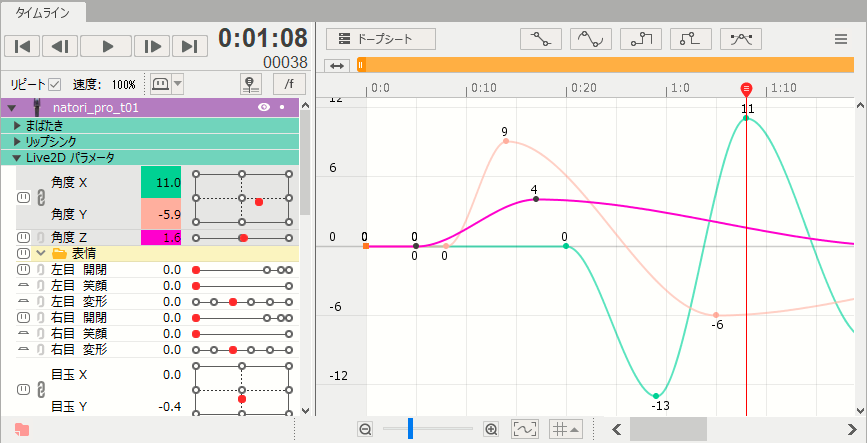
What’s New in Cubism 3 Viewer (for OW)
Cubism 3 Viewer (for OW) can now check the list of ArtMesh vertex information, opacity information, etc.
This also improves overall work efficiency by making it easier to understand the current work status.
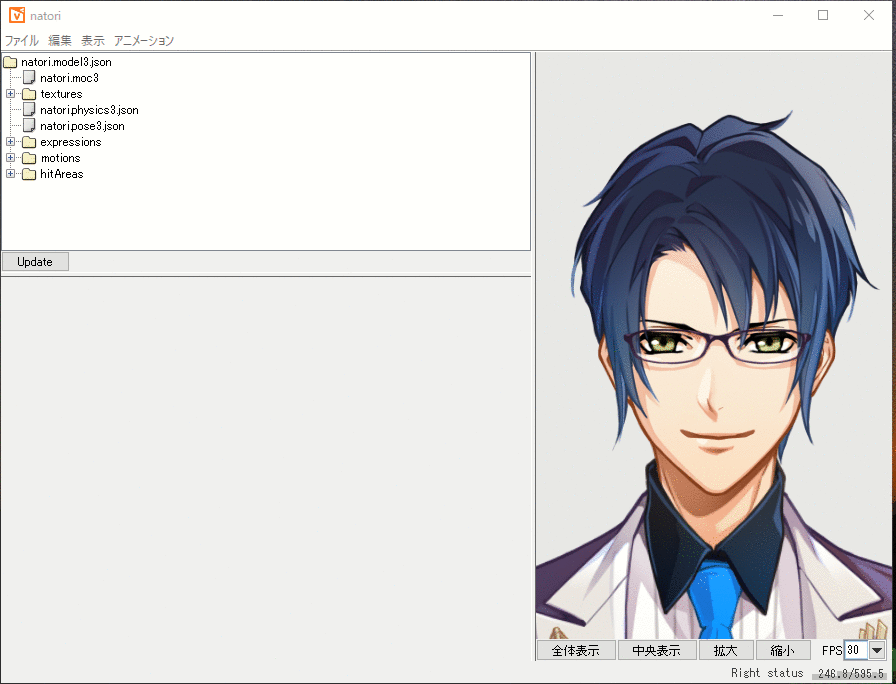
New Features in 3.2.01
This section introduces update details for Cubism 3.2.01.
The main features are listed here, but if you would like to read about all the updates, please check the “Update History.”
What’s New in Modeler
What’s New in Animator
New Features in 3.2.00
This section introduces update details for Cubism 3.2.00.
For detailed functionality information, please see the page for each item.
Video Export
Video export functionality has been implemented.
You can select the export format that best suits your application.
| Video format | ||
| (1) | MP4 | Output video in MP4 format. (openh264+MP3) |
| (2) | MOV (transparent background/lossless) | Output video in MOV format. (PNG + ALAC) |
For details, please refer to the “Image and Video Export” page.
- The minimum video output size is 16 x 16 pixels and the maximum is 9.4 MP (megapixels).
Note: The FREE version is limited to a maximum resolution of 0.94 MP (megapixels). (Equivalent to 1280 x 720) - For MOV format, video files are output using lossless compression with a transparent background, resulting in high quality but large data size.
Additional Animator Features
Useful functions added since Cubism 3.2
- Invert the value of the selected keyframe by the default value
- Copy and paste keyforms across parameters
- Added “Shy all / Show all” function to the Shy function
- Move keyframes with arrow keys in the Graph Editor
- Snap when moving keys on the Graph Editor
- Copy and paste scenes to tracks across scenes
- Move the workspace bar horizontally
Motion inversion
When a deformer is used to deform a face or body side to side, the degree of deformation of one side can be inverted and applied to the parameters of the other side.
This makes it possible, when creating a model with a standing front view, to automatically create the other side by deforming only one side.

Since the keyform is completed by simply making the shape on one side, the time required for the work can be greatly reduced.
For more information, please refer to the “Motion Inversion” page.
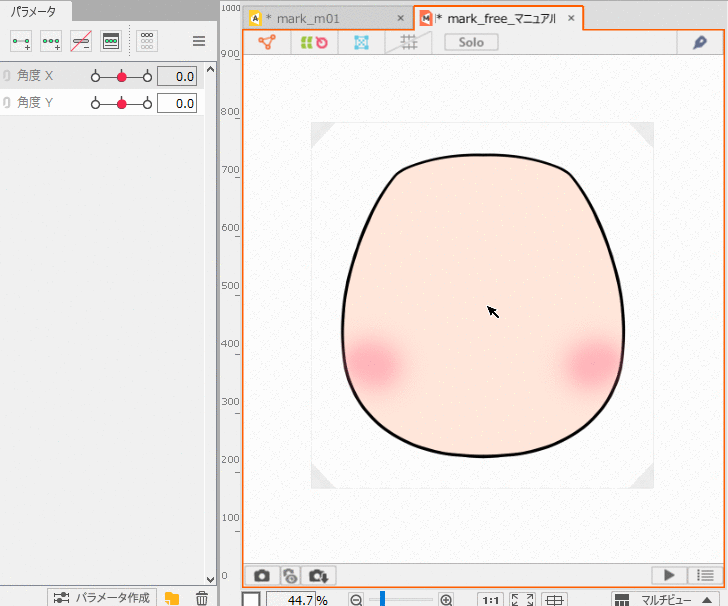
Display and Edit the Vertices of Each Object in Canvas Coordinates
This function allows the user to obtain and edit the vertex coordinates of the currently selected ArtMesh, warp deformer, or rotation deformer.
For more information, see the “Edit Vertices in Canvas Coordinates” page.

This makes it possible to accurately edit vertices by specifying their coordinates, whereas it was previously done by eye.
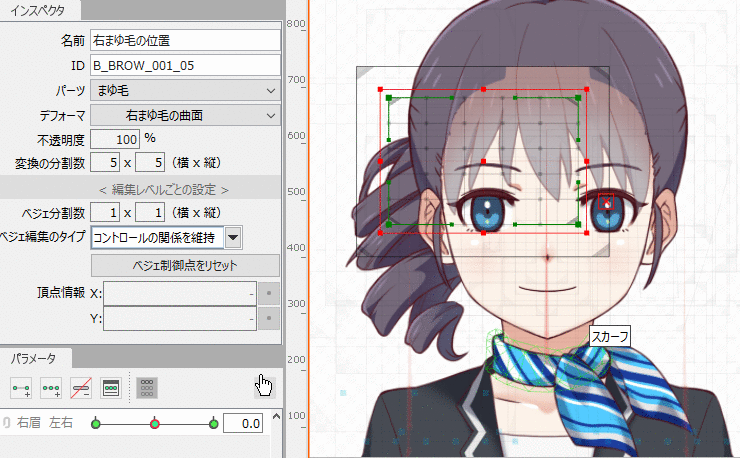
Object Validation for Child Deformers
Child deformers or ArtMesh vertices protruding from the parent deformer will cause a load to be applied, resulting in heavy data.
(If the rotation deformer is set to parent, overhang is not a problem.)
Points to keep in mind when building parent-child hierarchies
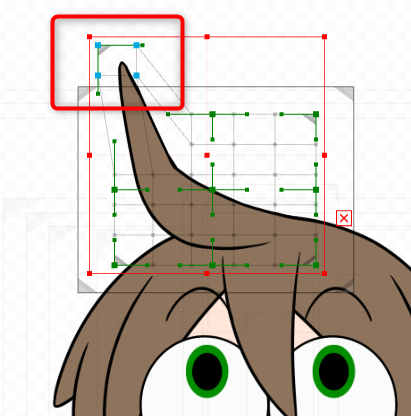
So, if a child vertex extends beyond its parent, the vertex now changes color.
This allows for immediate recognition of a vertex overhang and prevents mistakes.
For more information, please refer to the “Validate Deformer Function” page.
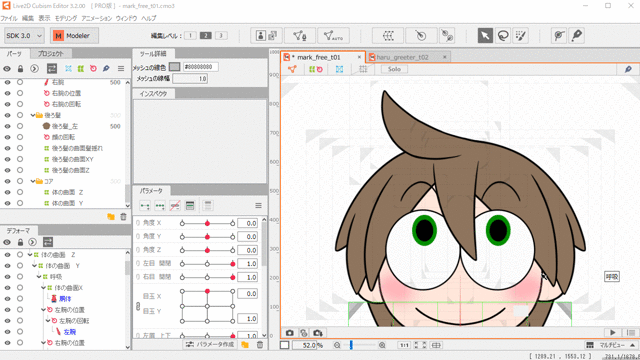
Furthermore, objects with vertex overhangs are searchable and can be displayed and selected in a dialog box.
Even if you need to view a previously created model, you can easily search for corrections.
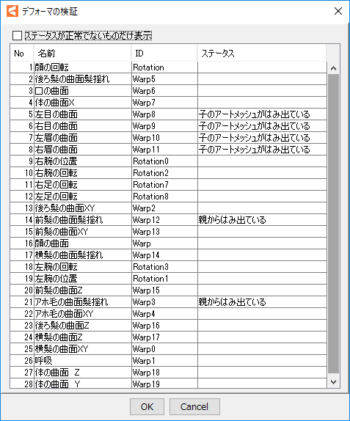
Guide line function
Guide lines can now be set and displayed as a guide when checking the movement of an object during editing.
By setting the numerical values, guide lines can be drawn where you want them.
For details, please refer to the “Guide Line Function” page.
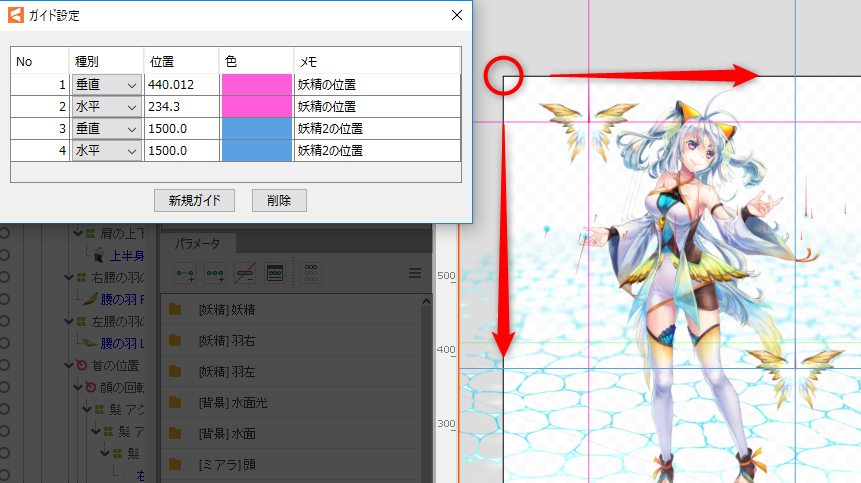
Objects can also be adhered to the guide lines.

Cubism3 Viewer (for OW)
An operational form similar to Cubism 2.1 is called “Original Workflow.”
Cubism 3 Viewer (for OW) will allow pose switching and facial expression creation, such as for arms, using parameter fades used in Cubism 2.1.
This allows expression settings, pose settings, motion lists, etc. to be used in a form similar to Cubism 2.1.
Please refer to the “About Cubism Viewer (for OW)” page for details.