Mesh duplication
Updated: 12/09/2025
Duplicating a mesh immediately creates an ArtMesh that can be assigned to an object with symmetrical left-right or top-bottom geometry.
These procedures are described here.
Mesh Duplication
Copying a mesh
Select the ArtMesh and copy it by clicking [Ctrl] + [C] or [Copy] in the right-click menu.
You can also copy after switching to Mesh Edit Mode.
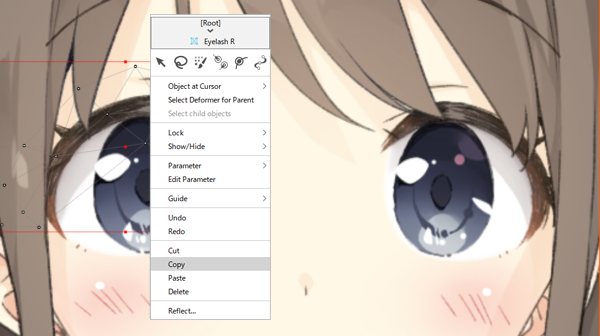
Pasting a mesh
Select the ArtMesh to be pasted and switch to [Mesh Edit mode].
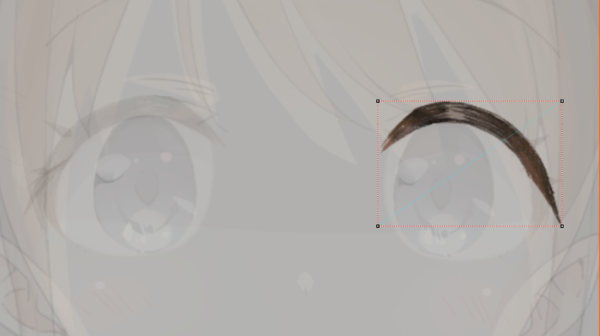
Delete all previously assigned meshes using the [Lasso Tool], the [Delete Vertices Tool], or the [Eraser Tool].

Press [Ctrl] + [V] to paste the copied mesh.
This procedure does not allow pasting from the [right-click menu], so please use shortcut keys.
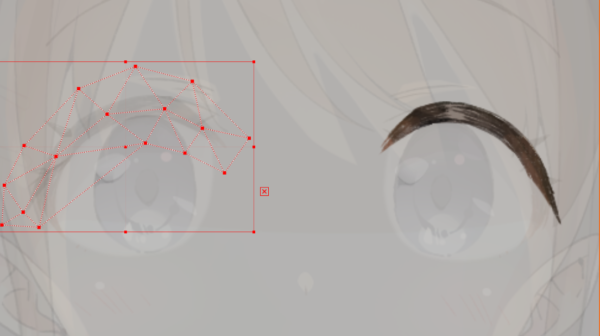
Inverting a mesh
Right-click, select the format for the inversion, and apply the inversion.
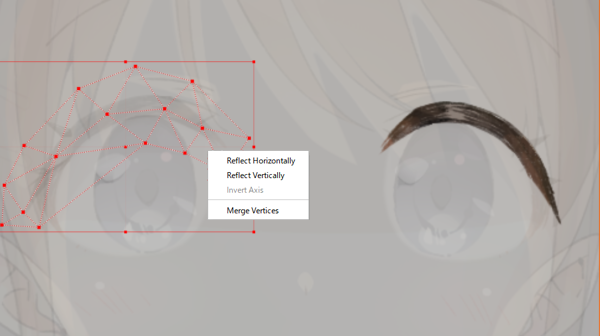
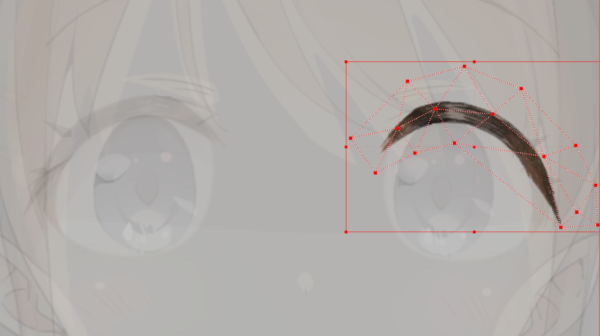
Tips
Depending on the position of the object, the mesh may shift or extend beyond the texture.
In such cases, use the [Selection and Editing Tool] or other tools to correct the problem.

Exit Mesh Edit mode when you are done making corrections.
Tips
About edges when copying and pasting:
If you delete the edge of an ArtMesh and copy a vertex, it will be pasted in that state.
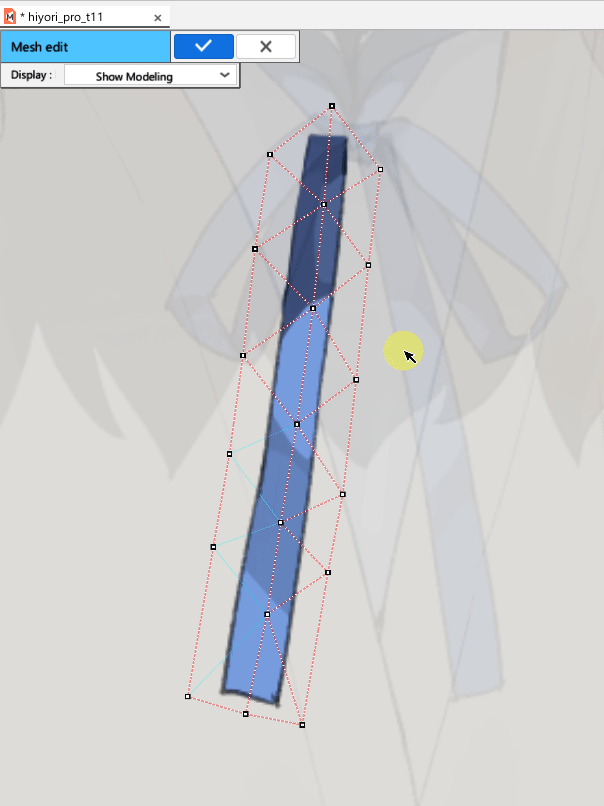
Tips
To create a symmetrical model, the mesh can be inverted using the “Flip Along Axis” option in Mirror Edit.
When editing a mirror, right-click on the pasted mesh to display a menu.
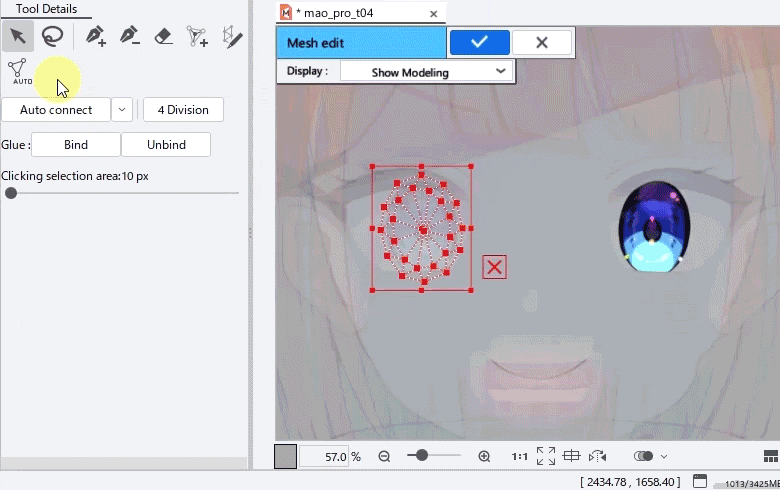
See the “Mirror Edit” section of the “Edit Mesh Manually” page for more information.
On Duplicating Partial Vertices of a Mesh
Partial vertices can be copied and pasted using the same procedure as for mesh duplication.
This function is useful when you want to set up glue.
Copy:
In [Mesh Edit mode], select multiple vertices in the area to be duplicated and press [Ctrl] + [C] to copy them.
Note: Use shortcut keys.
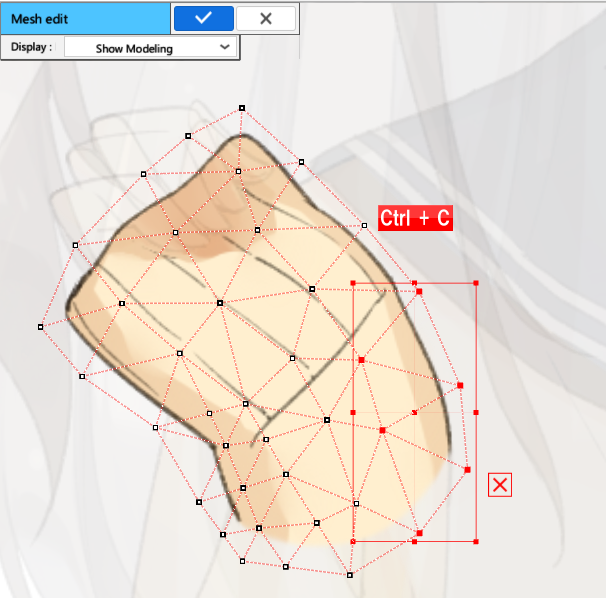
Paste:
Select the ArtMesh to be pasted and switch to [Mesh Edit mode].
Press [Ctrl] + [V] to paste the copied mesh.
Only partially copied vertices were pasted in their original locations.
Note: Use shortcut keys.
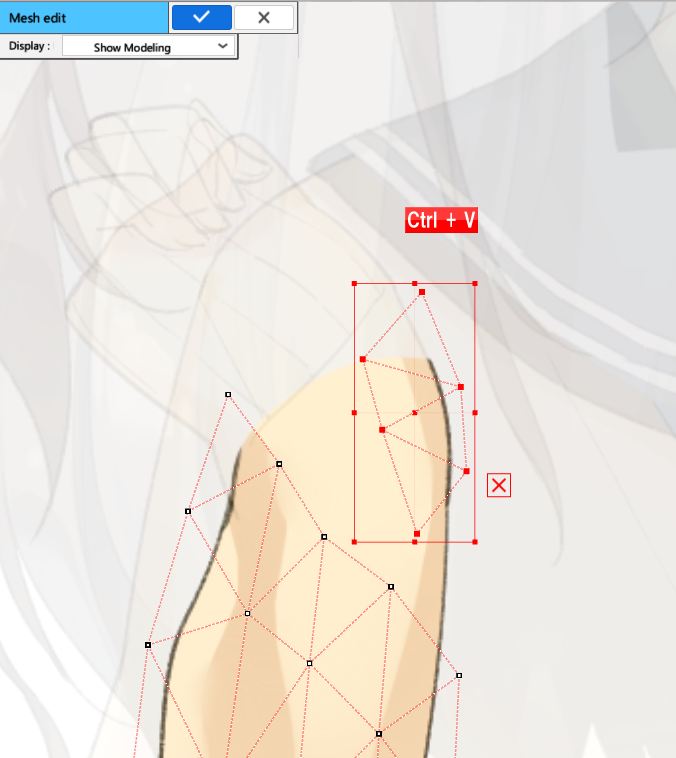
Cut:
You can also use [Ctrl] + [X] to cut.
Note: Use shortcut keys.
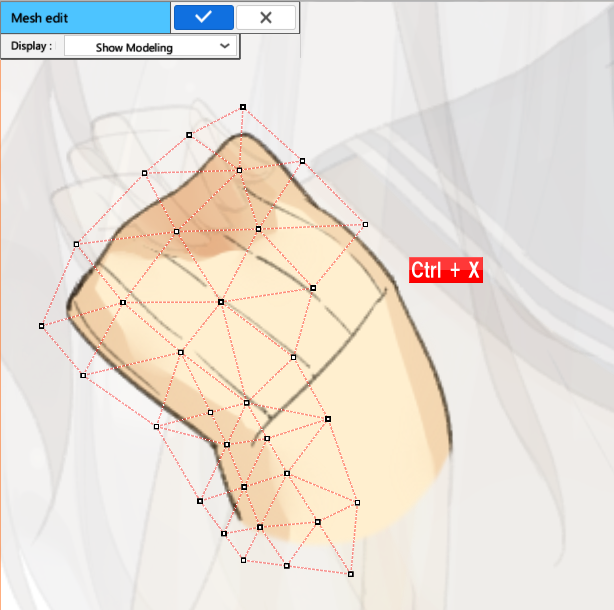
Duplicating deformed meshes
When you copy a mesh that has been deformed from its original artwork shape, the mesh in its deformed state will be pasted.
If the pasted mesh ends up outside the canvas area—for example, when the canvas size differs greatly—a hint message will appear at the bottom of the View.
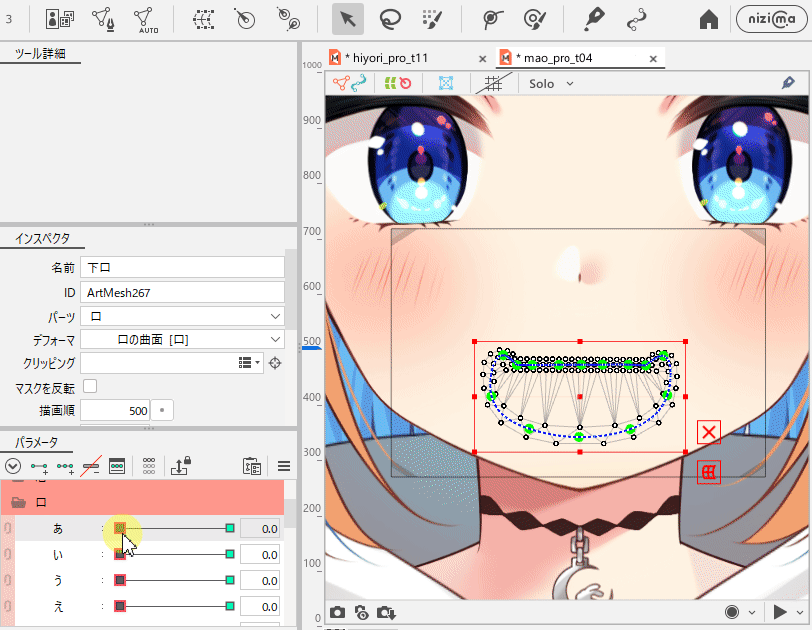
Tips
If the position is shifted when pasting, please try to restore the original shape of the ArtMesh to which or from which it was duplicated.
Note: [Modeling] menu -> [Edit Form] -> [Revert to original]
