Log Palette
Updated: 08/17/2023
The log palette is a palette that displays a log of the processing that occurred in the Editor.
About Log Palette
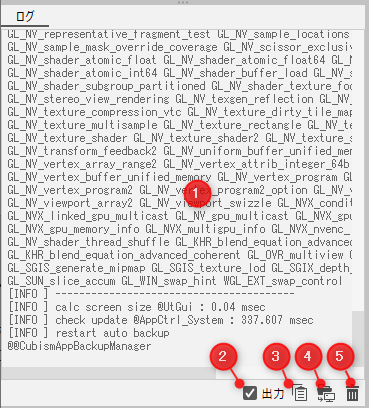
| Number | Item | Details |
|---|---|---|
| (1) | Log | The various processes that occur in the Editor are recorded. Double-click to display a larger dialog box. The logs are color-coded as follows: Gray: Normal Yellow: Warning Red: Error |
| (2) | Turn on/off log output | Log output can be turned on or off. Since the logs provide important clues in the event of problems with the Editor, it is normally recommended that they be turned on at all times. |
| (3) | Copy displayed logs | You can copy the logs displayed in the log palette. Paste them into a text editor, etc. and make use of them. |
| (4) | Open log file | Open the folder where the log text file “log.txt” is stored. There may be multiple “log.txt” files, and the full text of the log is based on all “log.txt” files stored in this folder. |
| (5) | Clear displayed logs | Deletes all logs displayed in the log palette. The log files stored in (4) are not affected. |
Utilize Log Files
When reporting problems or making inquiries, please provide us with log files (log.txt) so that we may address your concerns promptly.
Note that file paths may contain personal information such as user names, etc., so please be careful when pasting a file in places where it can be viewed by an unspecified number of people.
Was this article helpful?
YesNo
