Motion Mirroring
Updated: 12/04/2019
This section describes the function that automatically inverts keyforms and reflects them in the parameters.
By utilizing this function, you will be able to accurately create the deformer’s left-right inverted shape.
Since the keyform is completed by simply making the shape on one side, the time required for the work can be greatly reduced.
Furthermore, motion mirroring can be applied to asymmetrical ArtMeshes.
Tips
Motion mirroring is a function that inverts and burns in keyforms.
Unlike mirroring, movement is not applied at all times, so once you have adjusted the shape, follow the steps again to apply the movement.
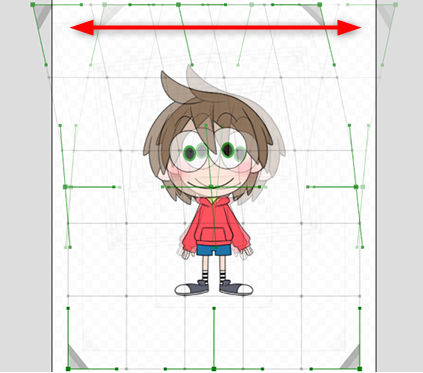
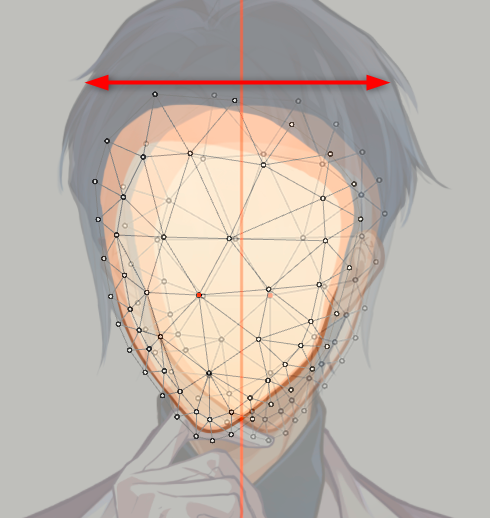
Deformer Movement Inversion
The center of the deformer is used as the axis to create an up/down or left/right inverted motion.
The center of the deformer is the axis, so objects in the deformer should be placed in the center of the deformer.
Note: This function is intended to invert around the default value of the parameter.
Note that an error will occur if you try to reverse the shape from the default value.
Usage procedure
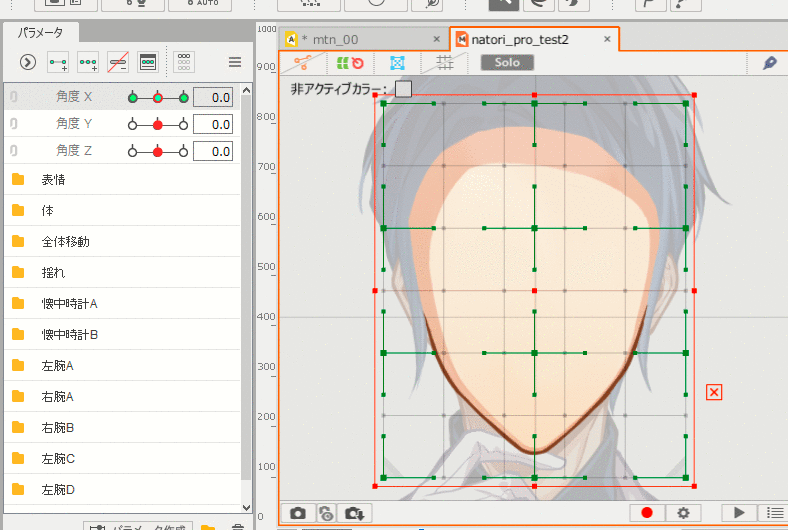
Here, as an example, adding movement to the [Angle X] parameter is explained.
- Place the target object in the warp deformer.
- Add a 3-point key to the parameter and create a keyform on either the right or left side.
- Click on the [Modeling] menu -> [Parameter] -> [Motion Mirroring].
Note: The same operation can be performed with [Motion Mirroring] in the Palette menu of the [Parameter] palette. - In Basic Functions under the [Invert Settings] dialog box, check [Flip Horizontally] and click OK.
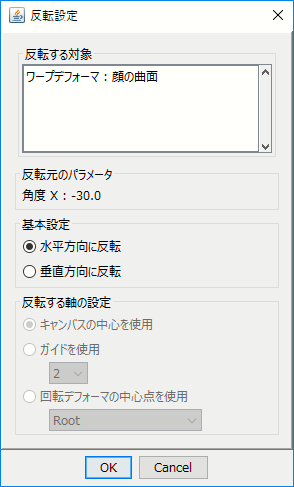
The color of the parameter changes and a red circle gradient appears at the destination of the inversion of the movement.
The movement on the other side is automatically generated, so move the parameters to check it.
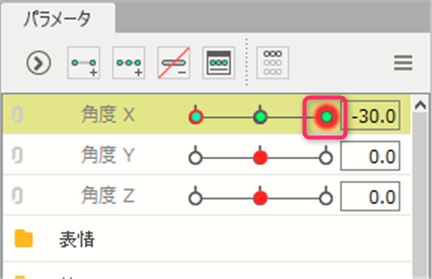
The same procedure can be used to create a vertical motion mirroring.
However, be careful to check the [Flip Vertically] checkbox in the [Invert Settings] dialog box.
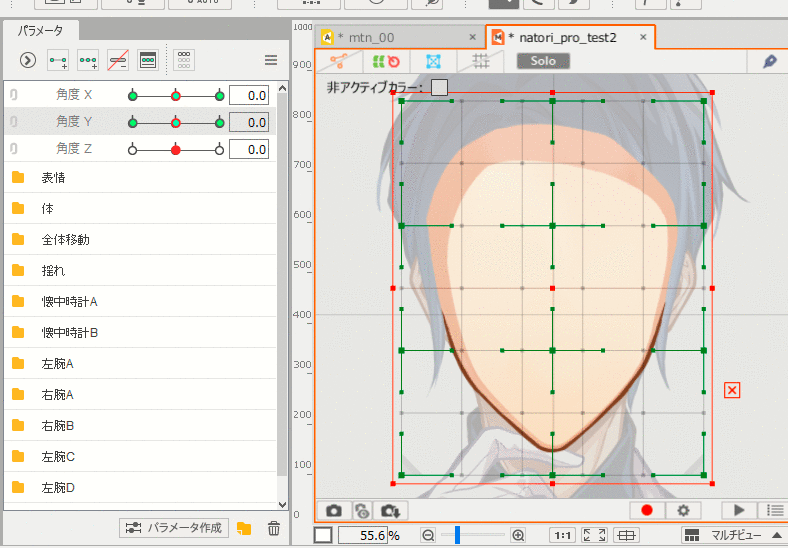
This can be applied not only to warp deformers, but also to the position of the axis and angle of rotation of rotation deformers.
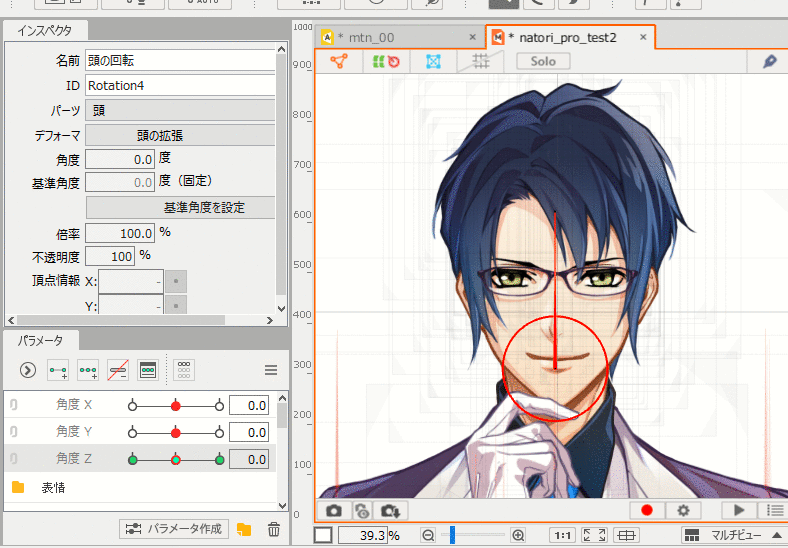
ArtMesh Movement Inversion
The same [Motion Mirroring] can be applied to ArtMeshes as to deformers.
The procedure for using this function is the same, but if you want to invert the motion in the ArtMesh, you will need to [set the axis to be inverted], which is described below.
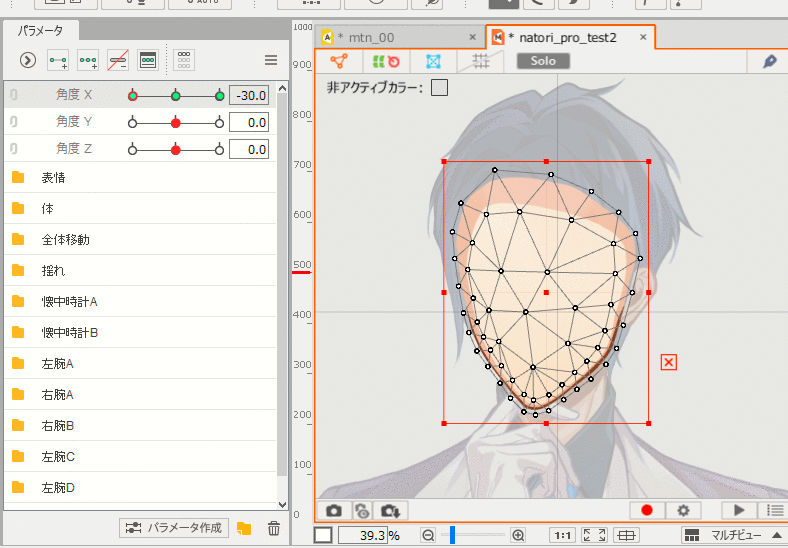
Setting the axis to be inverted
- Using the center of the canvas:
- The center of the canvas is the reference axis for the inversion.
If the model is front-facing, it is easier to invert the motion if it is placed in the center of the canvas in advance. - Using the guide line:
- Specify the No. of the guide line to be the reference axis for inversion of the movement.
For more information on guide lines, see “Guide Line Functions.”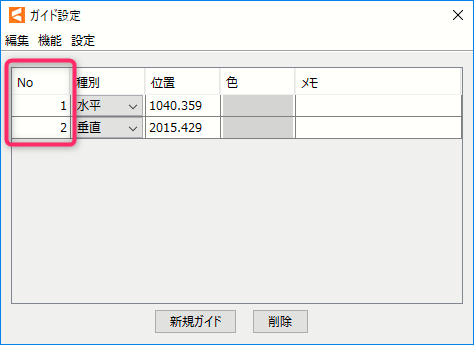
- Using the center point of the rotation deformer:
- The center point of the specified rotation deformer is used as the reference axis for motion mirroring.
Notes When Executing on Multiple Objects
The following warnings may appear when performing [Motion Mirroring] on multiple objects.
When multiple objects are selected, the motion mirroring process is reflected to objects that have the same parameters as well as parent-child hierarchies.
Since the movement may not be as intended, check the movement after the inversion process is completed if the following warning appears.
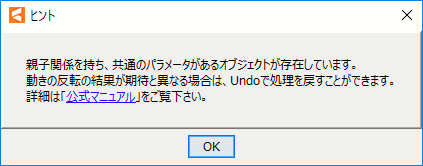
Inversion processing
Motion mirroring is applied to the deformer and ArtMesh, starting with the parent.
In Live2D models, objects (deformers, ArtMeshes) are subject to the deformations of their parents.
- Deformers are only affected by deformations of the parent deformer (not directly by the parent of the parent).
- ArtMeshes are only affected by deformations of the parent deformer.
The deformation result is held as a keyform of the parameter for each object.
Therefore, the following cases where the parent does not have an inverted shape may result in deformations that differ from the expected results.
- Neither the parent nor any of the children of the object subject to motion mirroring has been selected for the motion mirroring process, and has the same parameter as the parameter to which the inversion is applied.
- Either its parent or child has no key at the deformation destination.
- The key is present but not accompanied by a reversing motion. (asymmetric deformation)
