Draw order group
Updated: 09/06/2018
This page describes the draw order group.
About Draw Order Groups
A draw order group is a function that sets the “Draw Order” for the parts themselves and temporarily sets the objects inside them in the same draw order as the parent group.
In this way, the part itself can be made to behave like a single layer.
Furthermore, it prevents unnatural effects such as gradual changes in the draw order, making it easier to manage the order.
Within a part that is set as a draw order group, the draw order will be local and the order will be only within that part.
By ungrouping, the original global draw order is restored.
| Draw order (global) | Draw order (local) |
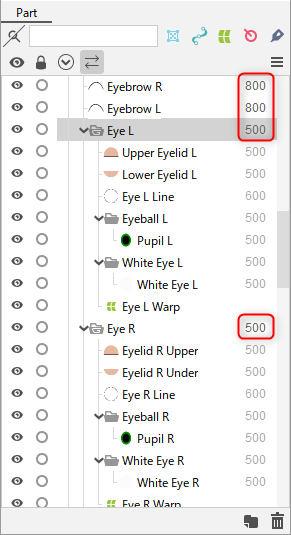 |
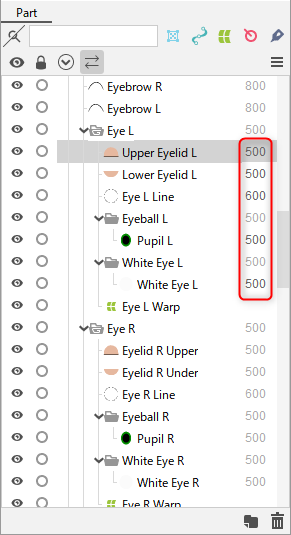 |
| The draw order of the ArtMesh in the draw order group is grayed out. | Clicking on the ArtMesh inside here will display the draw order within the group, and the other draw orders will be grayed out. |
The parts’ draw order has a default set value of “500,” but by grouping the parts, the set value becomes effective.
If necessary, you can change the draw order on the inspector palette.
Further grouped parts will be able to set the keyform of the draw order in the parameters.
Set Draw Order Group
There are two ways to set the [Draw Order Group].
A. Right-click on a part in the Parts palette -> Click [Group by Draw Order].
Note: “Grouping” can be ungrouped by right-clicking again.
| Click on Group by Draw order. | The icon of the part changes. |
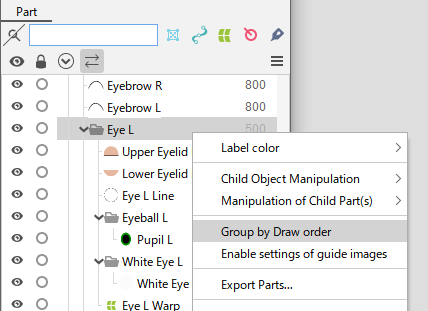 | 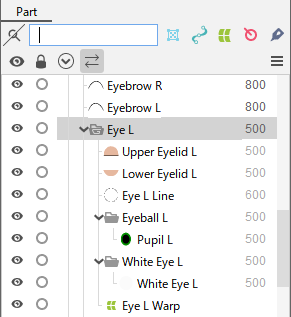 |
B. Check [Grouping] in the inspector palette.
Note: “Grouping” can be ungrouped by unchecking the box.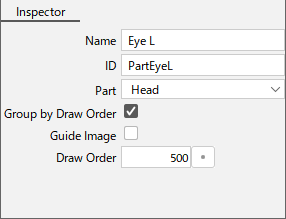
POINT
By making good use of draw order groups, it is easy to manage multiple models within a single model file.
For example, a scene such as a dog running around in front of and behind a person is possible, thus you can extend the range of expression.
