Import and Export Motion
Updated: 02/26/2024
By loading the [.motion3.json] file, the motion created in the Animation View can be reproduced in After Effects.
In addition, keyframes and curve information adjusted in After Effects can be exported as a [.motion3.json] file, which can be loaded into the Animation View again.
Import and Export Motion Files
Load motion files
The frame rate of .motion3.json and the composition should be basically the same.
It is recommended to check the frame rate of the composition before loading motion.
TIPS
If the frame rates of .motion3.json and the composition are different, to reproduce the motion curves, keys may be struck at non-integer values.
To import the [.motion3.json] file, click the [import] button in the effects control panel.
Click the arrow to the left of Motion.
(Can also be done from the timeline panel)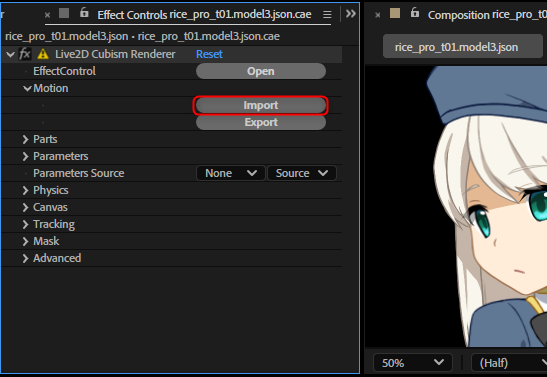
Select the [.motion3.json] file and click [Open].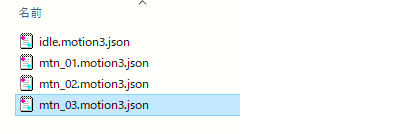
The motion data is reproduced in After Effects.
Note: Please note that it may take some time to load the current data, so please wait for a while if this data is not reflected in After Effects immediately.
TIPS
If you have set the opacity of the model track, the value is reflected in the opacity of the transformation in After Effects.
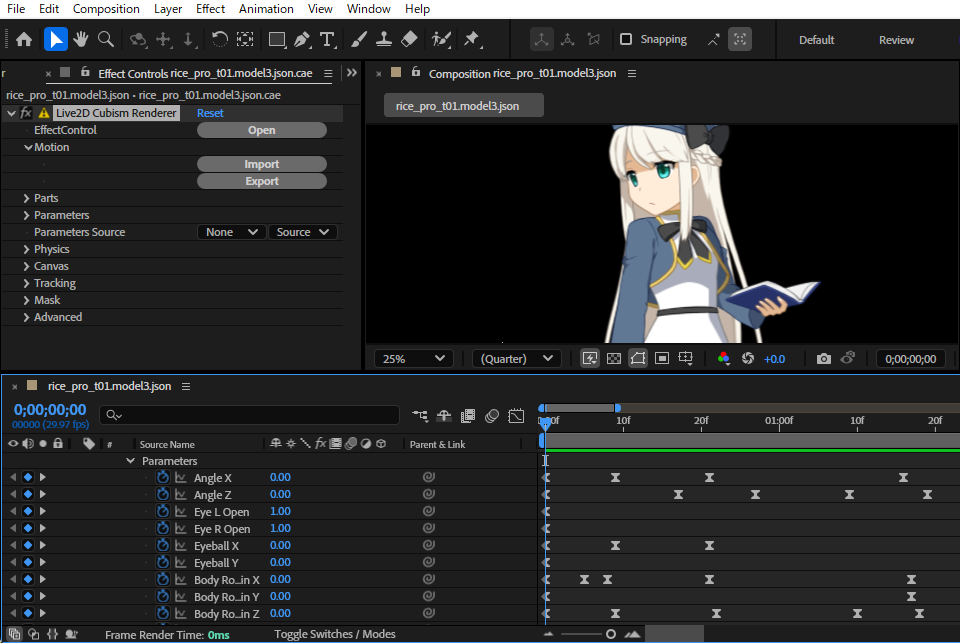
The loaded motion also reproduces the curves and can be adjusted in After Effects.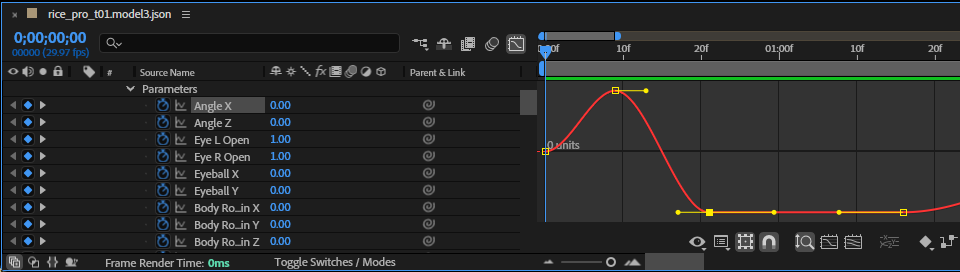
TIPS
If the frame rates in .motion3.json and the composition do not match, keys may be struck at non-integer values. However, motion curve information is retained.
Export motion files
To export the [.motion3.json] file, click the [Export] button in the effects control panel.
Click the arrow to the left of Motion.
(Can also be done from the timeline panel)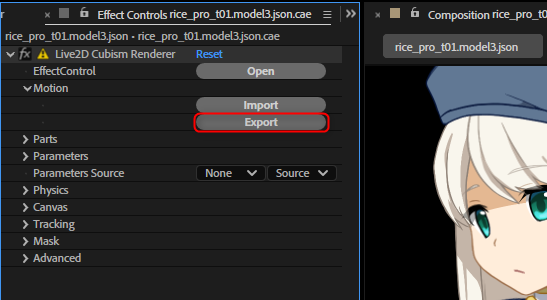
Give it a name and click [Save].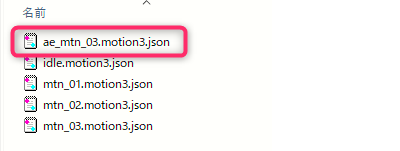
The saved .motion3.json can be loaded from the following location in the Cubism Animation View.
Right-click in the purple area of the model track -> Load Motion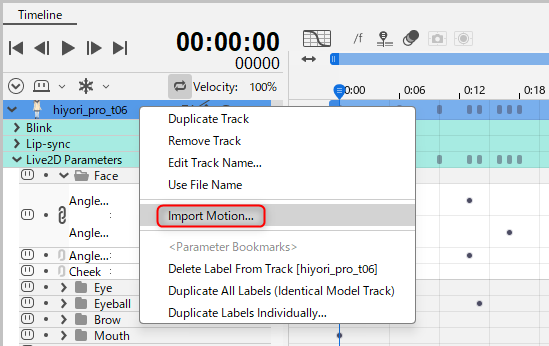
Notes on exporting motion data from Animation View
Inverse step curves like the one shown below are available in the Cubism Animation View, but cannot be reproduced in After Effects.
Inverse step:
Interpolate the selected key with a horizontal straight line aligned with the next key.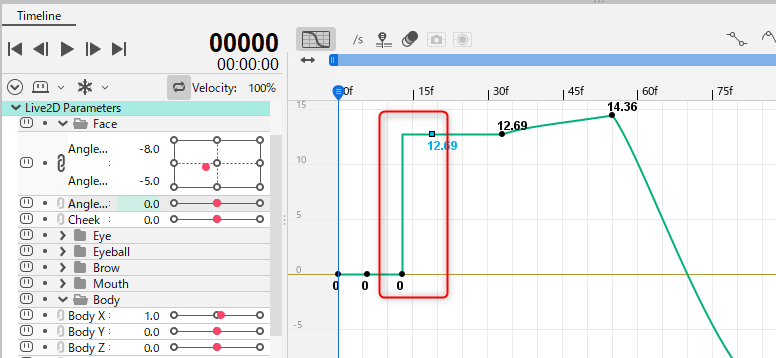
Therefore, when importing a motion file set with inverse steps to After Effects, a warning will be displayed.
Click [OK] to convert the motion file to linear (straight line) in the smallest frame.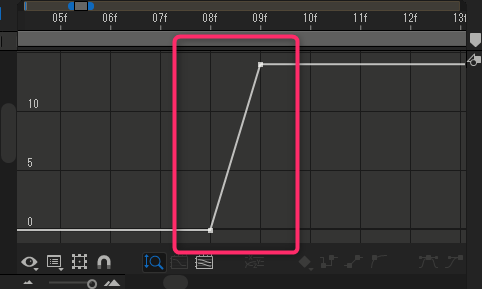
The motion file is converted to linear in the smallest frame, so the motion does not change significantly. However, check the motion for changes.
