Edit Form
Updated: 08/26/2025
Objects such as ArtMeshes and deformers can be inverted, and forms can be copied/pasted/blended.
Note: [Copy/Paste/Blend Form] is a feature limited to the PRO version.
Invert
Right-click the object you wish to invert in the view area of the Modeling View and select [Invert] from the context menu.
(Alternatively, select the [Modeling] menu -> [Edit Form] -> [Invert].)
The [Invert] dialog box appears.
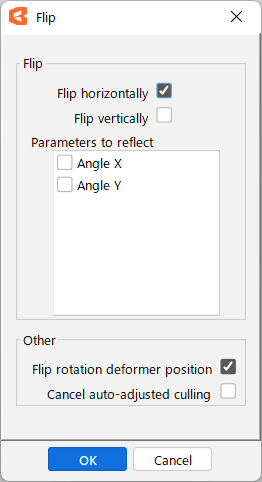
Invert:
• Flip horizontally
The object will be flipped horizontally (left and right).
• Flip vertically
The object will be flipped vertically (up and down).
You can select both check boxes to flip the object.
Parameters to be inverted:
Select the parameters to be inverted corresponding to the inversion of the object.
Other:
• Reverse the rotation deformer position
When on, the position of the selected rotation deformer is reversed.
• No auto-adjusted culling
If culling was turned on for ArtMeshes that are inverted or “ArtMeshes that are children of deformers,” select this check box if you want to keep culling on after inversion.
(If this check box is cleared, culling is turned off after inversion.)
TIPS
The position after inversion is based on the parent deformer of the selected object.
• If the parent is a warp deformer, the center of its warp deformer frame is the basis for the inversion.
• If the parent is a rotation deformer, the fulcrum (black point) is the basis for the inversion.
If the object does not belong to any deformer, it is inverted relative to the canvas.
Copy Form
With the object selected, click [Modeling] menu -> [Edit Form] -> [Copy Form].
This allows you to copy the form of the current object.
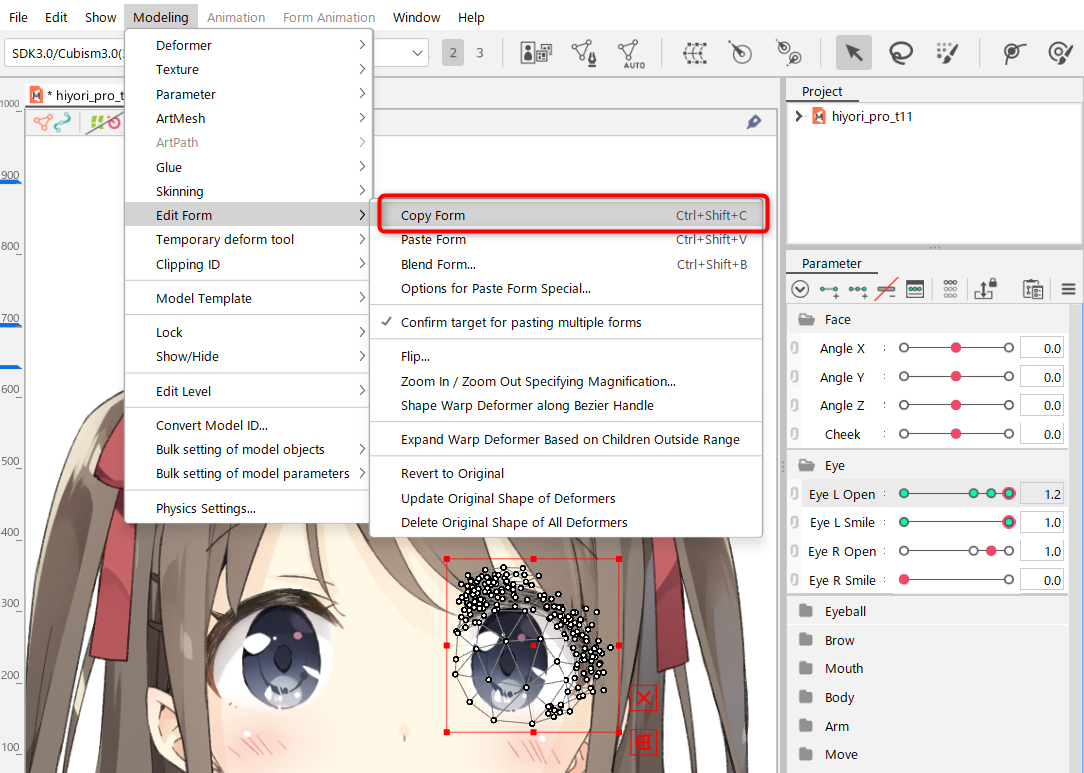
TIPS
[Copy Form] is a parameter at the time of copying, and is used to copy the form of an object and paste the form into other parameter keys.
The object to which the copied form is pasted must be the same as the copied object.
Just like copying model files in Explorer, you can copy/paste even different models if the original model is the same and the objects are the same.
Paste Form
Click [Modeling] menu -> [Edit Form] -> [Paste Form].
By doing this, it can be transformed into the copied form.

Blend Forms
Blending allows you to paste forms while adjusting the degree of application.
Click [Modeling] menu -> [Edit Form] -> [Blend Form].
By doing this, the form can be transformed into a mixture of the copied form and the current object.
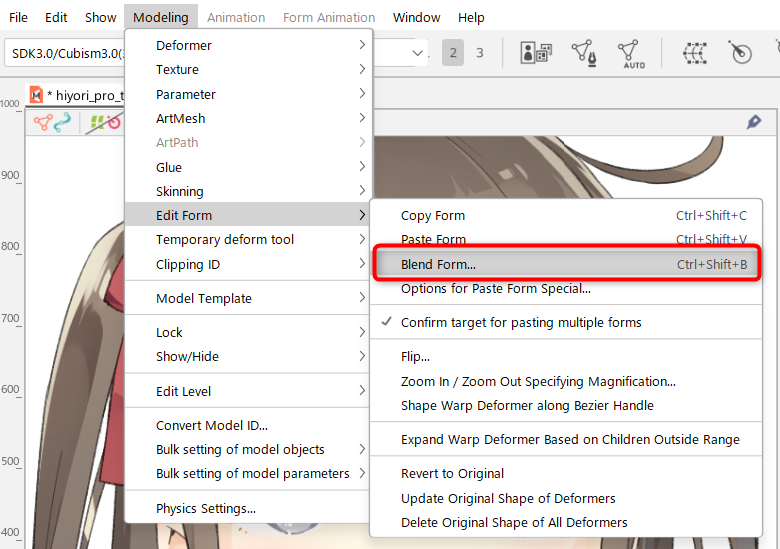
Blend settings
The amount of blending can be changed by entering a numerical value for the degree of application of the blend setting.
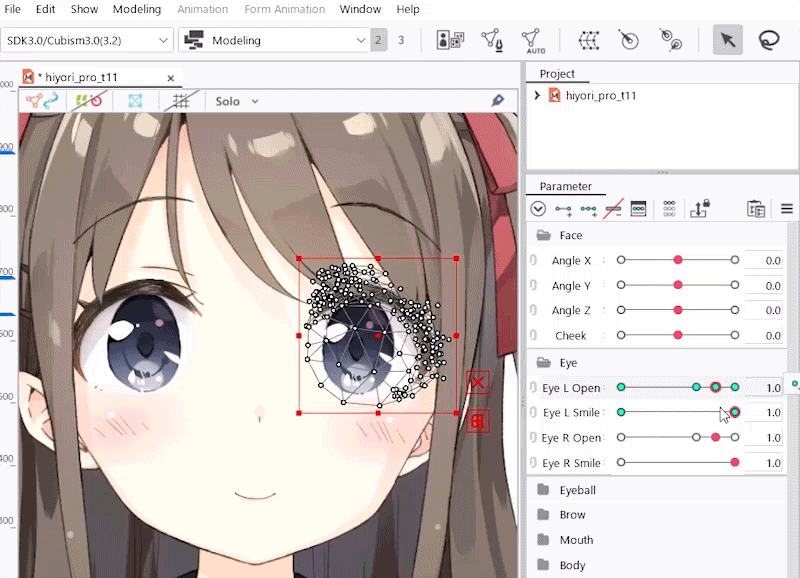
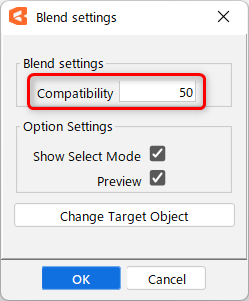
TIPS
Forms can be copied/pasted and blended on a per-object vertex basis.
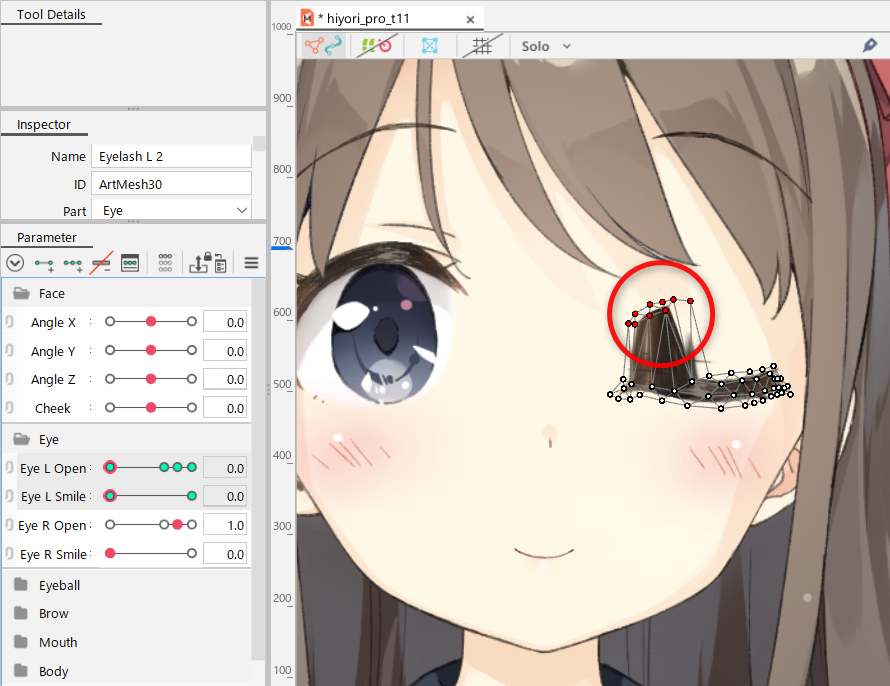
For an object such as an ArtMesh or warp deformer, another object can be copied and pasted if it has the same number of vertices.
For ArtPaths, you can [Paste Form] even if the number of vertices do not match.
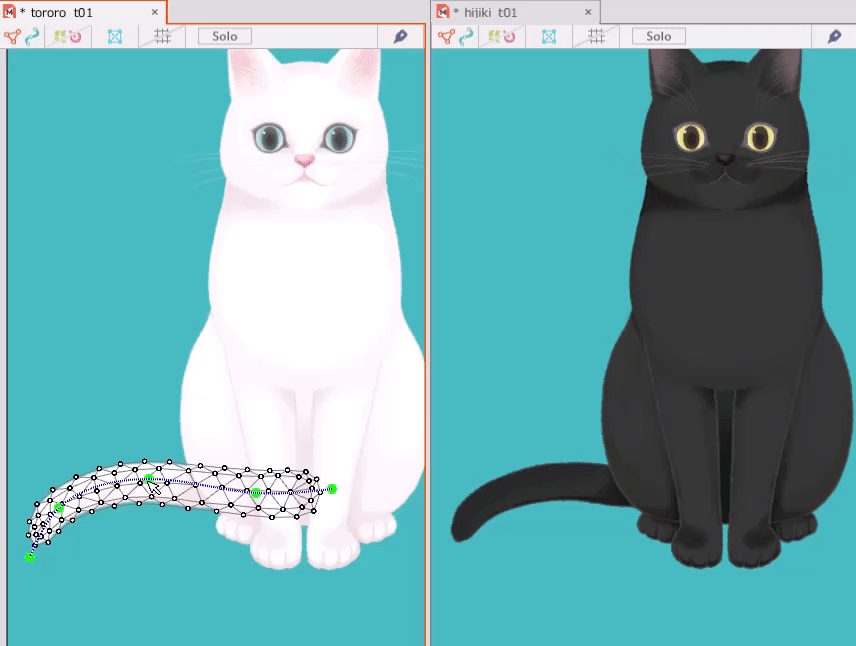
You can also use the [Options for Paste Form Special] feature to select elements to paste and blend.
See “Paste Form Special” for details.
