Restore deformer shape
Updated: 12/17/2024
Starting with Cubism 5.2, the [Revert to original] function has been enhanced to include the ability to restore the shapes of rotation deformers and warp deformers.
If you want to readjust a deformer from scratch, or if you have accidentally added deformations, you can restore the original saved shape.
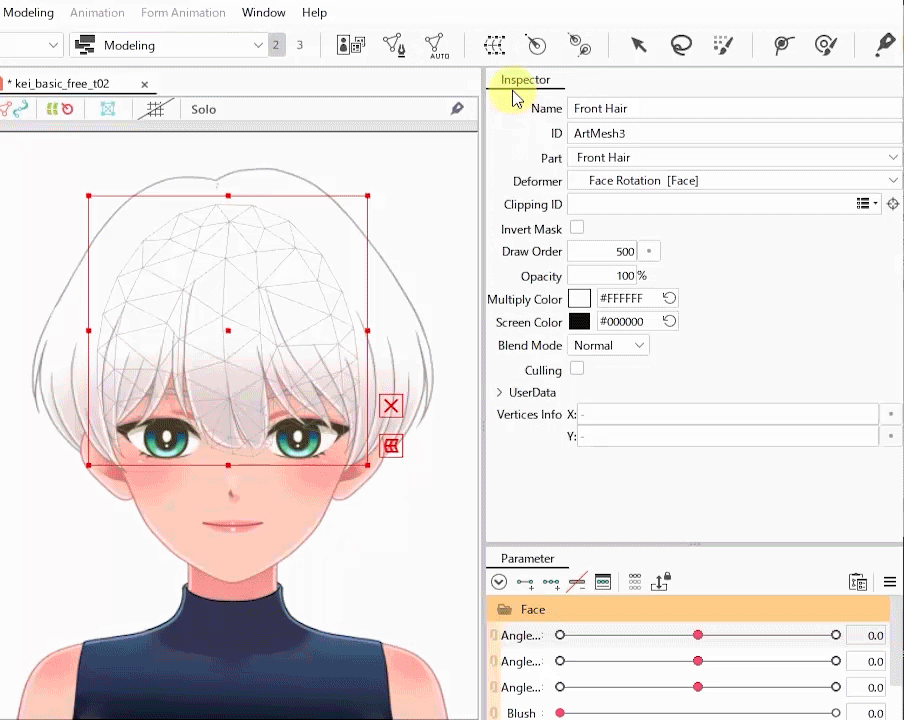
The [Revert to original] function can also be applied to ArtMeshes, as described in “How to edit.”
This section describes how to use it for “deformers.”
Recording and saving of original shapes
The original shape of the deformer is automatically recorded “when the deformer is created” and “when a key is added” from no key in the parameters.
Select a recorded deformer to see the creation time and method from the [Original shape] item in the inspector palette.
| When the deformer is created | When a key is added |
|---|---|
 |  |
If the parent-child hierarchy of the deformer changes after the shape is recorded, it will revert to the same shape on the canvas at the time it was recorded.
You can also disable automatic updating of the original shape when a key is added by clearing the [Auto Update] check box.
This setting is saved for each deformer.
Procedure to restore the shape
- Select the deformer whose shape you want to restore.
- Select the [Modeling] menu -> [Edit Form] -> [Revert to original].
- The shape of the selected deformer returns to be the same as the original recorded shape.
TIPS
If a parent deformer is set for the rotation deformer to be restored to the original shape, the “Angle” value may be different from the value at the time the original shape was updated.
This is because the angle is reset to a value that takes into account the effect of the parent deformer’s deformation in order to return the rotation deformer to its on-canvas appearance.
Manually update the original shape
[Original shape] is updated automatically, but can also be updated manually.
- Select the deformer for which you want to update the original shape.
- Select the [Modeling] menu -> [Edit Form] -> [Update original shape of deformer].
- The original shape of the selected deformer is updated with the shape on the current canvas.
The [Original shape] item in the inspector palette changes to show (Manual Update).

TIPS
If the shape is updated manually, [Auto Update] on the inspector is automatically turned off.
This prevents unintentional updating of the original shape during key editing.
If you wish to turn [Auto Update] back on, select the check box again.
Delete original shape of all deformers
All recorded “Original shapes” can be deleted.
The shapes can be deleted by selecting the [Modeling] menu -> [Edit Form] -> [Delete original shape of all deformers].
Once deleted, the [Original shape] item in the inspector palette changes to show [Uncreated].

Precautions
If you resize the canvas after recording the shape and then return the shape to [Original shape], the shape will return based on the upper left coordinate of the canvas, regardless of the canvas size.
