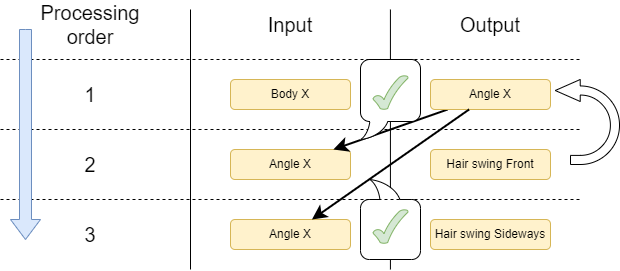Edit Physics Group
Updated: 05/20/2025
This section explains in detail how to use the group setting function for physics operations and the information that is displayed.
What is a Physics Group Setting?
The [Edit Physics Group] dialog box allows you to add and rename physics groups, rearrange the order in which physics operations are processed, and check cautionary information.
Tips
If some parameters work as expected in the Physics Settings dialog box but not in the Viewer, there may be a problem with the edit physics group. Adjust the processing order and influence settings for output and input as described on this page.
Edit Physics Group dialog box
Click the [Edit Group] button in the [Physics Settings] dialog box to open the [Edit Physics Group] dialog box.
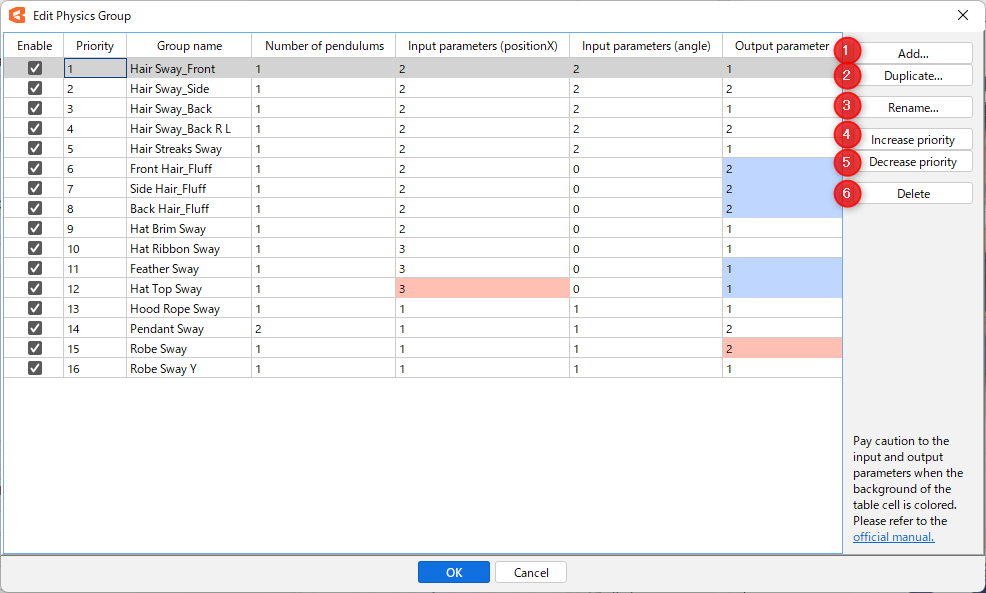
| Number | Name | Details |
|---|---|---|
| (1) | Add | Add a new group. |
| (2) | Duplicate | Duplicate the selected group. |
| (3) | Name change | Rename the selected group. |
| (4) | Raise the priority level | Raises the priority of the selected group by one. |
| (5) | Lower the priority level | Lower the priority of the selected group by one. |
| (6) | Delete | Delete the selected group. |
Cautionary Information Displayed in the Edit Physics Group
In the cautionary information, you can see what you should pay attention to regarding the input and output of physics operations.
Cells are highlighted in color and a message also appears in the lower right corner of the dialog box.
This section describes the causes, problems and solutions when cautionary information is displayed.
Information displayed in blue
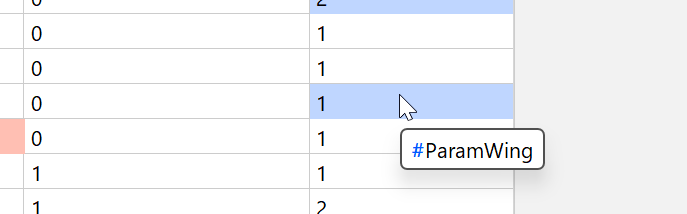
Information highlighted in blue is displayed when outputs are being made to the same parameter across different groups.
In this situation, the degree of influence should be set according to the order in which they are processed.
Note that the information in red has priority.
Point
Setting the influence level considering the processing order
The influence used in the output is the influence on the parameter at the time it is processed.
For example, if you have a pre-processing element, such as cursor tracking, and two physics groups, and you want them to affect each other equally, the appropriate influence is 50 for the first-processing physics operation A and 33 for the next-processing physics operation B.
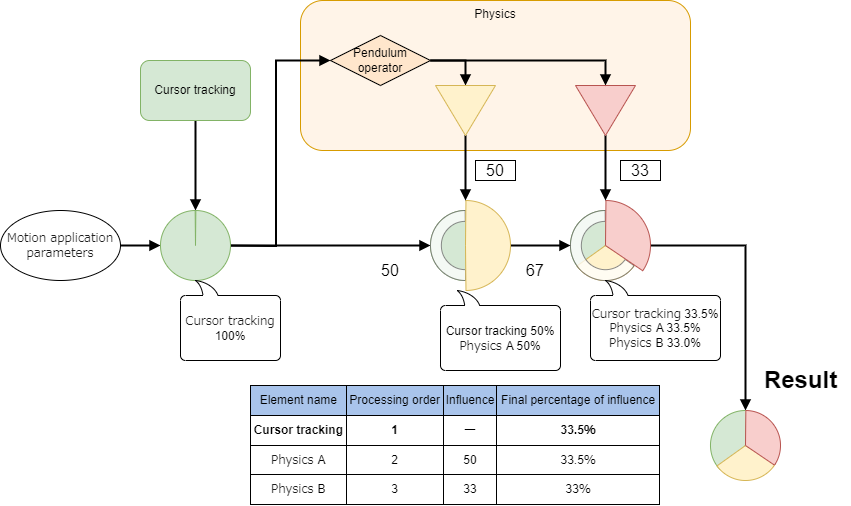
If the order is switched in this configuration, the final influence ratio will collapse and physics operation A would be 16.5% and physics operation B would be 50%.
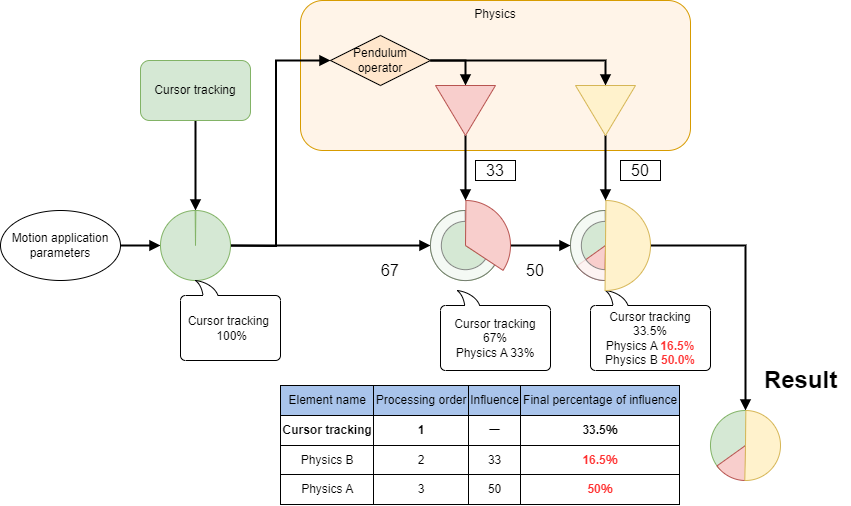
Tips
Check the influence of parameters on other groups when setting outputs
When setting the influence on the output side, you can check the tooltip display to see how it is handled by the other groups.
The group name and the value of the influence in the group are displayed, and the information about the group in operation is displayed in bold.
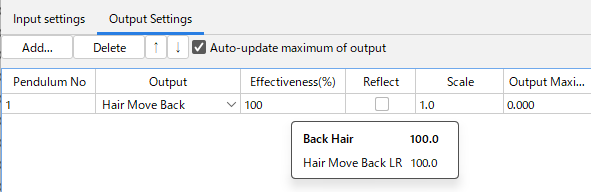
Information highlighted in red
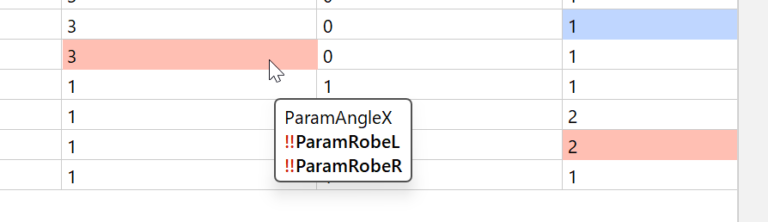
Information highlighted in red is displayed when parameters handled in the input as a processing order are later encountered on the output side.
In this state, the output result is not transmitted to the input side.
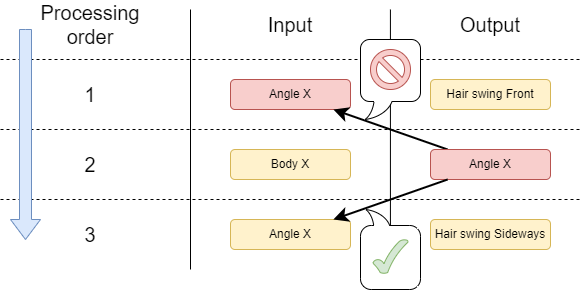
When making corrections, adjust the order by raising or lowering the priority.