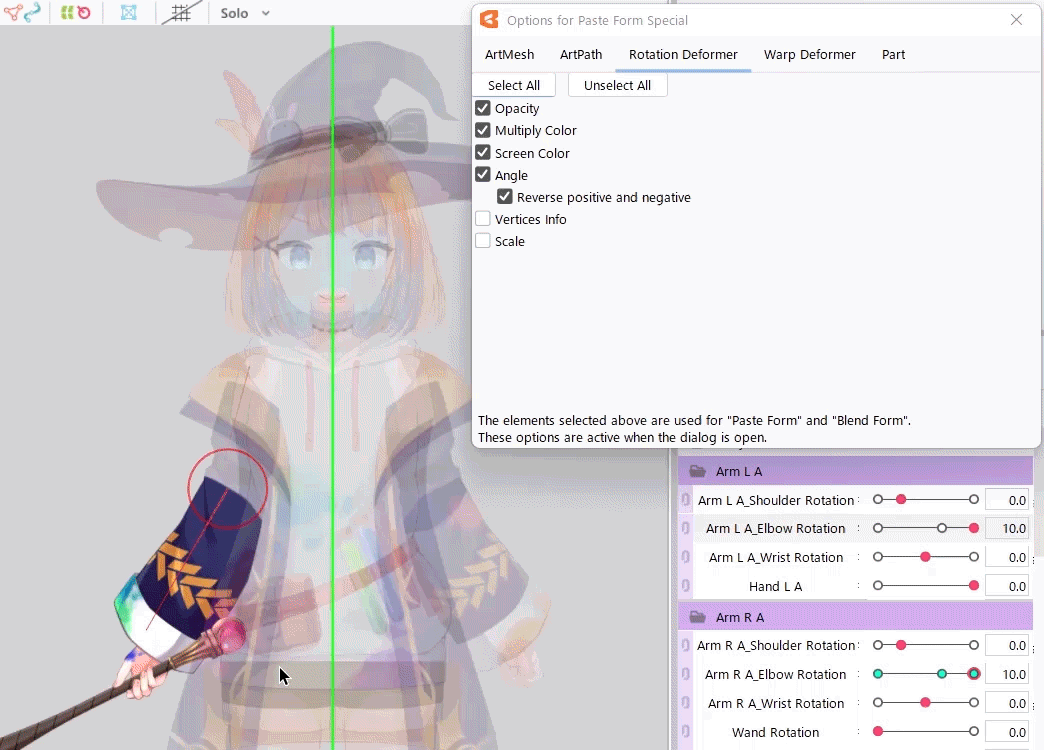Paste Form Special
Updated: 08/26/2025
This function allows you to select arbitrary properties [Opacity], [Draw Order], [Multiply Color/Screen Color], [Vertices info], etc. when pasting a form into a keyform.
It is also possible to paste a left-to-right reversed form.
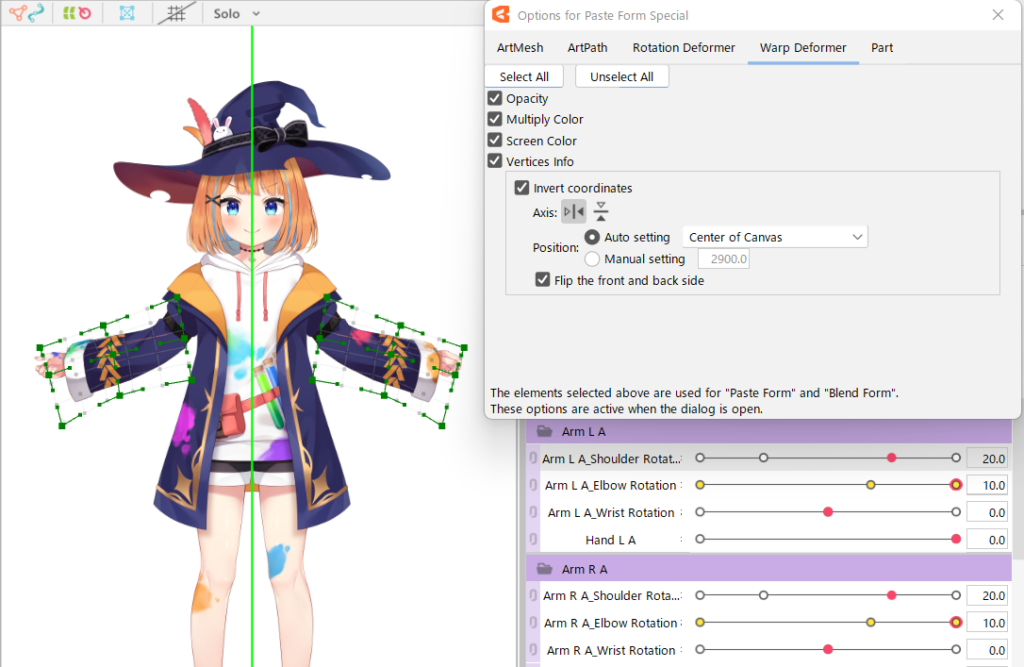
About Options for Paste Form Special
The dialog box can be accessed by going to [Modeling] menu -> [Edit Form] -> [Options for Paste Form Special], or by clicking on the button in the upper right corner of the Parameter palette.
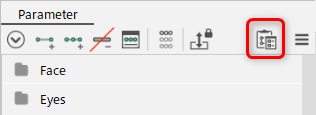
About the dialog box
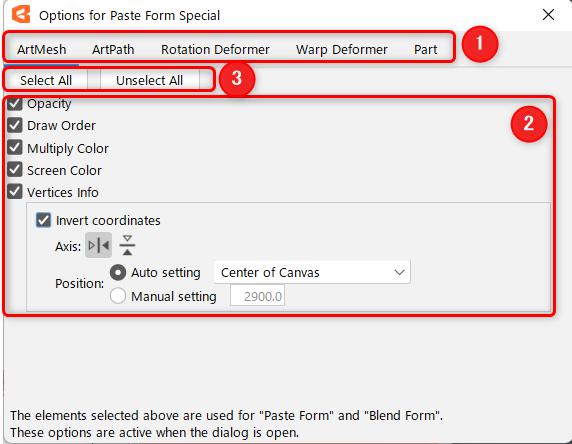
| Number | Item | Details |
|---|---|---|
| 1 | Object | The tabs allow you to select properties on an object-by-object basis. |
| 2 | Property | You can select the properties of the selected object. The elements selected here will be the targets of [Paste Form] and [Blend Form]. |
| 3 | Select/Deselect all | Allows you to select and deselect all properties of the selected object. |
About the properties:
The properties that can be selected differ from object to object. Please see the table below.
| Object | Selectable properties |
|---|---|
| ArtMesh | Opacity, Draw Order, Multiply Color, Screen Color, Vertices info (Invert coordinates) |
| ArtPath | Opacity, Draw Order, Multiply Color, Screen Color, Vertices info (Invert coordinates), Line Width, Line Color, Opacity (Control point), Fold line |
| Rotation deformer | Opacity, Multiply Color, Screen Color, Angle (Invert positive and negative), Vertices info (Invert coordinates), Scale |
| Warp deformer | Opacity, Multiply Color, Screen Color, Vertices info (Invert coordinates) |
| Part(s) | Opacity, Draw Order, Multiply Color, Screen Color |
How to use:
Once you have selected the properties you wish to paste, perform [Copy Form] and [Paste/blend form] to paste them into a keyform. This allows you to paste only the settings of these properties.
For specific usage, please refer to [Example of use] below.
Precautions
The Paste Form Special function is only available when the dialog box is displayed.
[Example of use] Paste only Multiply Color/Screen Color
Procedure:
- Check the [Multiply Color] and [Screen Color] properties in the ArtMesh tab.
- Execute [Copy Form] with the parameter value (0.0) for [Multiply Color] and [Screen Color] set to yellow.
- Execute [Paste Form] on the pink ArtMesh with the parameter value (10.0).
- Only yellow’s [Multiply Color] and [Screen Color] settings are applied to the keyforms with the parameter value (10.0).
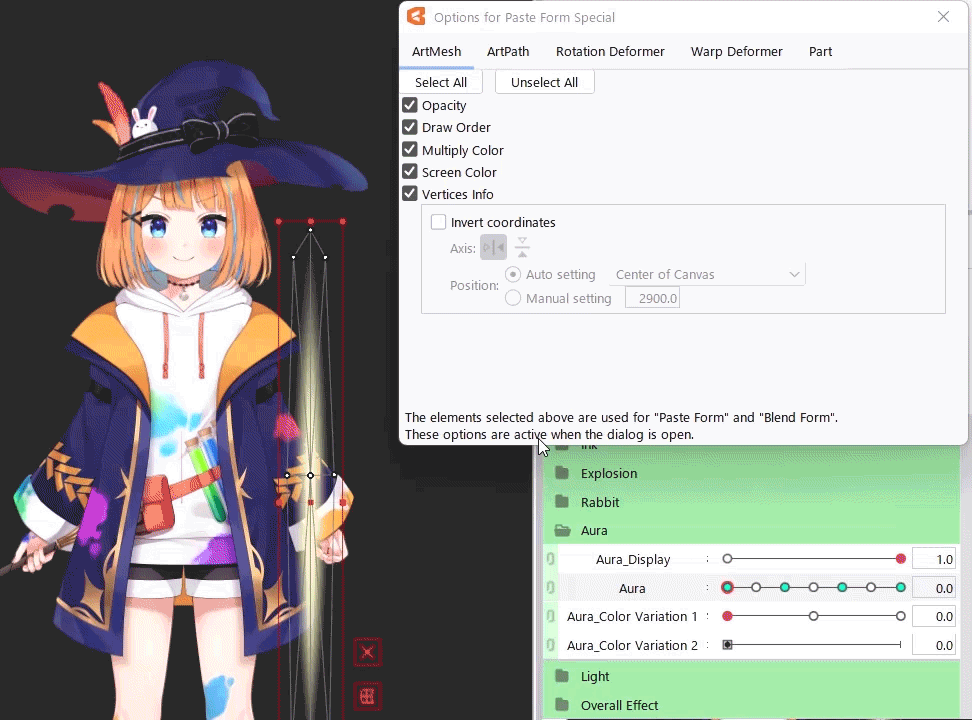
TIPS
When performing [Paste/blend form], Vertices info is not applied to objects that have a different number of vertices than the source object.
Properties other than Vertices info can be pasted and blended.
How to paste inverted shape
This section describes the [Paste inverted shape] function added in 5.2.00.
The [Invert coordinates] function can be used when the property [Vertices info] is enabled.
Vertices info [Invert coordinates]
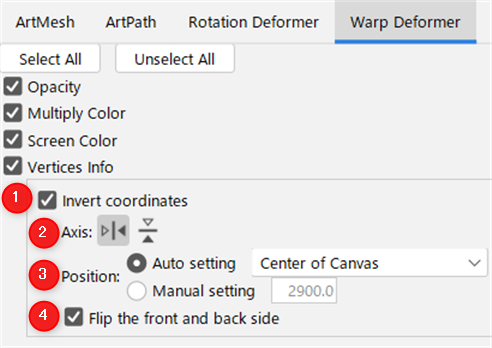
| Number | Item | Details |
|---|---|---|
| 1 | Invert coordinates | When checked, each setting can be made. At the same time, a green axis appears on the canvas. |
| 2 | Axis | “Vertical” button A green vertical axis appears, allowing for horizontal inversion. “Horizontal” button A green horizontal axis appears, allowing for vertical inversion. |
| 3 | Position | The center position for inversion can be set from [Auto setup] or [Manual setup]. Auto Setup: You can choose “Center of the Canvas,” “Center of Selected Object,” or “Center of Parent Deformer.” Manual Setup: Set any coordinates on the canvas. |
| 4 | Flip over (Warp Deformer only) | You can set how the front and back are handled during inversion. Note: This item is displayed for Warp Deformer only. If this checkbox is selected: The object is flipped and then the inversion is calculated, so only the position is inverted while the object continues to face the front. If this checkbox is cleared: The position of each vertex is calculated so that the object is in a mirror position around the axis. Therefore, the object moves and flips on a trajectory that rotates in the forward direction. |
[Example of use] Paste the inverted shape of a Warp Deformer
In the following reference, set [Axis] to Vertical and [Position] to Center of the Canvas.
If you uncheck [Flip over] and execute [Copy/paste form], you will be able to paste the following inverted shape.
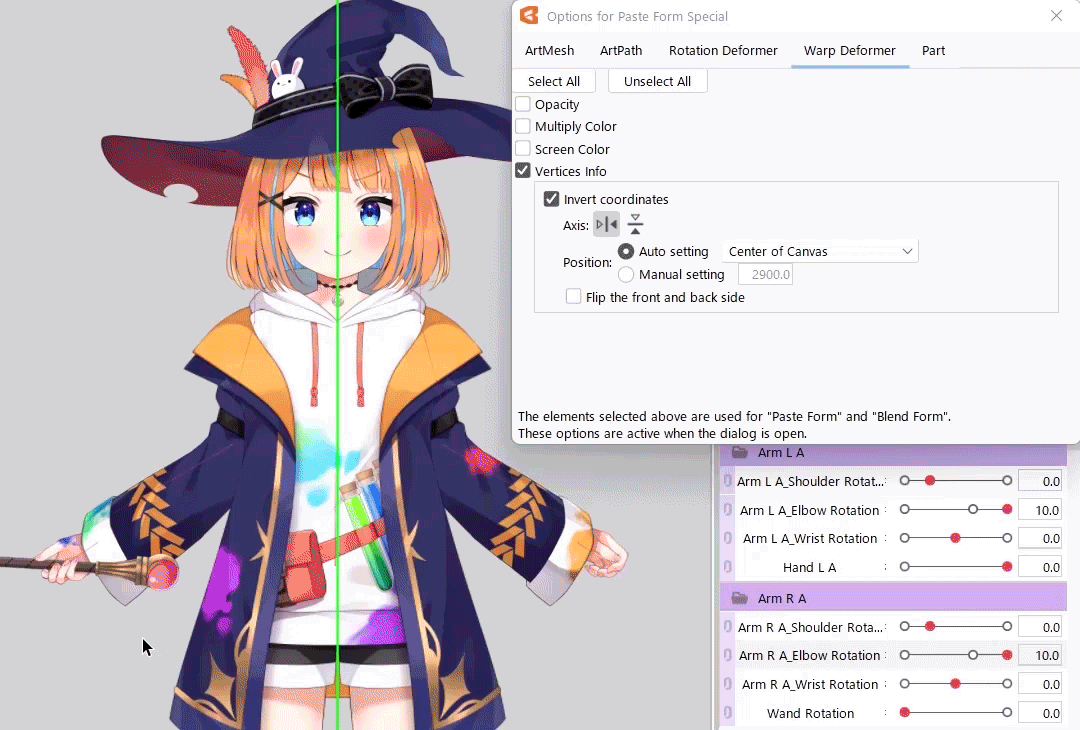
Angle [Invert positive and negative]
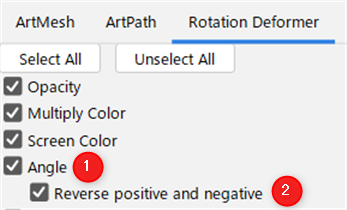
| Number | Item | Details |
|---|---|---|
| 1 | Angle (Rotation Deformer only) | If checked, Invert Positive and Negative can be set. Note: This item is displayed for Rotation Deformer only. |
| 2 | Invert Positive and Negative | Switch the positive and negative values of the angle rotation. |
[Example of use] Paste a Rotation Deformer with the angle reversed
If you check the [Invert positive and negative] checkbox and execute [Copy/paste form], you can invert the angle of the Rotation Deformer and paste it as shown below.