About Parameters
Updated: 09/21/2023
A parameter is a setting that expresses a specific movement, such as [Angle X] or [Mouth Open/Close].
In the example below, two keys are created for the parameter [Mouth Open/Close], and “closed” and “open” are assigned to each, respectively.
The shape is automatically interpolated between the keys.
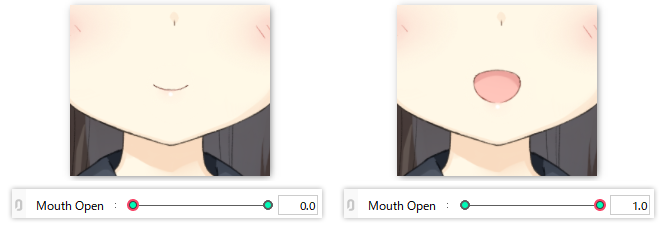
Motion can be expressed by combining each created parameter in the Animation Workspace.
For a detailed explanation of the [Parameter] palette and how to use it, see “Parameter Palette.”
For information on inserting keys into parameters, see “Edit Parameters.”
Parameter Settings
To check the parameter settings, click the (1) [Palette menu] in the [Parameter] palette, and then click (2) [Parameter Settings].
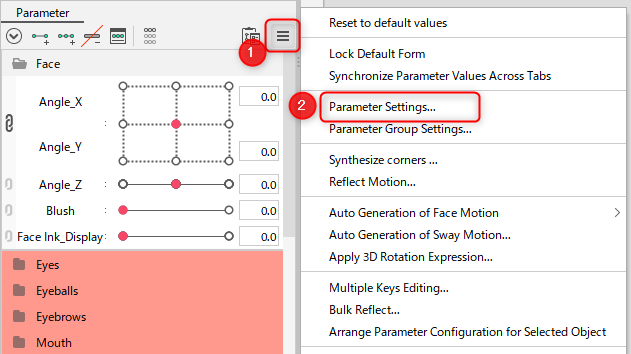
The [Parameter Settings] dialog box opens, and the parameters can be viewed in a list.
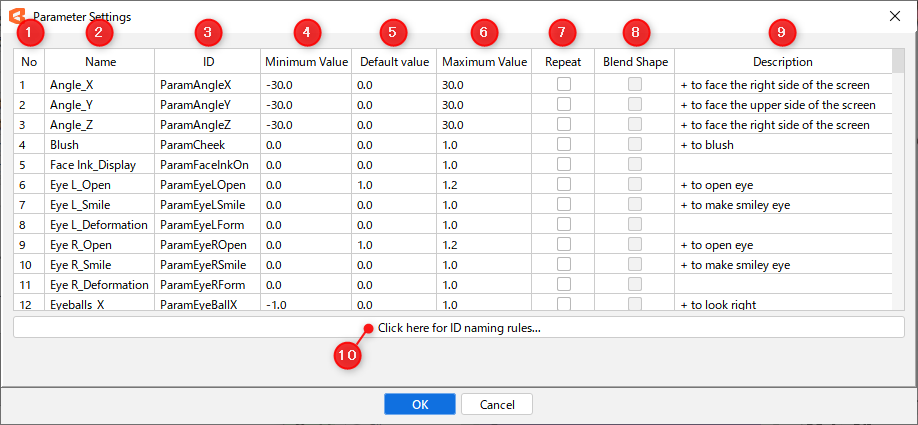
| Number | Item | Details |
|---|---|---|
| (1) | No. | The order of the parameters in the [Parameter] palette. |
| (2) | Name | The name of the parameter. |
| (3) | ID | The ID of the parameter. When creating multiple models, it is convenient to create parameters with the same ID for each model since motion data created in the Animation Workspace can be easily shared later. Although you can freely set IDs, we recommend using the IDs in the “Standard Parameter List” if there are no rules in the specifications. |
| (4) (5) (6) | Minimum value Default value Maximum value | The minimum, default, and maximum values of the parameter range. Although the range of parameter values can be set as desired, we recommend using the values in the “Standard Parameter List” if there are no rules in the specifications. |
| (7) | Repeat | Check this box if you want to make repeat (loop) settings for parameters. See “Repeat” for details. |
| (8) | Blend Shape | You can check the settings of Blend Shape parameters. Parameters for which no key is set can be toggled between “Blend Shape parameters” and regular “Parameter” by checking/unchecking the checkboxes. See “Blend Shape” for details. |
| (9) | Description | The description of what kind of movement is added to the parameter. The description can be freely changed. When a model is created by multiple people, it is helpful to have an explanation so that they can be consistent in how they assign parameters. |
| (10) | Show ID Rules | The [About IDs] dialog box opens.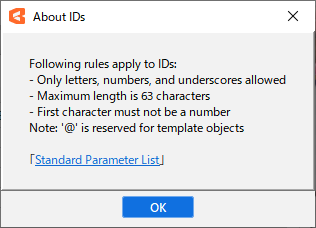 |
Group settings
To check the group settings, click the (1) [Palette menu] in the [Parameter] palette, and then click (2) [Group Settings].
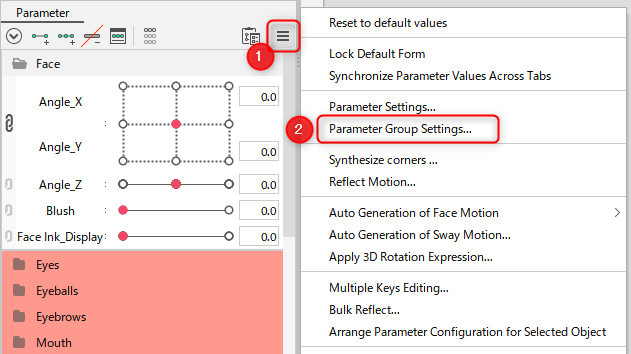
The [Parameter Group Settings] dialog box opens, and the parameter groups can be viewed in a list.
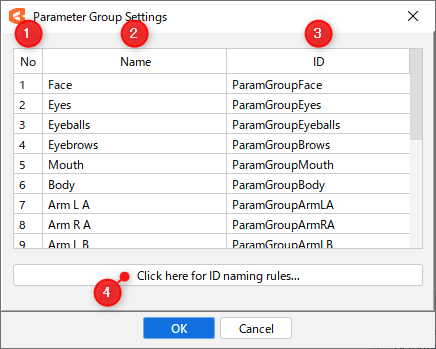
| Number | Item | Details |
|---|---|---|
| (1) | No. | The order of the parameter groups in the [Parameter] palette. |
| (2) | Name | The name of the parameter group. |
| (3) | ID | ID of the parameter group. If there are no rules in the specifications, we recommend using the IDs in the “Standard Parameter List.” |
| (4) | Show ID Rules | The [About IDs] dialog box opens. Note: Similar to the [About IDs] dialog box that opens with parameter settings |
Tips
It is best to keep the parameters as standardized as possible to facilitate the use of animation data from other models.
See “Standard Parameter List” for more information.
