Offscreen drawing
Updated: 12/09/2025
This section describes the [Offscreen drawing] function.
| Offscreen drawing (1) Conventional (2) Offscreen drawing |
 |
Offscreen drawing
About offscreen drawing
Offscreen drawing is the ability to draw multiple objects in memory and then transfer them to the canvas.
Via in-memory drawing, the following expressions are possible.
- After multiple objects are drawn, the overall opacity can be changed.
- After multiple objects are drawn, all the objects can be clipped.
- After multiple objects are drawn, Multiply Color or Screen Color is applied to all the objects.
- After multiple objects are drawn, the blend mode can be applied to all the objects.
Target objects
Offscreen drawing is set on an object-by-object basis.
The following object can be set.
- Part(s)
How to use
Enabling offscreen drawing for parts draws in memory the objects in the part.
Whenever offscreen drawing is enabled for parts, the draw order group is enabled.
The draw order group cannot be changed while offscreen drawing is enabled.
Setup method
How to set up offscreen drawing:
Settings are made in the inspector palette.
- Select the “part” for which you wish to change settings.
- Select the [Offscreen drawing] (1) checkbox in the inspector palette.
- Items below [Offscreen drawing] (2) will be enabled, allowing each setting to be changed.
- At the same time, the [Grouping] (3) checkbox is automatically selected.
| Part (offscreen drawing disabled) | Part (offscreen drawing enabled) |
|---|---|
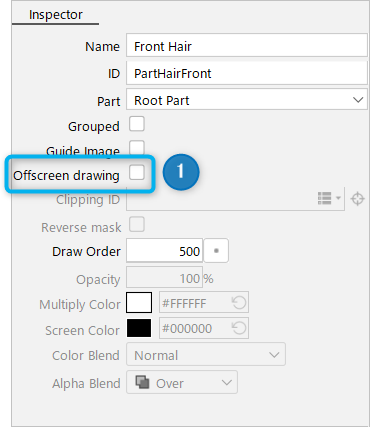 | 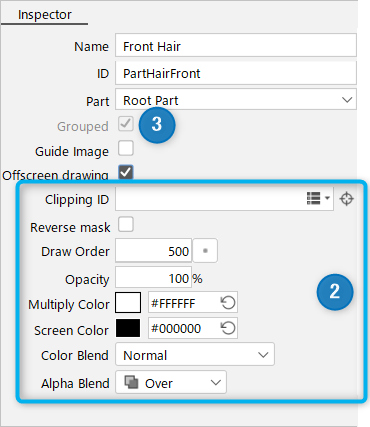 |
Icon for offscreen drawing:
The icon of the grouped offscreen drawing parts will change to the following icon.
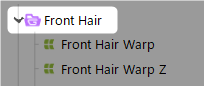
Inspector configuration
The inspector palette for each object is shown below.
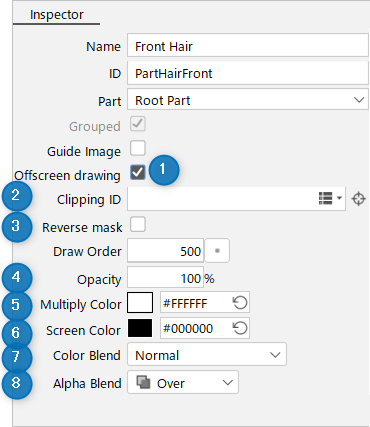
| Number | Item | Description |
|---|---|---|
| 1 | Offscreen drawing | When this checkbox is selected, offscreen drawing is enabled. Once it is enabled, items 2 and beyond can be changed. Also, the [Grouping] checkbox is automatically selected. |
| 2 | Clipping ID | Specify the clipping ID. Used when a drawing in memory is transferred to the canvas. Only the IDs of the drawable objects can be specified. IDs for parts cannot be specified. |
| 3 | Invert Mask | If checked, mask inversion is applied. |
| 4 | Opacity | Change opacity. Used when a drawing in memory is transferred to the canvas. |
| 5 | Multiply Color | Change the color for multiplication composition. Used when a drawing in memory is transferred to the canvas. |
| 6 | Screen Color | Change the color of the screen composition. Used when a drawing in memory is transferred to the canvas. |
| 7 | Color Blend | Change the RGB composition method. Used when a drawing in memory is transferred to the canvas. |
| 8 | Alpha Blend | Change the alpha composition method. Used when a drawing in memory is transferred to the canvas. |
Parameter support
Offscreen drawing is also available for parameters.
You can set keys in parameters for the following settings.
- Opacity
- Multiply Color
- Screen Color
Precautions
Offscreen drawing does not support PSD import/export.
Settings such as the Photoshop group’s rendering mode and opacity are ignored when imported into the Editor. Also, offscreen drawing settings on the Editor side are not applied to the Photoshop groups.
Precautions
About offscreen drawing performance
Offscreen drawing is a more complex and demanding process than normal object drawing because the target is drawn in memory and then transferred.
Therefore, heavy use may affect performance and result in insufficient FPS. It is recommended to use this function only for areas where it is needed.
Statistics
From [File] menu -> [Model statistics], you can check the number of parts to be drawn for offscreen drawing, etc.
You can also check the statistics in Cubism Viewer (for OW).
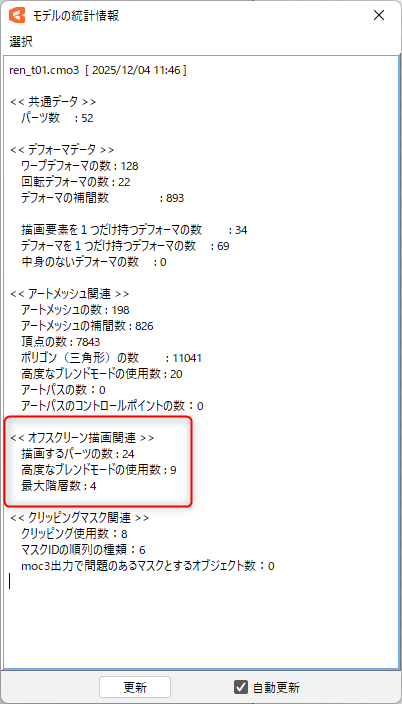
Tips
The maximum number of layers shows the number of layers of the deepest layered offscreen drawing.
Normal parts are not counted in the hierarchy; only parts with offscreen drawing enabled are counted.
