Motion-sync Animation Bake
Updated: 12/19/2023
Movement with Motion-sync settings can be baked as keyframes on the timeline.
[Motion-sync Animation Bake] requires that the motion-sync settings have been previously set for the model data (.cmo3).
Also, the settings in [Motion-sync Animation Bake] are temporary, so if you want to update the settings, update the motion-sync settings in the model data (.cmo3).
See “Motion-sync” for the setup procedure for motion-sync settings.
Displaying the Settings dialog box
Click the [Animation] menu -> [Track] -> [Motion-sync Animation Bake].
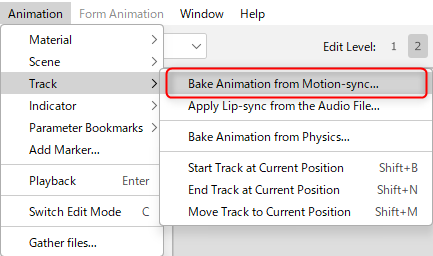
Motion-sync Animation Bake Settings Dialog Box
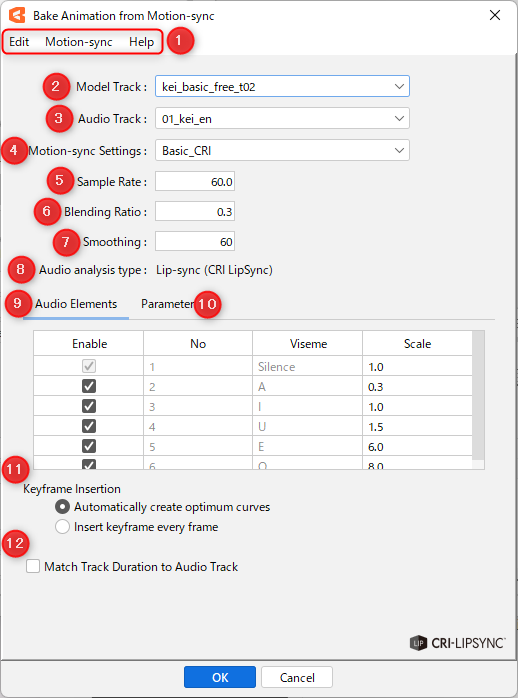
| Number | Item | Details |
|---|---|---|
| (1) | Menu | Various menus are displayed. Details are explained in the “Menu details” section of this page. |
| (2) | Model track | Select the baking target from the model tracks located in the [Timeline] palette. |
| (3) | Audio track | Select the baking target from the audio tracks located in the [Timeline] palette. Note: Audio files (.wav) must be loaded into the [Timeline] palette in advance. |
| (4) | Motion-sync Settings | Select from the motion sync settings associated with the model data (.cmo3). |
| (5) | Sample rate | The number of audio elements sampled per second. The larger the value, the finer the analysis results, but the greater the vibration and analysis error. For example, if you have fast speech, raise the value to about 60 to make the motion more suitable for the speech. Also, when baking keyframes, the audio is sampled at the sample rate value and then recalculated at the frame rate value. Therefore, if the sample rate is smaller than the frame rate of the scene, the number of samples may be thinned out and the result may not change. |
| (6) | Blending ratio | You can set the degree to which the audio elements are blended. The smaller the value, the more the shape is determined mainly by the audio element with the highest weight. The higher the value, the more evenly all audio element weights are blended to determine the shape. |
| (7) | Smoothing | This setting smooths out the results of audio analysis and mitigates vibrations. The larger the value, the smoother the movement. |
| (8) | Audio analysis type | The configured audio analysis type is displayed. |
| (9) | Audio element | You can adjust settings for elements analyzed from audio data. |
| (10) | Parameter | Parameters that control motions can be set. |
| (11) | Keyframe insertion method | Select how you want to insert keyframes when baking on the timeline. • Automatically create optimal curves • Key in every frame For details, see the “Keyframe insertion method” section below. |
| (12) | Match track length to audio track | If checked, the following adjustments are made automatically. • The work area range is aligned with the audio track range. • The length of the track is automatically extended when a key is baked out of range. |
About audio files
Tips
Only [WAV format] audio files can be read.
Some formats, even [WAV format], are not supported and may not be loaded with a warning message.
In such cases, encoding to the corresponding [WAV format (16 bit, 44100 Hz)] may allow reading.
Precautions
Stereo audio may be less accurate because of the process of converting audio to mono during analysis.
In addition, audio with low volume may not be recognized correctly, in which case, please adjust the volume of the audio file beforehand.
Tips
See “Motion-sync” for details on setting the sample rate, blending ratio, and smoothing.
Keyframe insertion method
Automatically create optimal curves:
This recognizes the maximum and minimum values of the generated sequence of keyframes and automatically generates curves.
Although there is a margin of error compared to [Key in every frame], it is easier to adjust the curves after they are generated.
Key in every frame:
Each frame reflects the results of the motion-sync calculations, thus better reproducing the motion of the motion-sync.
However, since a key is struck on every frame, it becomes difficult to adjust later.
Precautions
Baking with [Automatically create optimal curves] may not result in the intended motion due to key thinning.
If you want to improve reproducibility, we recommend baking with [Key in every frame].
Menu details
| Item | Details |
|---|---|
| Edit | Undo: Restores the state immediately before the last operation. Shortcut key [Ctrl] + [Z] Redo: Executes the operation performed before going back one step. Shortcut key [Ctrl] + [Y] |
| Motion-sync | Motion-sync export: Write out the .motionsync3.json file. See the “Data for Embedded Use” page for a detailed explanation of exported data. Loading motion-sync: Load the .motionsync3.json file. Initialize presets: Initializes the preset. Please note that the custom presets you have created will also be deleted. |
| Help | About motion-sync bake: Open the motion-sync animation bake page. |
Audio element
Create settings for elements analyzed from audio data.
You can adjust motions by adjusting each setting.
It is easy to see the effect of the settings by checking the Graph Editor in the [Timeline] palette.
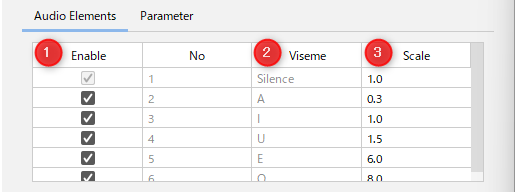
| Number | Item | Details |
|---|---|---|
| (1) | Valid | Enables/disables audio analysis. Disabled items are excluded from audio analysis. |
| (2) | Viseme | The type of audio element to be mapped. Silence: Silence A, I, U, E, O: Vowels |
| (3) | Scale | The value by which to multiply the calculated value of each viseme. The higher this value, the more the target viseme is emphasized. |
Parameter
Set parameters that control motions.
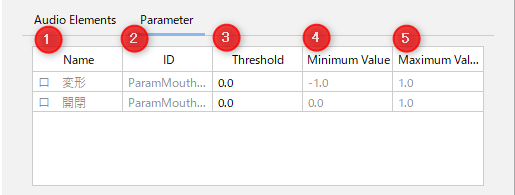
| Number | Item | Details |
|---|---|---|
| (1) | Name | Parameters that control motions. Note: If a parameter matching the parameter ID, minimum value, and maximum value in this list does not exist in the model, it is displayed in red. Note: Also, parameters indicated in red will not be baked. |
| (2) | ID | The ID of the parameter. |
| (3) | Threshold | This setting mitigates fine vibration. The larger the value, the more effective the vibration mitigation. |
| (4) (5) | Min. value Max. value | The minimum and maximum values of the parameter. |
Point
If you want to add/delete parameters, please do so in the model data (.cmo3).
Animation Baking Procedure
This section explains how to bake motion-sync settings as keyframes on the timeline.
- Drag and drop an audio file (.wav) onto the [Timeline] palette.
- Click the [Animation] menu -> [Track] -> [Motion-sync Animation Bake] to open the dialog box.
- Select the model track, audio track, and motion-sync settings.
- Adjust the setting items as needed.
(Audio elements, parameters, keyframe insertion methods, etc.) - When settings are complete, click [OK] to bake the keyframe into the timeline.
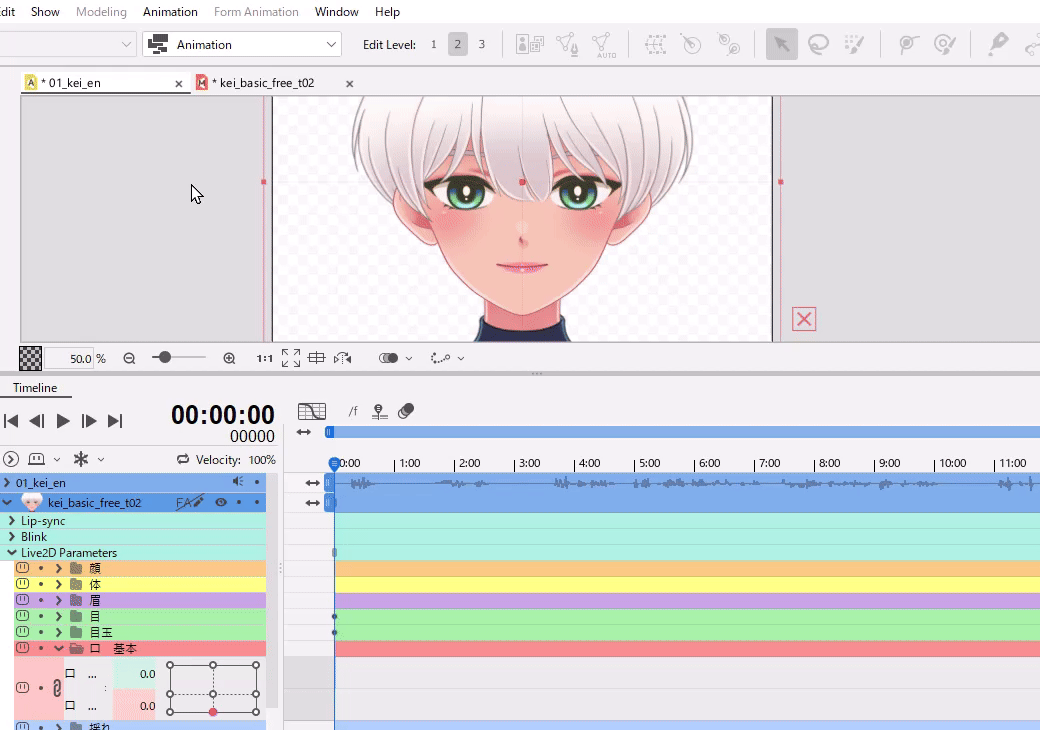
Precautions
For parameters that are subject to baking, keyframes within the range of the audio track will be overwritten. Also, if a key is present in the lip-sync, it will be played over the motion-sync animation.
