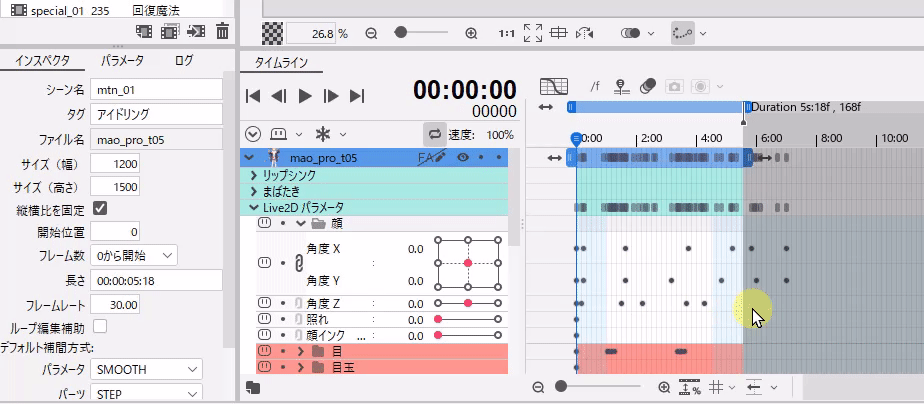Loop editing support
Updated: 07/04/2025
The loop editing support automatically positions keyframes at the beginning and end of the scene range, allowing for efficient creation of loop motions such as idling.
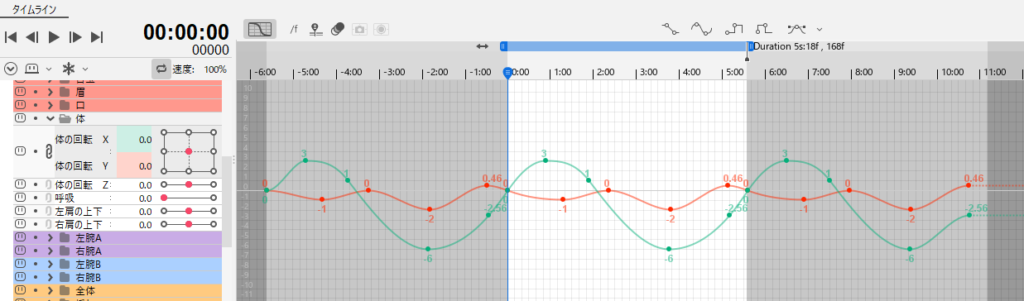
Enabling loop editing support
Loop editing support can be set for each scene.
To enable it, select the [Loop editing support] checkbox in the [Inspector] palette.
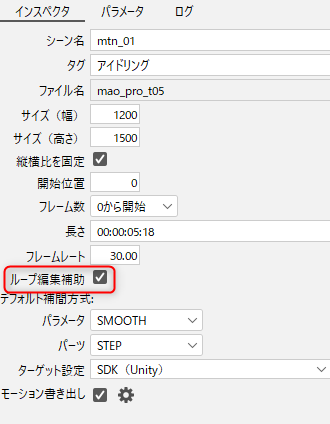
Operations on the timeline
When this is enabled, all keyframes within the scene range from frame 0 of the scene are duplicated before and after the scene.
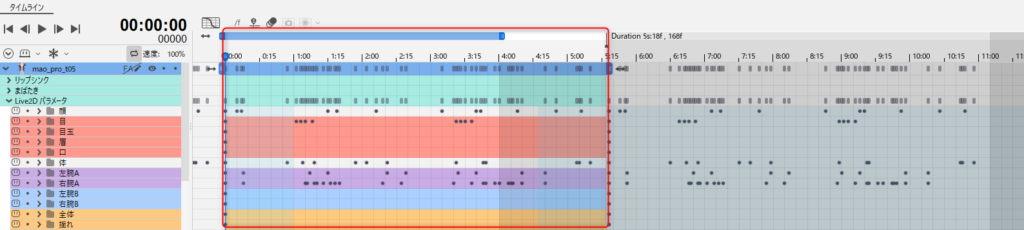
The shape of the curve is adjusted when the keys are duplicated before and after the scene so that it connects naturally when played back on repeat.
If a keyframe is edited when the loop editing support is enabled, the duplicated keyframes will be updated in conjunction with it.
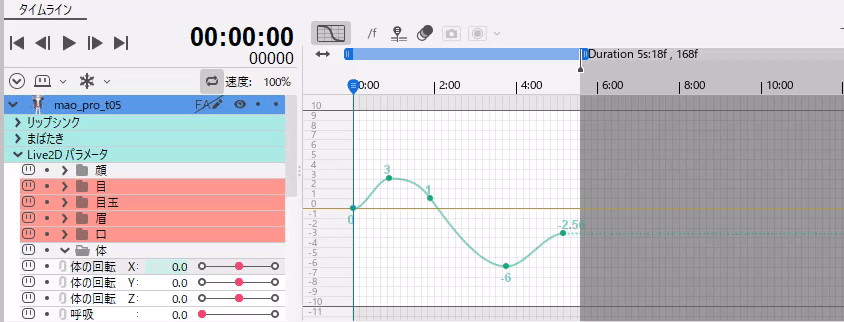
If you enable [Edit frames before frame 0] at the bottom of the timeline, you can also see the part before frame 0.
You can edit the scene efficiently by using this function with the [Enable indicator movement outside the scene range] function in the palette menu of the [Timeline] palette.

Precautions
The following properties are not supported by the loop editing support.
• Form Animation
• Time Remapping
• Lip-sync [Scale] and [Default Value]
• Audio track
Cautions for editing
If the following operations are performed, keys outside the scene range will be deleted and overwritten by keys duplicated by the loop editing support.
- If a keyframe is outside the scene range with the loop editing support enabled
- If a keyframe is outside the scene range when the scene length is reduced with the loop editing support enabled