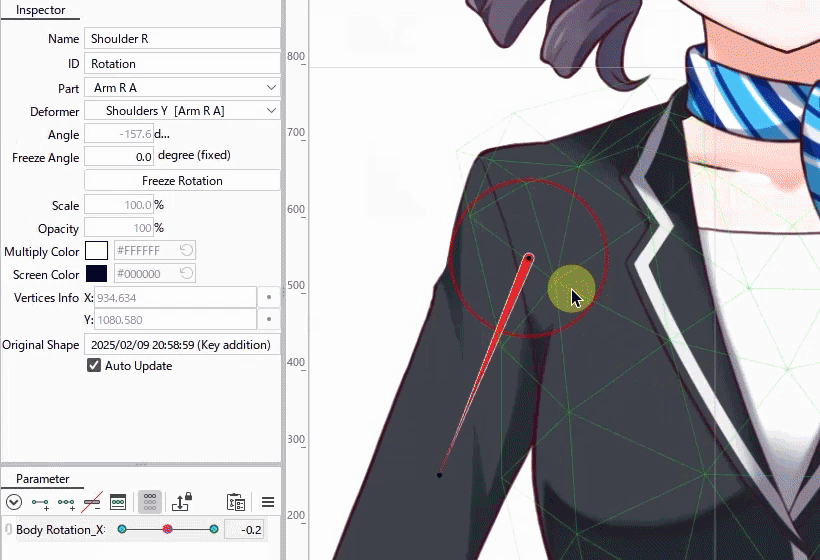Edit Vertices in Canvas Coordinates
This section describes how to edit vertex information for ArtMeshes and deformers in canvas coordinates.
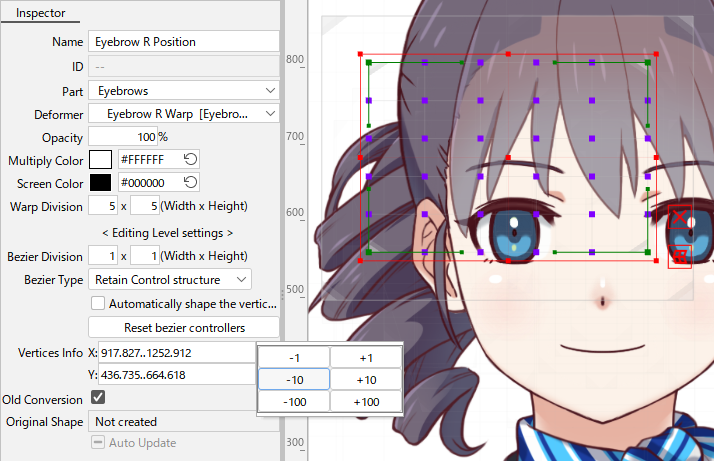
Check Vertex Information on the Inspector Palette
When you select a vertex in an ArtMesh or deformer, the [Vertices Info] at the bottom of the inspector palette displays the coordinates of the canvas.
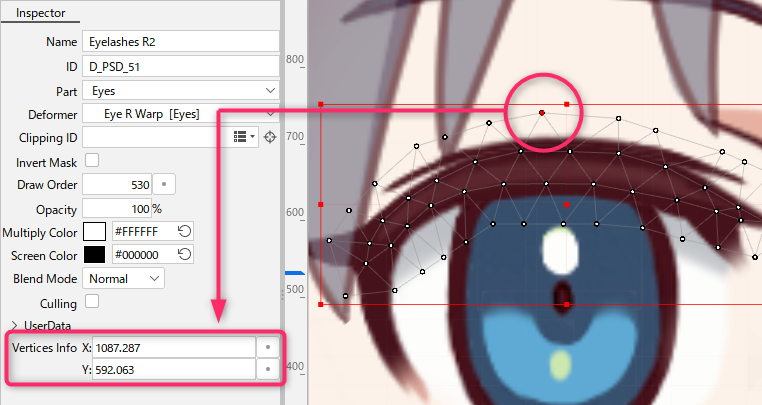
Edit Vertex Information on the Inspector Palette
The amount of movement can be selected from the input box to the right of the vertex information on the inspector palette.
For example, the left and right eyebrows can be moved by the same amount by specifying a numerical value in the canvas coordinates.
In the video below, the [BrowR left/right] and [BrowL left/right] movements are edited in canvas coordinates.
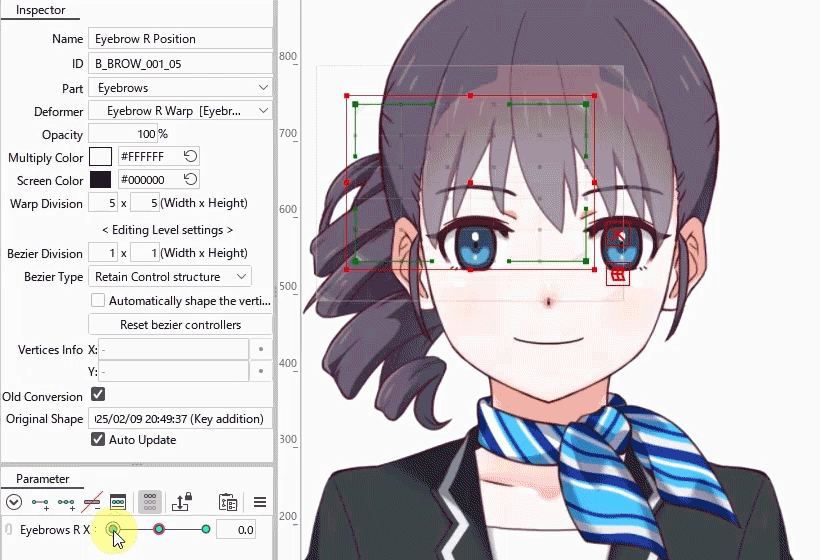
The vertex information input box can be moved by entering numerical values directly or by dragging.
However, if multiple vertices are selected, entering a numerical value directly will move all vertices to the same position.
This can be used to collapse and hide objects, but for normal movement, use the input box on the right.