About Draw Order
Updated: 03/13/2025
Draw order refers to the overlapping order of “Drawable Object” such as an ArtMesh and ArtPath.
This page explains how to set the draw order.
What is Draw Order?
Drawable objects have a set value called the draw order.
The draw order is set in values between 0 and 1000, and the drawable object with the highest value is displayed in the foreground.
When the draw order values are equal, the part at the top of the [Part(s)] palette list is displayed in the foreground.
The draw order can be assigned to a parameter and changed by the parameter value in the same way as the shape (keyform) of the drawable object.
There is also a function called “Draw Order Group” that allows you to set the draw order for each part.
If you want to control the draw order of multiple objects with parameters, we recommend using this function.
See “Draw Order Group” for more information.
Draw Order Setting
The draw order of the new ArtMesh will be the value of the current draw order in the [Inspector] palette.
That is, it is determined by the last selected drawable object or part.
If you want to set the draw order value, select the drawable object and change the value of [Draw Order] in the [Inspector] palette.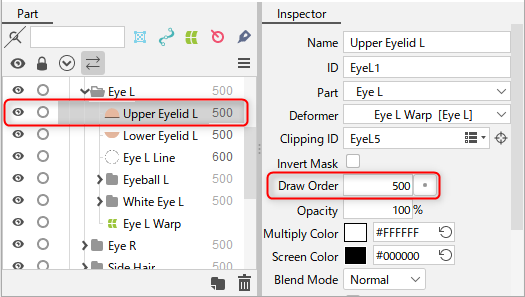
Click on the buttons next to the value to change the value in increments of 1, 10, or 100.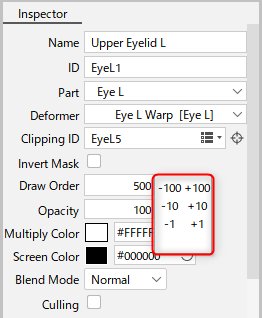
Draw order slider
The draw order can also be changed using the draw order slider on the left side of the View area.
For details, please refer to the “Draw order slider” section of “About the View Area.”
Change the draw order of multiple ArtMeshes
Change the draw order of all ArtMeshes
This function changes the drawing order of all ArtMeshes at once.
(ArtMeshes that are children of grouped parts or guideline image parts are excluded.)
Open the settings dialog box from the [Modeling] menu -> [ArtMesh] -> [Change the draw order of all ArtMeshes].
(You can also open the settings dialog box from the [Part(s)] palette menu.)
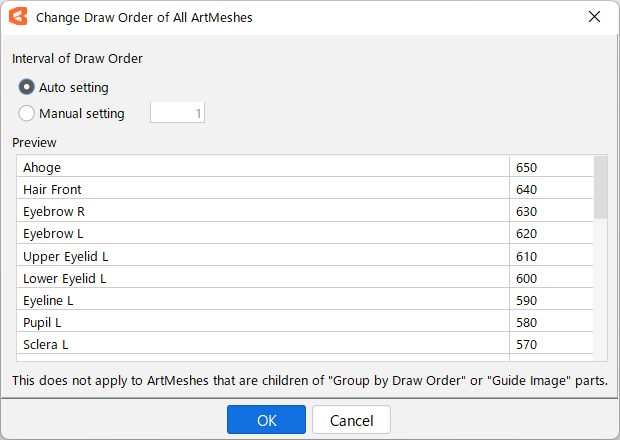
If you select [Auto setup], the drawing order will be assigned at optimal intervals based on the number of ArtMeshes.
To specify the interval of the drawing order, select [Manual setup] and enter a numerical value.
Batch change of ArtMesh draw order
This function changes the drawing order of the selected ArtMeshes.
Open the settings dialog box from the [Modeling] menu -> [ArtMesh] -> [Batch change of ArtMesh draw order].
(You can also open the settings dialog box from the menu that appears when you right-click on an ArtMesh in the [Part(s)] palette.)
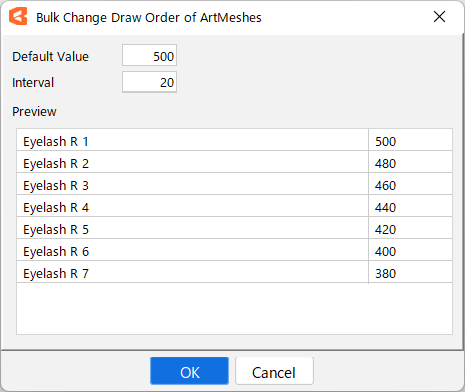
When [Default Value] and [Interval] are specified, the drawing order is set from the top to the bottom.
Tips
The order in the [Change the draw order of all ArtMeshes] and [Batch change of ArtMesh draw order] dialog boxes is the same as the order in the Parts palette.
3D display of draw order
The draw order is displayed in 3D on the canvas, allowing the user to visually check the overall draw order.
For details, please refer to the “Basic Operation of View Area” section of “About the View Area.”
