Deform brushes
Updated: 08/26/2025
The deform brushes are a tool that allows you to intuitively deform objects.
| Deform brushes | Expansion brush |
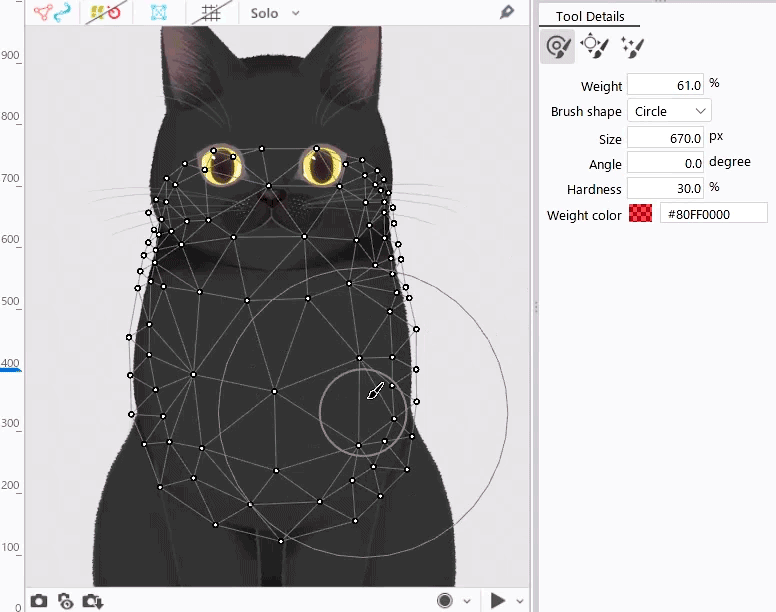 | 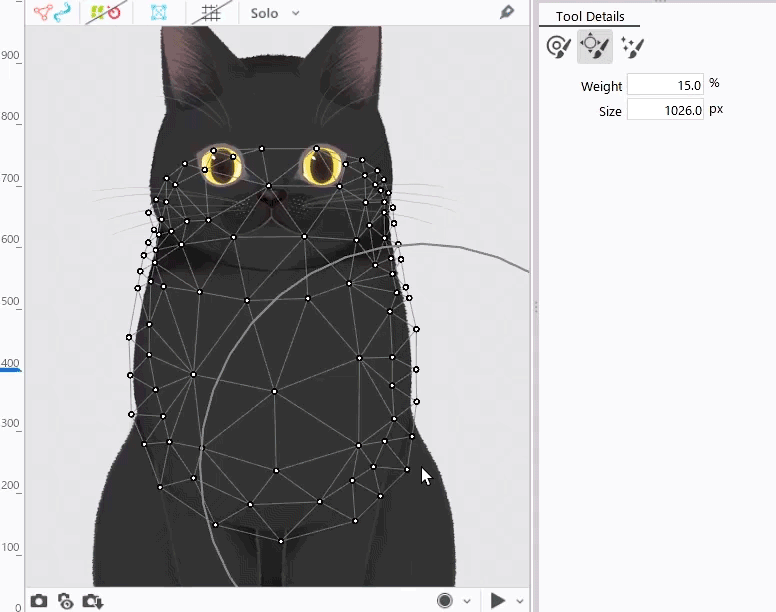 |
The deform brush tool has three types of brushes.
- Deform brushes
- Expansion brush
- Warp deformer shaping brushes
About the deform brush tool:
The [division points], which are the intersections of the number of conversion divisions, are edited to deform a warp deformer.
The deform brush tool can also be used in form animation.
The object to be deformed depends on the brush, so please refer to “Brush types and usage” below.
Brush Types and Usage
Click the [Deform brush tool] on the toolbar.
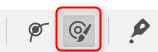
Select a brush type from the Tool Details palette.
Deform brushes
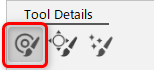
With the deform brushes, you can deform the target object as if you were painting with a brush.
Deformation targets: ArtMesh, warp deformer, ArtPath
| ArtMesh | Warp deformer | ArtPath |
|---|---|---|
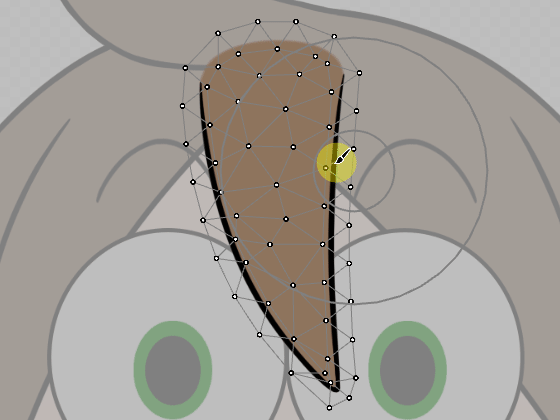 | 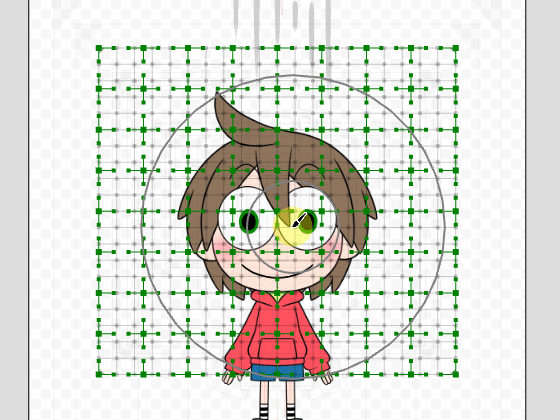 | 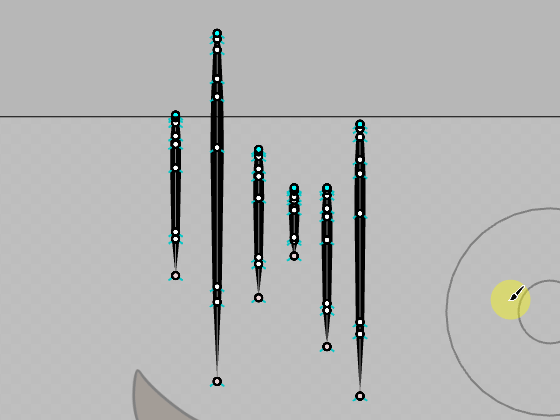 |
Expansion brush
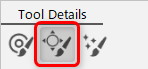
The expansion brush can deform the target object so that it expands by holding it (holding down the left mouse button).
It can also contract the object by holding the button + [Shift].
Deformation targets: ArtMesh, warp deformer, ArtPath
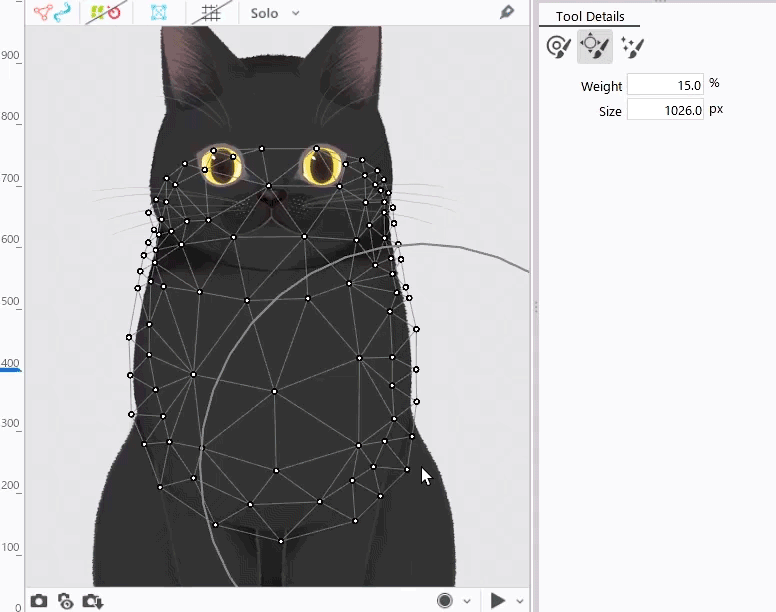
Warp deformer shaping brushes
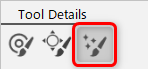
Warp deformer division points can be aligned as if they were brushed.
The division point is adjusted to be smooth based on the position of the handle.
This is also useful for correcting the collapse of division points while deforming.
Deformation target: Warp deformer
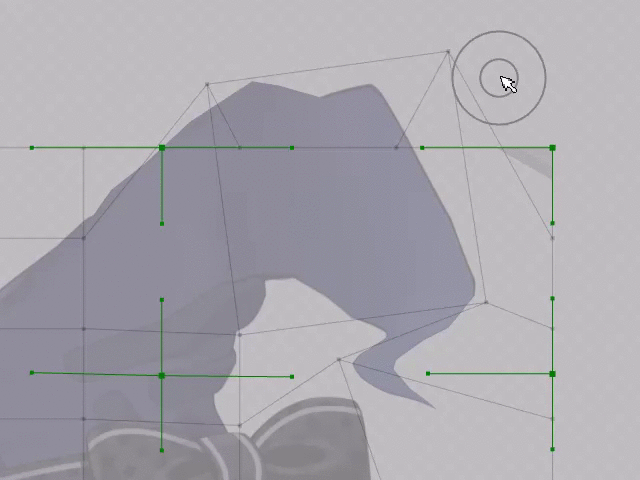
Brush Adjustment
You can change the settings for each brush from the Tool Details palette.
The settings will be stored in each of [Deform brushes], [Expansion brush], and [Warp deformer shaping brushes].
Note: [Brush selection tool] uses the same brush setting specifications.
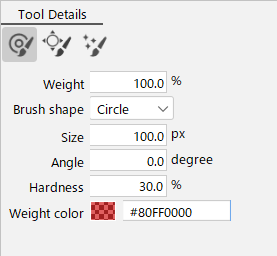
Weight
Adjusts the degree of influence of the deformation.
The smaller the value, the lighter the color in [Weight color] and the smaller the deformation.
The larger the value, the darker the color in [Weight color] and the larger the deformation.
| Weight 10% | Weight 100% |
|---|---|
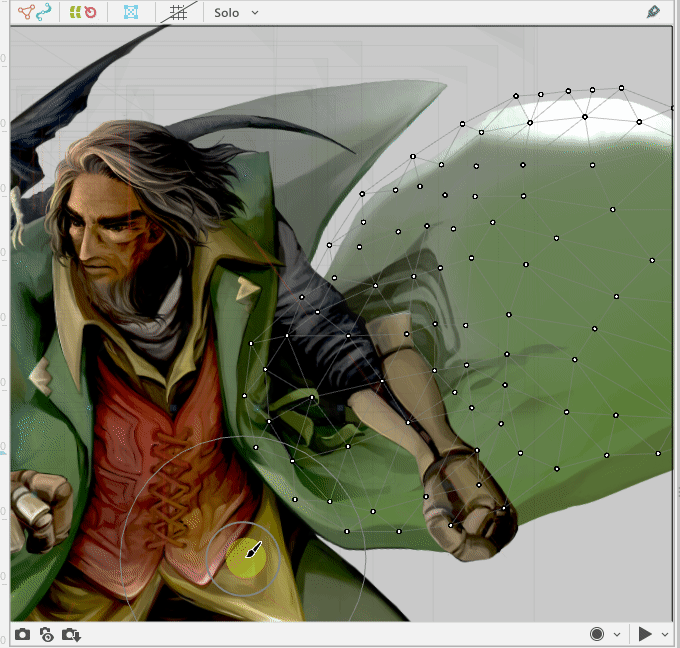 | 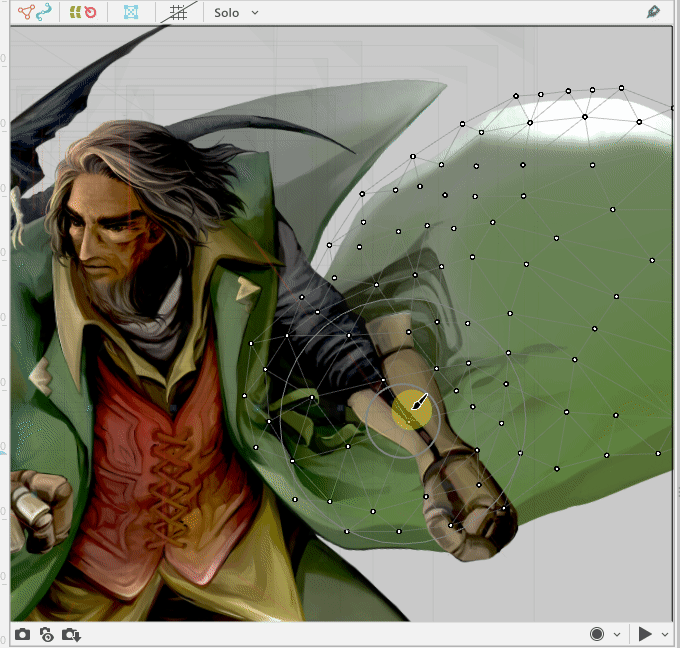 |
Brush shape
There are three types of brush shapes that can be adjusted according to their shapes.
• Circle
• Square
• Line
| Circle | Square | Line |
|---|---|---|
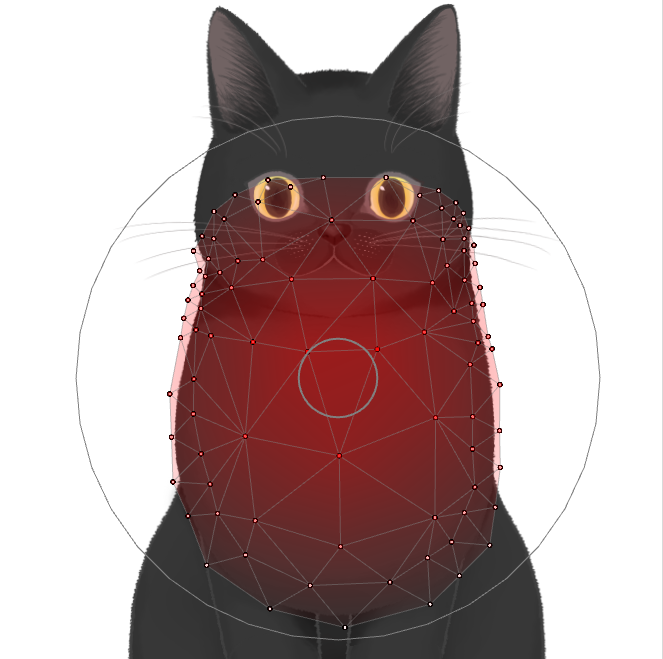 | 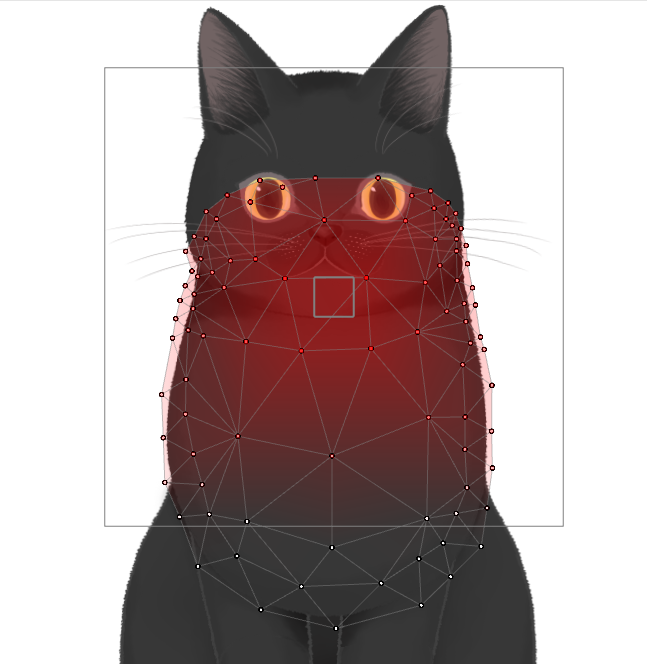 | 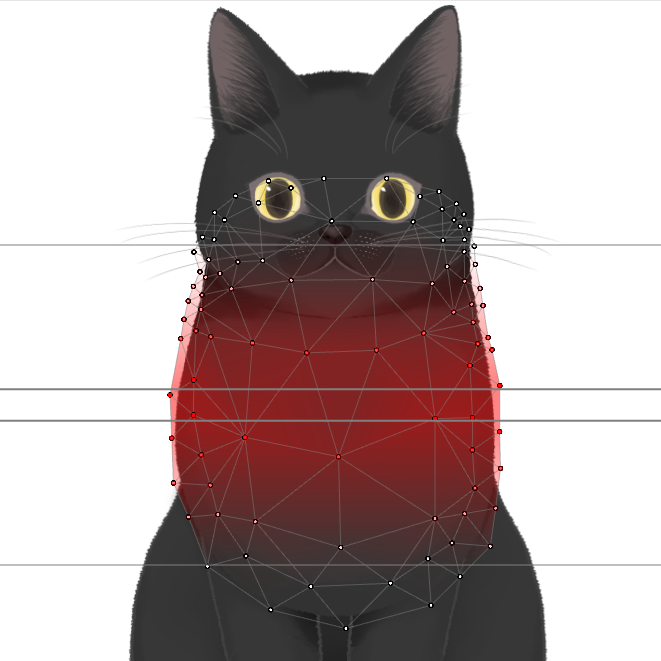 |
Size
Adjusts the size of the deformation influence range.
In addition to entering numerical values in the Tool Details palette, you can also change the brush size by holding down [B] + drag.
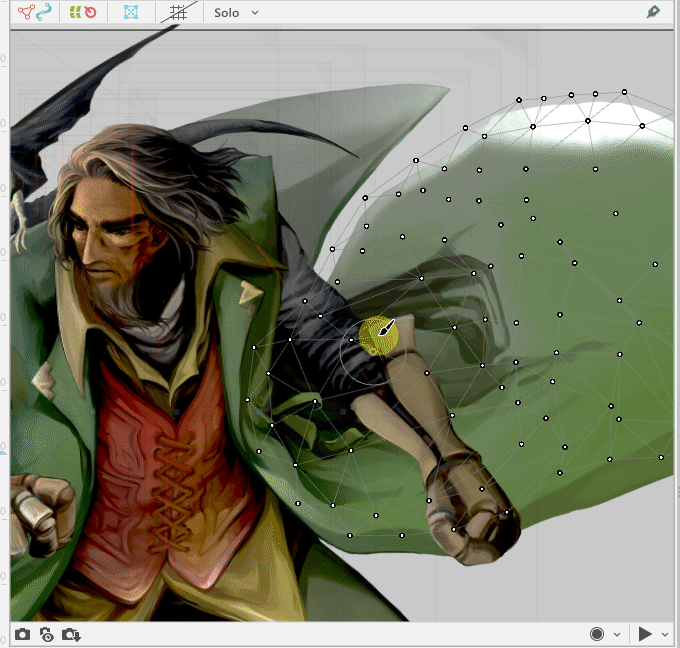
Angle
Adjust the brush by setting the angle.
This setting is valid for the brush shapes [Square] and [Line].
In addition to entering numerical values in the Tool Details palette, you can also change the brush angle by holding down [C] + drag.
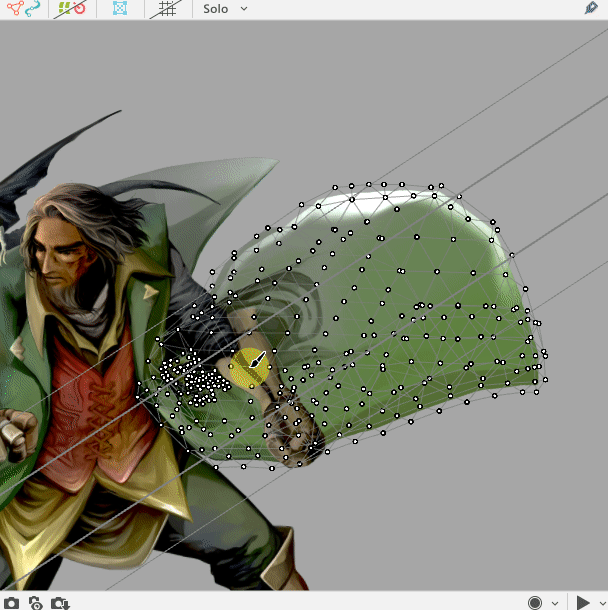
Hardness
Control the attenuation of weight.
The smaller the value, the more the weight attenuates from the center, and the larger the value, the more constant the weight.
In addition to entering numerical values in the Tool Details palette, you can also change the brush weight by holding down [V] + drag.
| 10% hardness | 100% hardness |
|---|---|
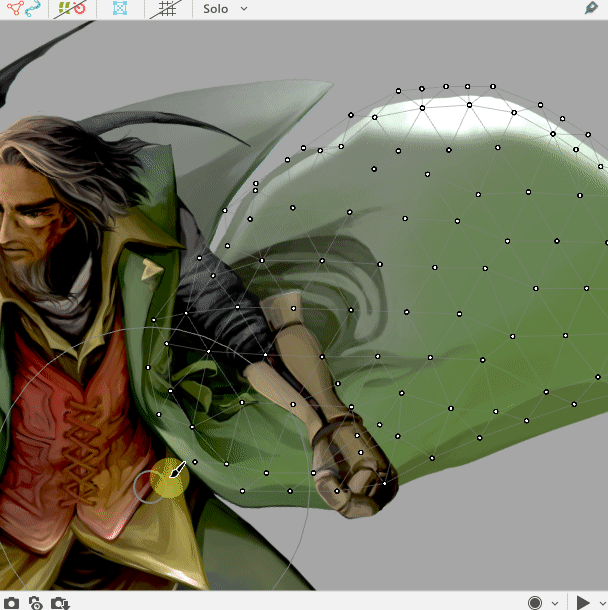 | 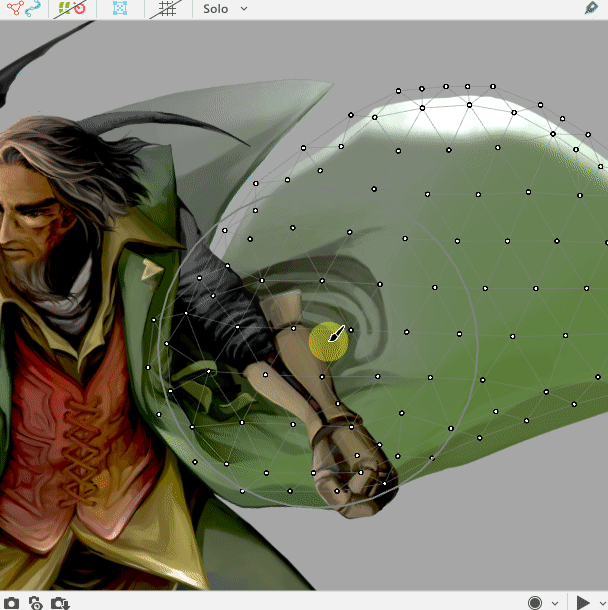 |
Weight color
Set the color to visualize the weights.
The default setting is red (#80FF0000).
