Wind parameters
Updated: 02/18/2025
This page describes the wind parameters for physics calculations in the Cubism AE Plugin.
Wind parameters are a feature introduced in Cubism 5 AE Plugin R5 beta1.
Wind and other elements can be expressed by providing the [Wind] parameters to the model’s physics calculations.
Both “real-time” and “animation baking” are supported.
Enable wind parameters
Open the [Live2D Cubism Renderer] effect on the model layer where the animation was set, expand [Physics] -> [Wind] menu, and turn on “Realtime.”
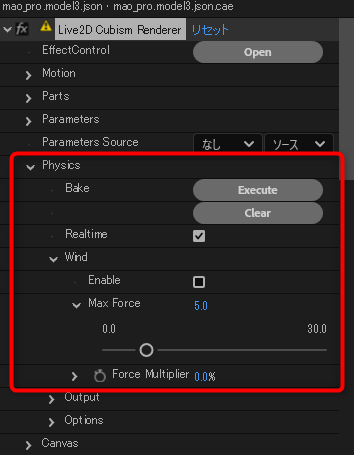
If [Enable] is checked, the [Wind] parameters are enabled and reflected in the physics calculations.
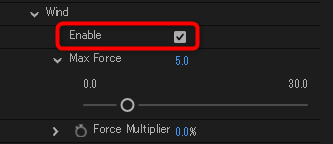
TIPS
[Execute] needs to be performed to bake the result of the wind parameters and reflect it in the keyframe.
Wind parameter settings
The wind parameter has two setting items.
Max Force
Set the maximum force value exerted by the wind on the physics calculations.
The optimal value depends on the model’s physics settings.
The default setting is 5.0.
Force Multiplier
Set the magnitude and direction of the force exerted by the wind on the physics calculations.
This parameter is multiplied by [Max Force] and given to the physics calculations.
Values can be set from -100% to 100%, with negative values reversing the direction of the wind.
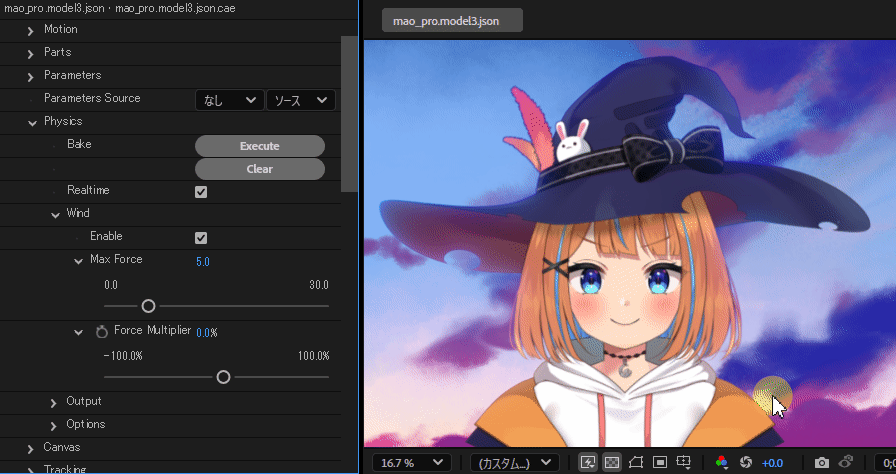
Set the optimum value for Max Force
To set optimal wind parameters, the Max Force value must be set for each model.
This is because the optimal value varies depending on the physics setting.
First, let’s find the optimal value for Max Force by following the procedure shown below.
1. Turn on [Realtime].
Physics calculations allow for real-time swinging.
2. Set the value of [Force Multiplier] to 100%.
To add wind force, first set the [Force Multiplier] value to 100%.
(If you want to apply force to the opposite side, set it to -100%)
3. Gradually increase the value of [Max Force] from 0.
The value of [Max Force] is first set to 0 and then gradually increased until the optimum value is reached.
Set the value at which the maximum swinging range is reached and no change is observed.
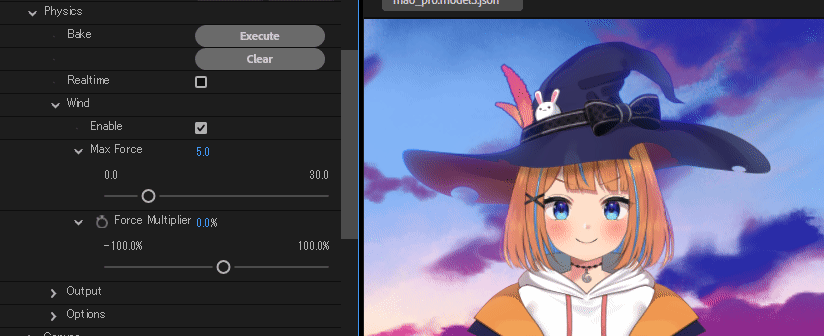
TIPS
If the value of [Max Force] is set too high, the parameter may swing out of balance, resulting in jerky motion.
It is best to set the [Max Force] value to a line just below which no change in movement can be seen.
Example of wind parameter usage
By setting the [Force Multiplier] value to 100% for a few frames, it is possible to create the effect of wind blowing on the model.
Furthermore, by setting random or periodic values in the expression and continuously changing [Force Multiplier] over time, it is possible to create the effect of hair constantly blowing in the wind.
Example: wiggle(5,50)
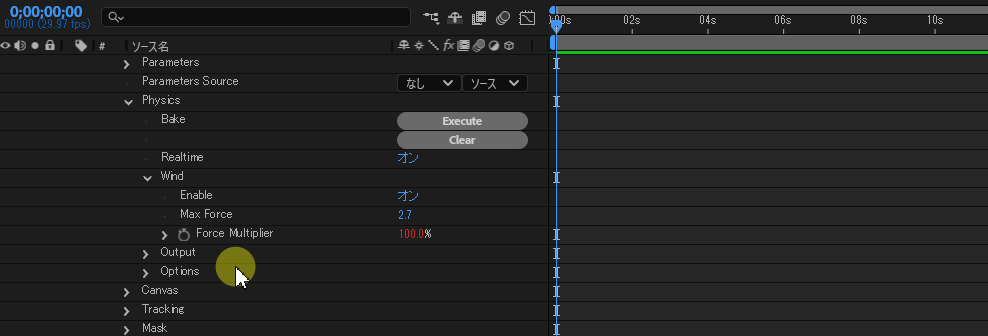
The [Force Multiplier] value is set to 0, so that the force will change randomly within a range of ±50% five times per second.
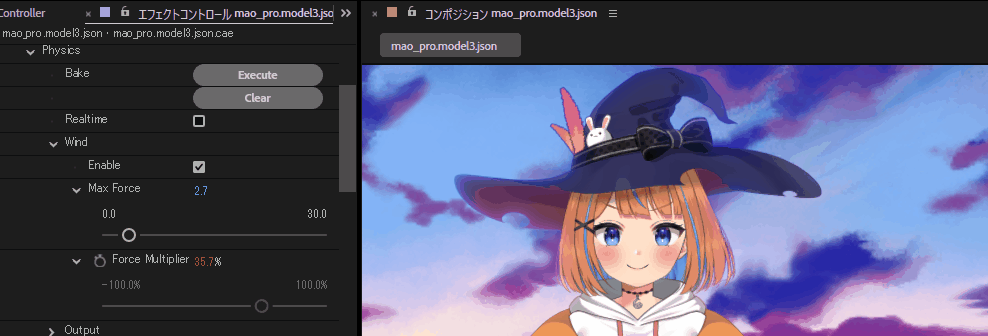
By baking the result of the wind parameters with [Execute], you can see that the hair is moving randomly.
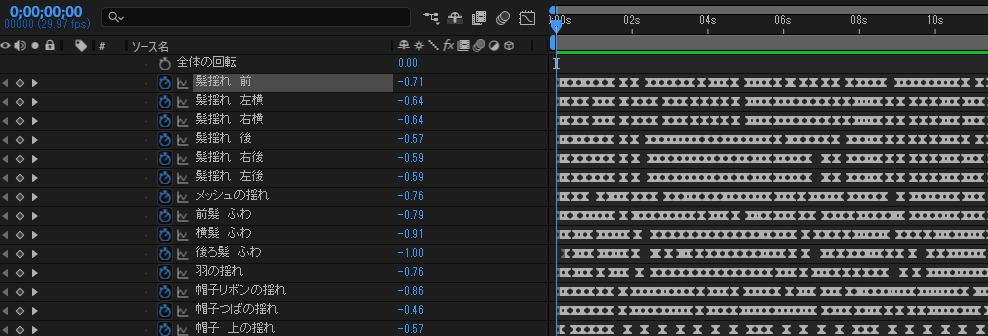
If you are concerned about the jerkiness of the movement, lower the value of [Max Force] or make other adjustments.
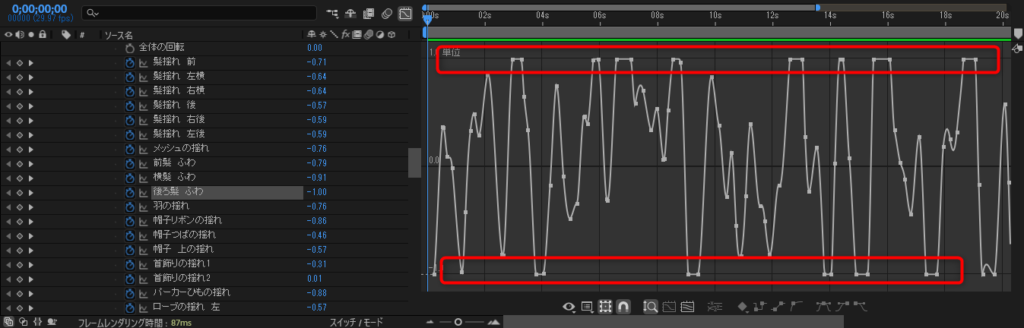
Adjust the swing of specific output destination parameters
If you do not want to apply wind parameters to specific parts or if you want to adjust strength in certain areas, adjust the degree to which physics calculations are applied.
Only the swing of specific output destination parameters can be adjusted from [Physics] -> [Output] -> [Parameters].
The following video shows how to adjust the degree of influence on the brim of the hat.
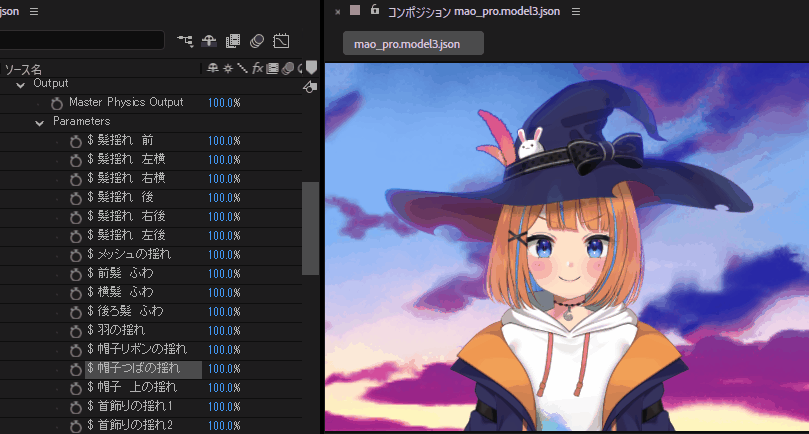
See “About physics” for more information.
