Motion-sync Settings (OW)
Updated: 08/17/2023
You can check the operation of motion-sync settings in Cubism Viewer (for OW).
Motion-sync Check
Motion-sync behavior can be checked from .motionsync3.json or .motion3.json.
The following differences exist between these confirmation methods.
.motionsync3.json:
Motion-sync operations alone are checked.
Note: This page explains how to perform the check from .motionsync3.json.
.motion3.json:
Motion-sync operations in conjunction with motions are checked.
Note: To link motion-sync settings to .motion3.json, you must configure them from .motion3.json.
See “Motion Settings” for details.
Check in .motionsync3.json
Motion-sync can be checked in the Viewer to see how it works with the audio.
By selecting .motionsync3.json in the resource area, the preview item will appear in the setting item area.
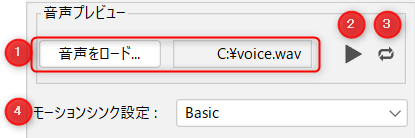
| Number | Item | Details |
|---|---|---|
| (1) | Load audio | Loads an audio file (.wav). |
| (2) | Playback/Stop | Plays/stops audio while moving the mouth of the model placed in the view according to the motion-sync settings. |
| (3) | Repeat | Switch repeat playback on/off. |
| (4) | Motion-sync Settings | Select the motion-sync settings stored in .motionsync3.json. |
Load the audio and click the Playback button to see how motion-sync works.
About audio files
Tips
Only [WAV format] audio files can be read.
Some formats, even [WAV format], are not supported and may not be loaded with a warning message.
In such cases, encoding to the corresponding [WAV format (16bit, 44100Hz)] may allow reading.
Precautions
Stereo audio may be less accurate because of the process of converting audio to mono during analysis.
In addition, audio with low volume may not be recognized correctly, in which case, please adjust the volume of the audio file beforehand.
