Footage (or canvas) resize function
Updated: 08/17/2023
This function resizes the footage (or canvas in Cubism Editor) of a Live2D model to be loaded into After Effects.
By setting the footage size according to the composition with this function, the optimal rendering process can be performed.
This may improve rendering speed and reduce memory usage.

Live2D Model Settings
Change the size from the [Live2D model settings] dialog box.
The dialog box opens when the following actions are taken.
- Importing Live2D models into After Effects
- Performing footage resizing (see below)
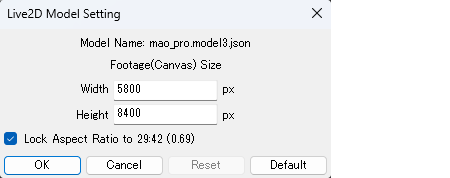
| Item | Description |
|---|---|
| Model Name | The file name of the target Live2D model is displayed. |
| Width/Height | Set the footage size in After Effects. When adding a new model, the Live2D model canvas size is the default value. When the footage is resized, the initial value is the footage size before resizing. |
| Fix Aspect Ratio | If checked, the aspect ratio is fixed. Numerical values are entered so that the aspect ratio is preserved. |
| OK | Complete the settings and close the dialog box. When adding a new model, the footage will be created at the size you set. When the footage is resized, the footage size is changed to the set size. |
| Cancel | Cancel the operation and close the dialog box. When adding a new model, the creation of footage is cancelled. When resizing a footage, the operation is cancelled. |
| Reset | Set the size to the footage size before resizing. This is enabled only when “Replace Live2D Model” or “Resize Live2D Model” is selected. |
| Default | Set the size to the canvas size of the Live2D model. |
Resizing the Footage
You can resize the footage of a Live2D model that has been imported into After Effects.
The procedure for displaying the Live2D model settings dialog box is as follows.
- Select the .model3.json.cae footage in the Projects panel.
- In After Effects, select the [File] menu -> [Resize Live2D Model].
Precautions
If you are using the tracking function, you will need to re-export when you change the footage size.
About the Load during Rendering
The Cubism AE Plugin renders the model in footage size.
The footage size of the Live2D model defaults to the canvas size on the Cubism Editor side.
This may result in oversizing depending on the final composition size.
Below is an example of a comparison of footage size changes on a sample model (Nijiiro Mao).
The sample model can be downloaded from “Live2D Sample Model Collection.”
| Model | Footage size | Composition size | Motion | Rendering time |
|---|---|---|---|---|
| mao_pro_t01.model3.json | 5800×8400 | 1920×1080 | special_01.motion3.json | 3 min 56 sec |
| mao_pro_t01.model3.json | 746×1080 | 1920×1080 | special_01.motion3.json | 57 sec |
