Validate Deformer Function
Updated: 02/13/2024
Child deformers and ArtMeshes become overloaded and data heavy when vertices protrude from the parent warp deformer.
(For more information, see “Points to keep in mind when building parent-child hierarchies.”)
This section introduces a function to visualize vertices that extend beyond the deformer in an easy-to-understand manner.
Object Validation for Child Deformers
Click the [Show] menu -> [Highlight Vertices Which Stick Out From the Parent Deformer] to activate the deformer validation function.
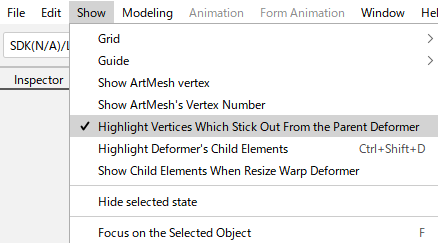
If a vertex of a child deformer or ArtMesh extends beyond the parent warp deformer, the vertex color changes to light blue as shown below.
| (1) | ArtMesh | |
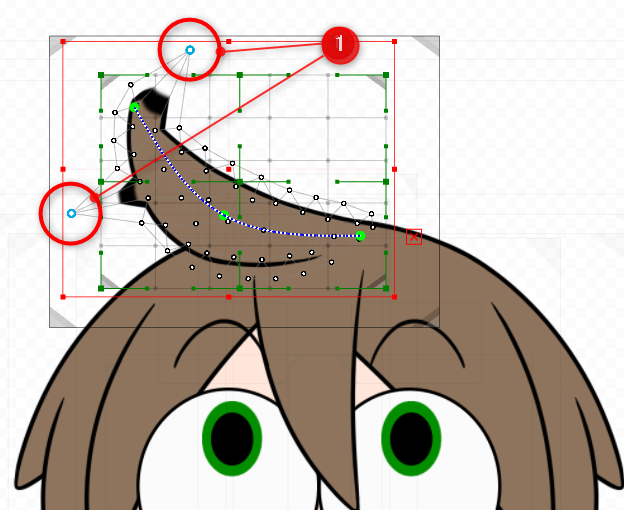 |
 |
|
| (2) | Warp Deformer | |
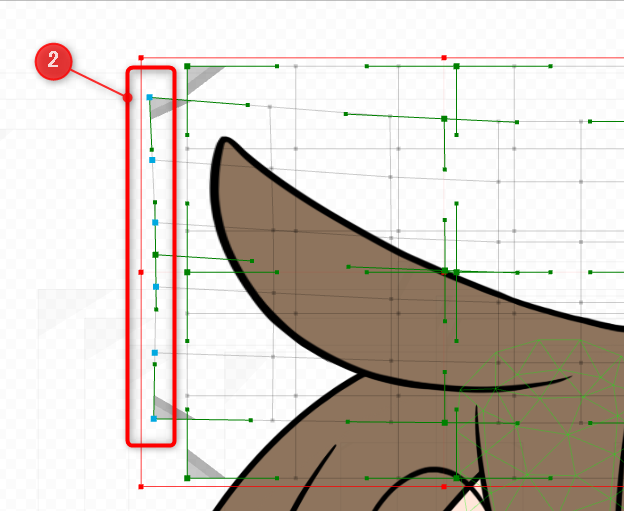 |
 |
|
| (3) | Rotation Deformer | |
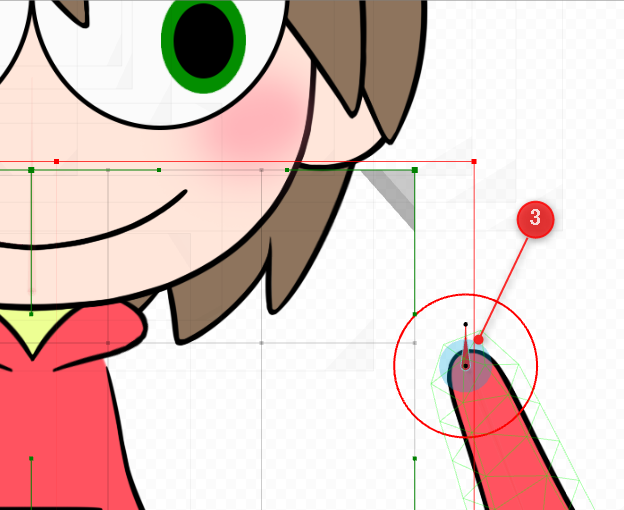 |
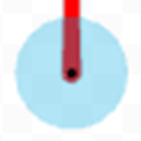 |
|
Although overhanging vertices do not cause problems in operation, it is recommended to adjust the vertices if overhang is detected during model creation.
Validate Deformer
If there is an overhanging vertex from the parent deformer, deformer verification can be used to identify the target vertex.
Click [Modeling] menu -> [Deformer] -> [Validate Deformer] to display the [Verify Deformer] dialog box.
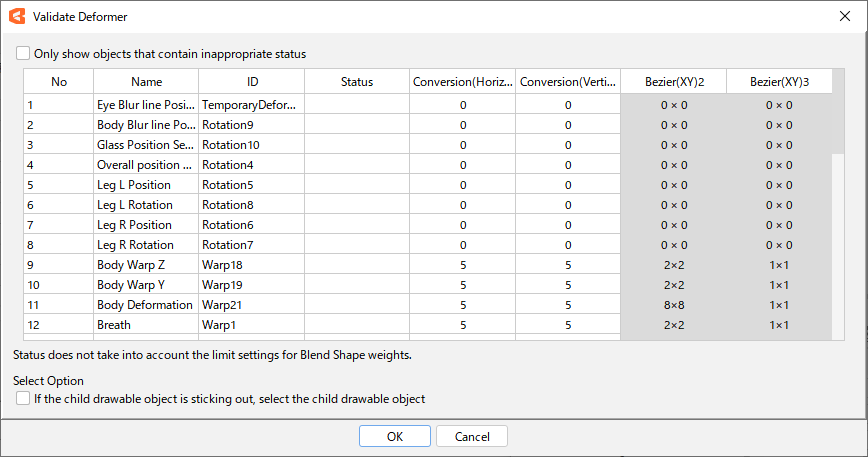
You can also narrow down the list by checking the “Show only those with out-of-status” checkbox in the upper left corner.
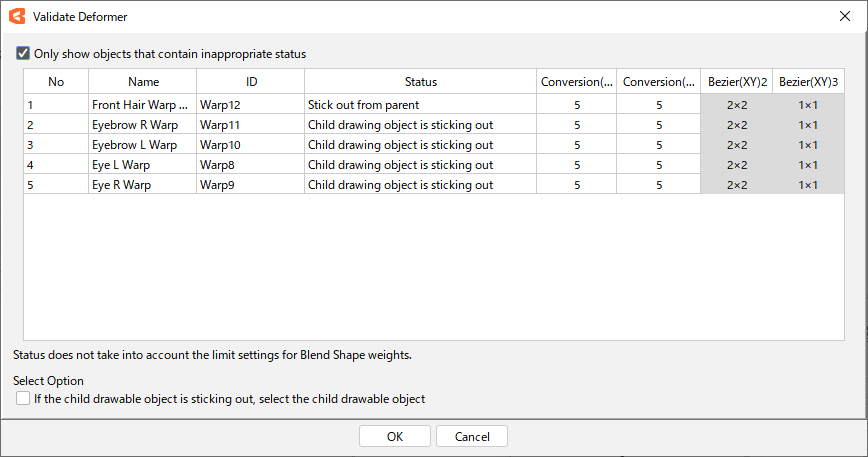
[Number of conversion divisions:(horizontal x vertical)] and [Number of Bezier divisions:(horizontal x vertical)] can be checked.
Note: Bezier (horizontal and vertical) 2 is at Level edit 2, and Bezier (horizontal and vertical) 3 is at Level edit 3.
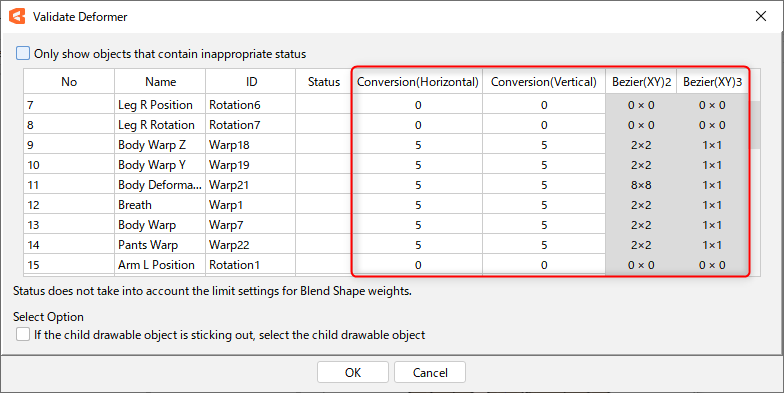
In addition, by selecting the deformer(s) you wish to edit and clicking [OK], the target deformer(s) will be automatically selected, making them easy to search for.
Note: Double-clicking the deformer you wish to edit will also select it.
 | 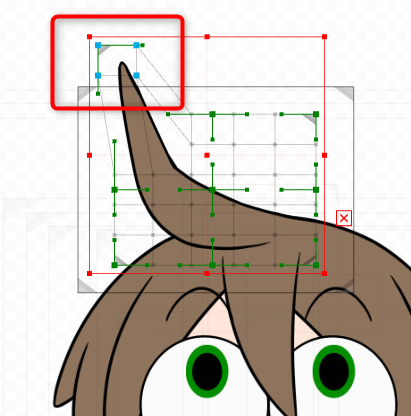 |
If you select the “Select child drawable objects if they are overhanging” check box, the child drawable objects will be automatically selected when the status is [Child drawable object is overhanging].
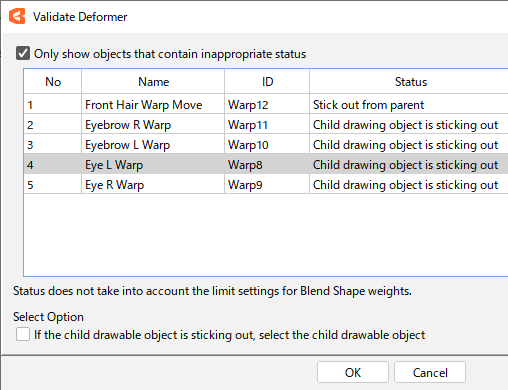 | 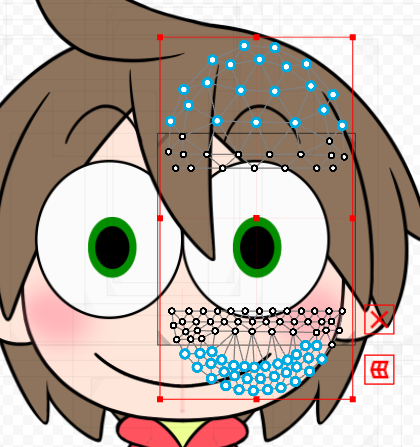 |
Tips
The deformer verification function is compatible with blend shapes.
Also, the status does not take into account [Limit Settings for Blend Shape Weights].
Function to Select Deformers with No Content
From the Model Statistics dialog box, you can detect and select empty deformers where the object is not set as a child.
Click [File] menu -> [Model Statistics] to display the [Model Statistics Dialog].
The [Number of empty deformers] is displayed in the model statistics.
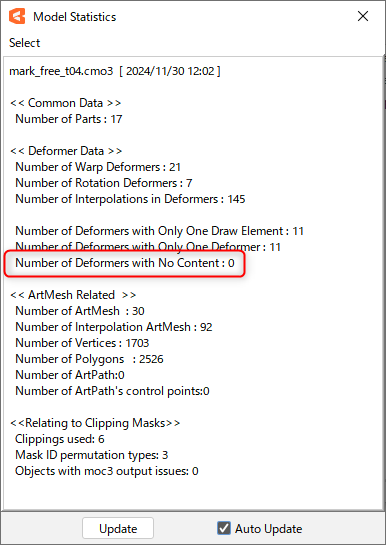
Click [Select] menu -> [Select Uncompleted Deformer] to detect the target.
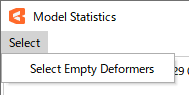
Deformers with no content are automatically selected.
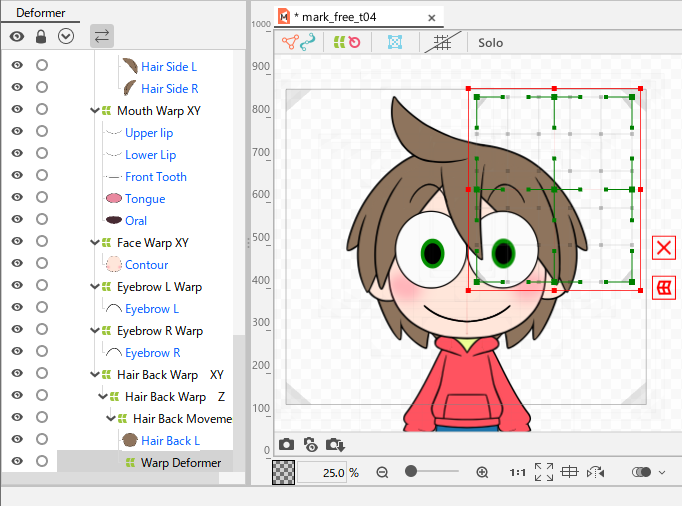
After the model is completed, unnecessary deformers should be removed.
Show Child Elements When Resizing Warp Deformer
When resizing the warp deformer, the child element’s object can be displayed.
Go to the [Show] menu and turn ON [Show Child Elements When Resizing Warp Deformer].
When holding down Ctrl while deforming the warp deformer, the child objects are displayed in light red.

The color of the child elements can be changed during warp deformer resizing.
Open the [File] menu -> [Environment settings].
Set the [Color of child elements when resized] under [Object style].
For more information on environment settings, see “Environment settings.”
