Preparation for Animation Creation
Updated: 06/09/2021
Before creating an animation, some preparation will help the process go smoothly.
Model ID
IDs are assigned to all objects and parameters that make up the model.
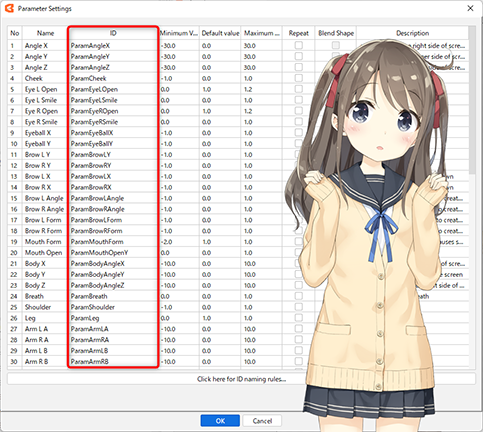
If you plan to incorporate the model into Unity or other software, check the IDs with the developer in advance and make sure all the IDs are set up correctly before starting animation work.
If you create an animation and then change the model ID, the link between the model and the animation will be broken. This can cause serious problems, such as the animation not being able to be played back.
Model IDs created with Cubism Modeler 2.1 can be converted to IDs that match the specifications of Cubism 3 or later, or models created with Cubism 3 or later can be converted to IDs that meet Cubism Modeler 2.1 specifications.
See “ID Conversion” for more information.
TIPS
There is no need to change IDs when creating a video.
Notes on changing IDs
Basically, if the parameter IDs are replaced after the animation is created, it is recommended that you re-create the animation.
The reason is that it may unintentionally change the movement of the animated models or cause parameter keyframes to disappear.
Example of partial parameter ID replacement:
| Before After Parameter A Parameter B Parameter B -> Parameter C Parameter C Parameter D |
When an existing parameter ID is partially replaced with another parameter, the keys on the timeline are moved in connection with the replaced parameter IDs (Parameter B and Parameter C), and a new parameter ID (Parameter D) is added with no keys at all on the Animator.
(The key on the timeline for Parameter A will disappear.)
If you have no choice but to replace the parameter IDs for renaming or other purposes, you can safely replace the IDs by following the procedure below.
- Change the ID of the parameter to be replaced to a temporary ID that is not a duplicate.
- Open the animation file and save it as is.
- Return to the model file and change the parameter ID to the desired replacement ID.
- Open the animation file and save it as is.
File Name of the Audio File
The Animation Workspace has the function to automatically create scenes from audio files.
The name of the audio file becomes the scene name and the file name of the final output motion file.
Therefore, it is recommended that audio files be named something manageable.
TIPS
If the title is too long to capture the content, use the tag function.
Confirmation of Parameters to Animate
When developing applications that use Live2D characters, breathing and hair shaking can be controlled from a program, so there are times when they are not animated.
Since animations on program-controlled parameters will be overwritten, check with the developer in advance which parameters require movement and which do not.
Switching Parts
In a model in which parts such as arms switch to different shapes, it is necessary to decide in advance which parts will be shown or hidden.

In the Animation Workspace, objects that are not parted are not reflected in the part display properties.
When creating a model, to show or hide an object, you can either set the object as a part and toggle it using its property values, or you can toggle it using parameters.
If an object is not set as a part and no parameters are set, it cannot be shown or hidden within the Animation Workspace.
