About the Toolbar
Updated: 08/25/2022
This page is for Cubism version 4.2 or earlier. Click here for the latest version.
Overview


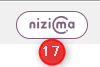
(1) | Select Target Version | Set the target version of the model. |
(2)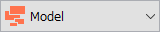   | Switch Workspaces | Switch between Modeling/Animation/Form Animation Workspaces. |
(3) | Edit Level Switching | The editing method can be switched between three levels. • Level edit 1: Editing detailed part, shortcut key [1] • Level edit 2: Normal editing, shortcut key [2] • Level edit 3: Editing in large frames, shortcut key [3] The level switches to the respective level when editing a “Deform Paths” or “Warp Deformer.” The default Level edit is [2]. |
(4) | Edit Texture Atlas | Edit texture size, etc. when exporting moc3 files for the SDK. |
(5) | Edit Mesh Manually | The shape of the mesh can be edited. However, the texture is not deformed. |
(6) | Automatic Mesh generator | The mesh can be generated automatically without setting polygon vertices. By dragging the numerical values horizontally, the set values for each item are automatically reflected in the mesh shape. |
(7) | Create Warp Deformer | Create a warp deformer. The “Sequential Creation” feature allows you to create warp deformers while building parent-child relationships in succession. |
(8) | Create Rotation Deformer | Create a rotation deformer. The “Sequential Creation” feature allows you to create rotation deformers while building parent-child relationships in succession. |
(9) | Rotation Deformer Creation Tool | Quickly create a rotation deformer by dragging on the View. |
(10) | Arrow tools | Used to select and edit objects. • Shift + drag for multiple selections • Drag for rectangular selection |
(11) | Lasso Tool | You can drag around the lasso selection. |
(12) | Brush Selection Tool | You can select different areas of influence as if you were shading with a brush. • Use [B] + drag to change brush size |
(13) | Deform Path Edit | By setting control points on the ArtMesh, you can move vertices collectively. |
(14) | Deform Brush Tool | You can deform vertices as if you were painting with a brush, or you can shape the division points of a warp deformer. |
(15) | Edit Glue | The glue allows the vertices of two ArtMeshes to adhere to each other. However, three cannot be used at the same time. |
(16) | ArtPath Tools | You can create and edit a new ArtPath. |
(17) | nizima Link | Link to Live2D’s official Live2D model and illustration material market, “nizima.” |
Was this article helpful?
YesNo
