Animation Templates
Updated: 09/04/2019
Registering frequently used keyframes such as “Eye blinking” in the [Animation Template] allows for efficient creation of animations.
This section explains how to create an animation template.
Steps to Create an Animation Template
First, create the original motion for the template.
Here, as an example, the procedure is explained for a simple and frequently used “Eye blinking” motion.
The following is an example in which four keyframes are inserted for each of the two eyes, two of which are set to parameter 0.
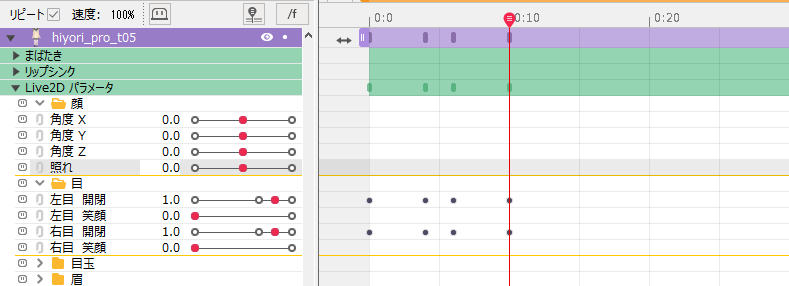
Select the frame in the area you want to use as a template.
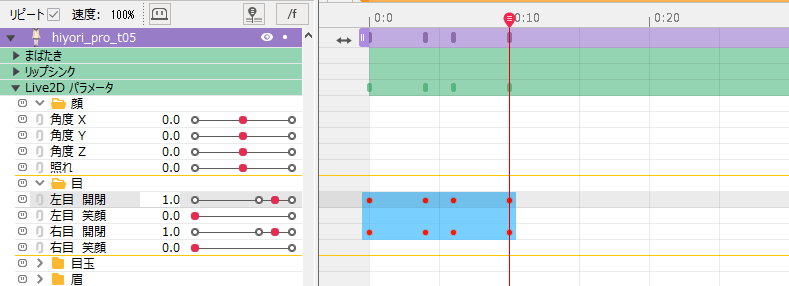
While selecting the frame, click the [New] icon in the red framed area of the Template palette.
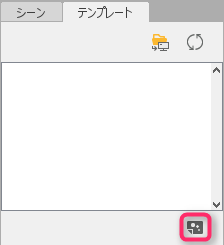
In the [Input] dialog box, enter a template name and click the [OK] button.
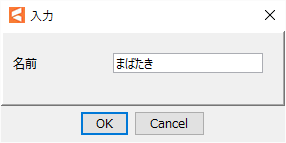
This will create an “Eye blinking” button in the Template palette.
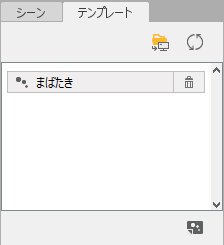
Clicking this “Eye blinking” button inserts the keyframe you have templated.
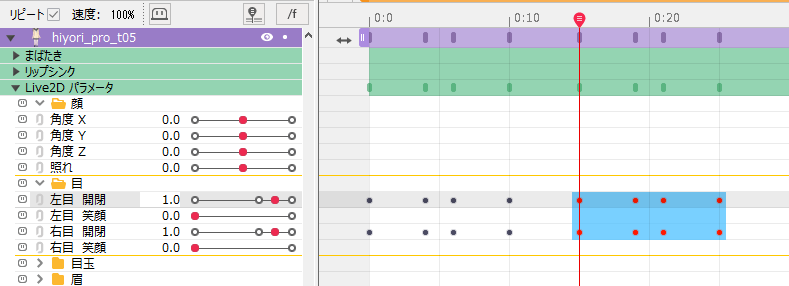
The created animation template can be deleted by clicking on the “trash” icon.
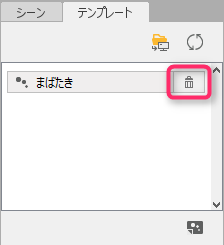
Tips
Animation templates can only be applied to parameters with the same ID.Animation Template Management
Click the [Folder] icon in the Template palette.
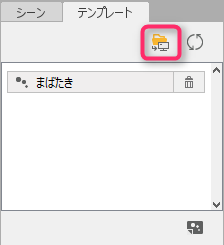
This will open the folder where the template files are stored.
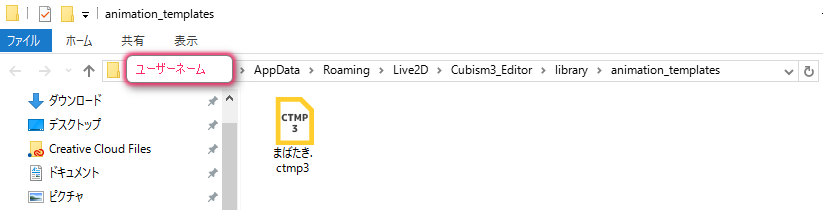
Template files you want to share can be placed in this folder and used for animation.
Template files can also be handled in folders.

To reflect the changes in the File Manager, click the [Update] icon in the red framed area.
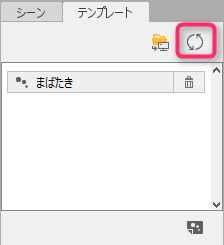
The Template palette will reflect the contents and the template will be available for use.
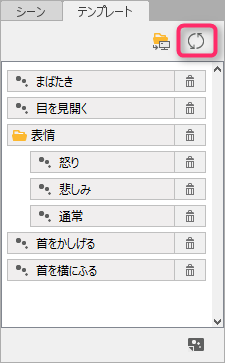
Importing ctmp Files Created With Cubism 2.1
Animation templates created in Cubism 2.1 can be imported and used in Cubism 3.0 or later.
Open the location where the 2.1 ctmp file is located using the following steps.
Click [Import 2.1 standard] in the menu icon in the upper right corner of the template palette.
In 2.1, the files are stored in “C:\Live2D_Cache templates.”
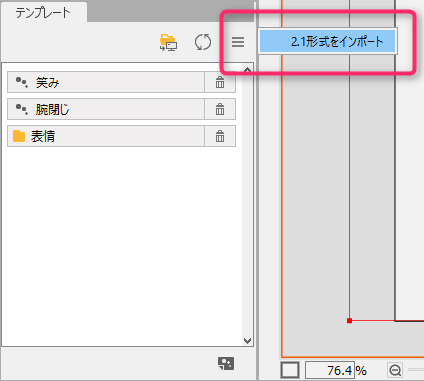
Select the file or folder you want to import and click “Open.”
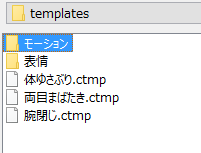
Files created with 2.1 have been imported into the folder where Cubism 3.0 or later animation templates are stored and they have been reflected in the palette.
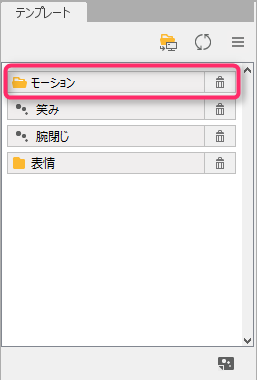
Tips
“A note on using [Import 2.1 standard] of an animation template.”
IDs are converted to the “uppercase” format used in the 2.1 standard parameters when converting from 3.0 or later to 2.1.
Therefore, if you set “lowercase” IDs without using standard parameters in 2.1, the format will not be applied because they do not match.
(Unless there is a particular reason, we recommend that parameter IDs for 2.1 and 3.0 or later be created using the standard format.)
- Standard Parameter List (3.0 or later)
- Standard Parameter Settings (2.1)
