Track Trajectory
Updated: 08/25/2022
Models, images, etc. in the animation track can have their coordinates moved by the placement and opacity of the property group.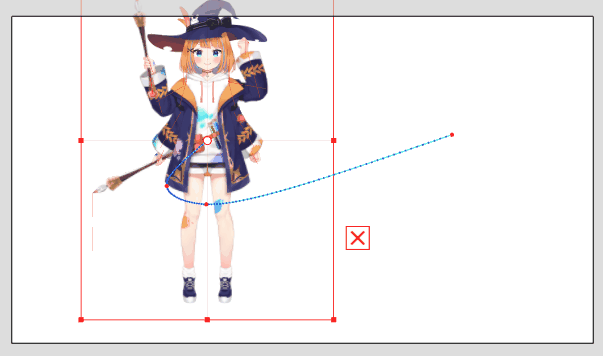
[Track Trajectory] shows/hides the trajectory of the coordinates in the Animation View.
In addition, the range and display color can be set in the [Track Trajectory Settings].
Enable Track Trajectory
Select [Show] menu -> [Track Trajectory] -> [Animation View] to show/hide the View.
You can also show/hide the [Track Trajectory Settings] from the button at the bottom of the Animation View.
Display of Track Trajectory Settings
Select [Show] menu -> [Track Trajectory] > [Track Trajectory Settings].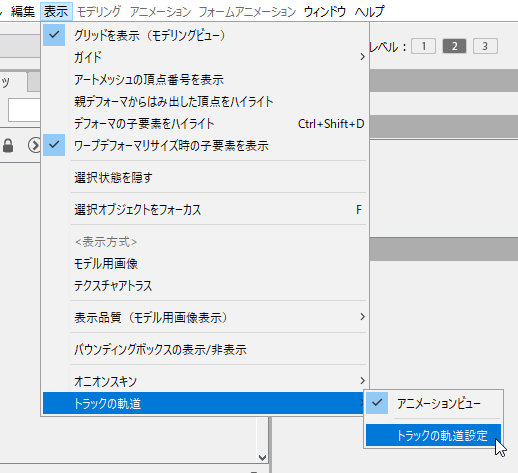
Alternatively, you can also select [Track Trajectory Settings] from the triangle button at the bottom of the Animation View.
Set Range and Display Color
Open the [Track Trajectory Settings] dialog box to set the range and display color.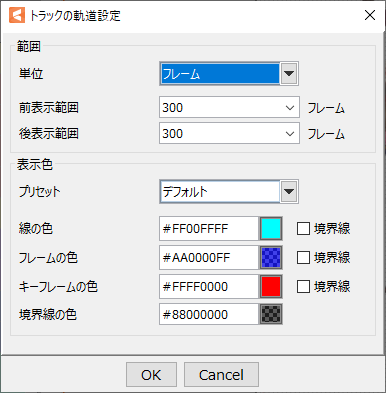
Range
Set the range of the orbit display.
- Units:
- Set the display range between before and after the current time with the “Time” and “Frame” options.
- Pre-display range:
- The pre-display range is from the start to the current time.
- Post-display range:
- The post-display range is from the current time to the end.
In the “Time” display range, specify a value in seconds, and only that range will be displayed in the View.
In the “Frames” display range, specify the number of frames, and only that range will be displayed in the View.
Display color
You can set the “line color,” “frame color,” “keyframe color,” and “border color” for the track trajectory.
Note: “Border color” can be specified by checking the border checkbox.
- Preset:
- Three pre-defined presets are available: “Default,” “Simple,” and “Frame.”
Note: If you set the color settings yourself, the “Custom” setting will be set automatically. -
Three pre-defined presets are available: “Default,” “Simple,” and “Frame.”
Note: If you set the color settings yourself, the “Custom” setting will be set automatically.Default 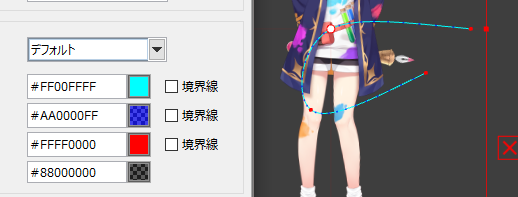
Simple 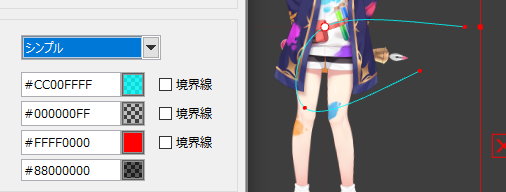
Frame 
