Loading Models and Motion
Updated: 09/04/2019
This section describes how to load models and motion files into Cubism Viewer.
Load the model
Once Cubism Viewer is launched, drag and drop the moc3 or model3.json file.
Tips
The model settings file (model3.json) can also be loaded.
In addition to moc3 files, Cubism Viewer can also read model settings files (model3.json).
Loading model setting files enables loading other setting files such as motion, facial expressions, physics, etc., all at once.
(Note that other settings files cannot be read if they are located on a different drive.)
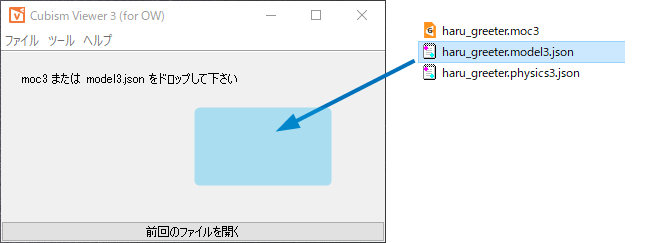
The model has been loaded into Cubism Viewer.
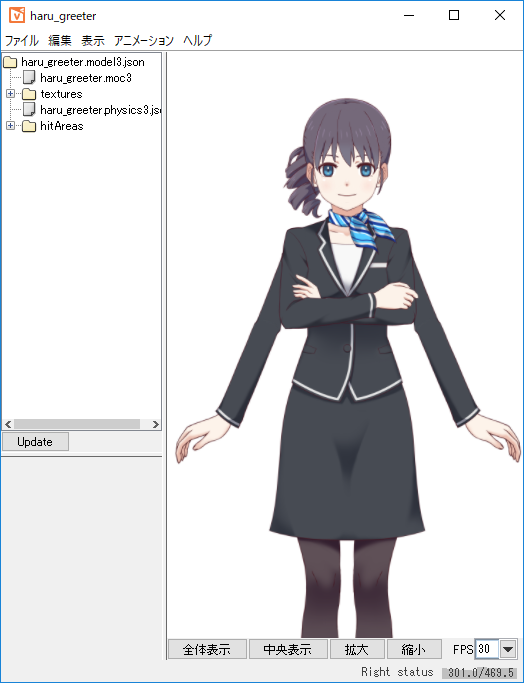
Drag the mouse over the model to orient the face and body toward the cursor.

Load Motion
The exported motion (motion3.json) file can also be read by dragging.
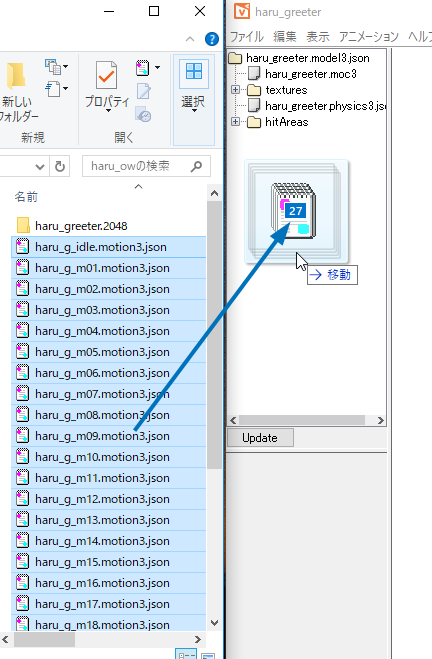
Double-click on the motion item to play the motion.
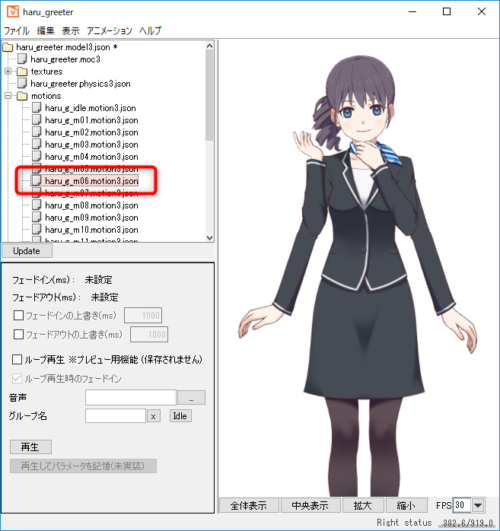
Automatic Playback of Idle Motion
Select the file you want to make “Idle” among the loaded motions, and click the [Idle] button in the red circle shown in the figure below to enter “idle” as the group name and set it.
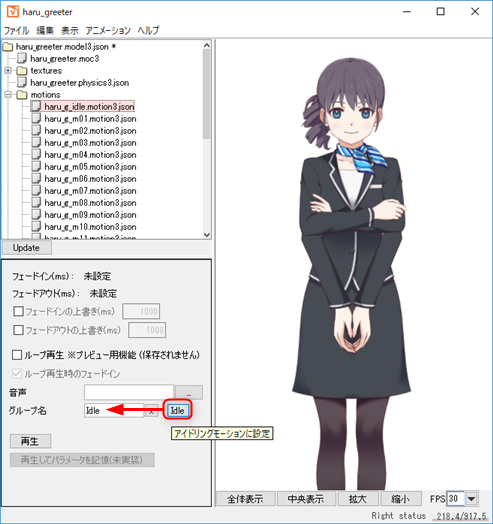
On the [Animation] menu, select [Idle Motion] to automatically play the motion with the group name “idle.”
