How to Edit
Updated: 08/25/2022
On this page, you will learn how to edit the vertices of an ArtMesh selected with the [Selection Tool] and the division points of a warp deformer.
ArtMesh transformation
The selected ArtMesh vertices can be “moved,” “rotated,” or “scaled” to deform the texture.
Overall deformation
Select with the arrow tool. (When selected once)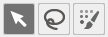
| Overall movement Drag the ArtMesh area. |
Overall rotation Drag one of the four corners of the bounding box so that it rotates. |
Overall expansion and contraction Expand or shrink one of the four corners of the bounding box. |
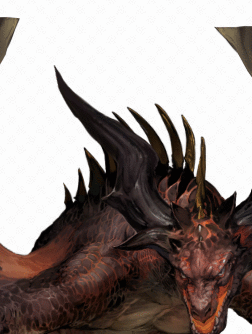 |
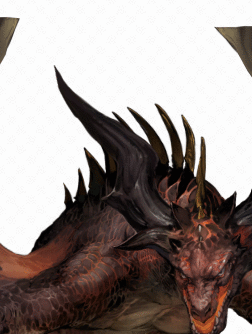 |
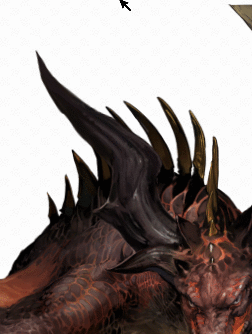 |
Transformation with arrow tool or lasso
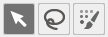
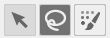
| Moving a vertex | Rotating a vertex | Vertex position expansion/contraction |
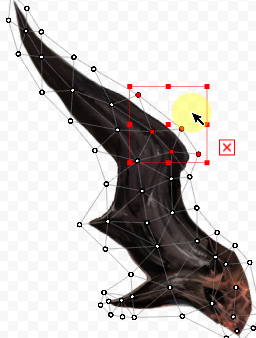 |
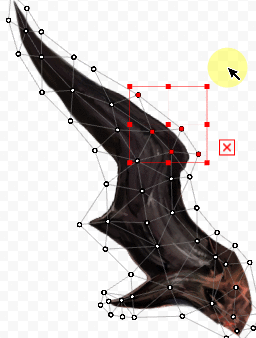 |
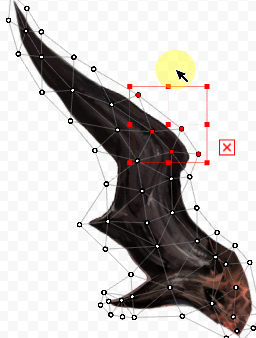 |
Transform with brush selection
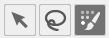
| Moving a vertex | Rotating a vertex | Vertex position expansion/contraction |
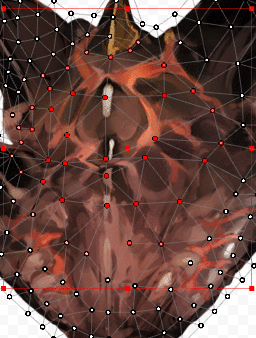 | 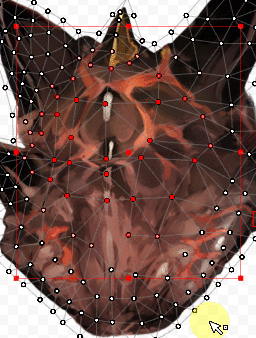 | 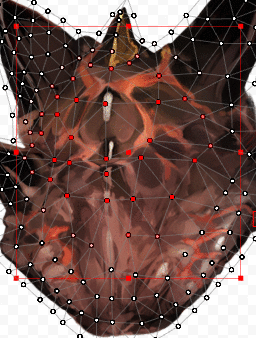 |
Revert to original
The deformed ArtMesh can be restored to the shape of the source image.
- Select the desired ArtMesh.
- Select the key you want to restore to the state of source image.
- Click on the [Modeling] menu -> [Edit Form] -> [Revert to Original].
Precautions
- [Revert to Original] can only be applied to ArtMeshes.
- This function ignores the position and shape of the deformer in the upper hierarchy and forcibly returns to the same position and shape as the source image.
Warp Deformer Shaped along Bezier Handles
Adjust the division points of the selected warp deformer so that it is smooth based on the Bezier handle position.
This is also useful for correcting the collapse of division points while deforming.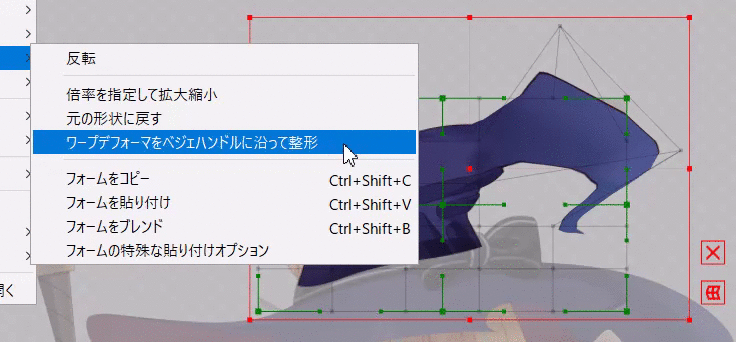
Useful Features of Bounding Boxes
Show/hide bounding box
When deforming a warp deformer such as the 2 x 2 warp deformer shown below, the center control point (1) may overlap with the center of the bounding box, causing the deformation to move.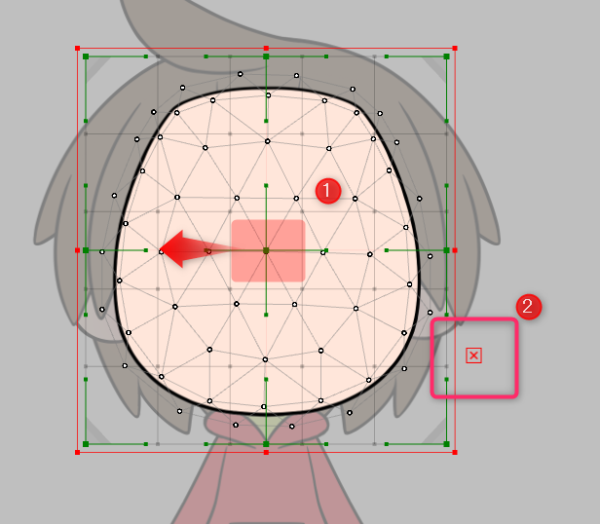
If the bounding box is interfering with the deformer or ArtMesh deformation you can temporarily hide it by pressing the X button (2) in the lower right corner.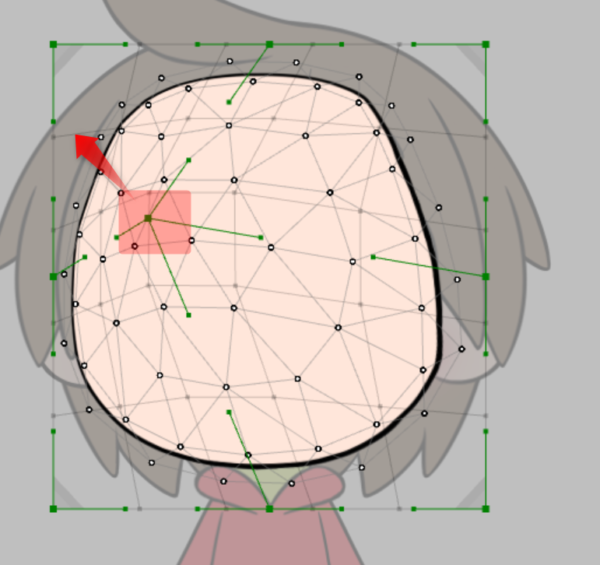
Bounding boxes that have been temporarily hidden can also be made visible again from the [Show] menu.
Show/Hide can also be set using a shortcut.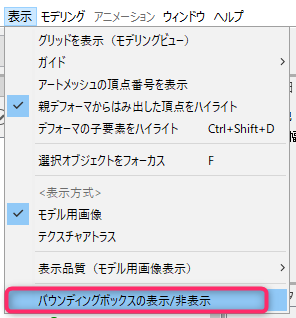
Deformation and rotation of bounding box
The bounding box that appears when an ArtMesh or warp deformer is selected can be deformed and rotated.
If the X key is pressed with the bounding box displayed, the border color turns green.
If the bounding box is deformed in this state, just the bounding box can be deformed without affecting the object.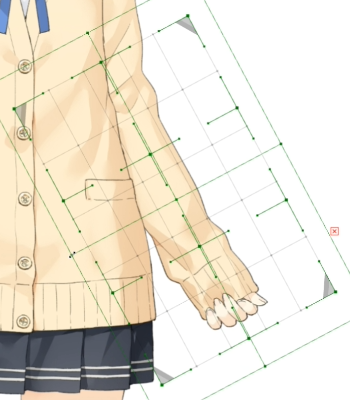
This is useful when you want to apply a deformation to an object tilted at an angle, such as an arm.
See the tutorial page “Useful Functions” for a video explanation of how to use this function.
