Freeze function
Updated: 05/19/2022
This page is for Cubism version 4.2 or earlier. Click here for the latest version.
This function is used to stop specific properties on the timeline palette to check motion, position, etc.
Set Freeze
- Set the indicator to the position of the keyframe where you want to stop the movement.
- Click on the small Freeze button for the property and decide which property you want to freeze.
(Multiple selections can be made by dragging on the button. Also, clicking freeze on a parameter group will freeze all the properties inside that group.)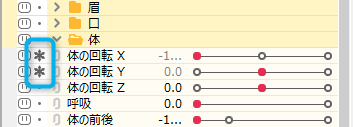
- Press the large Freeze button in the upper left corner of the timeline palette to activate Freeze.
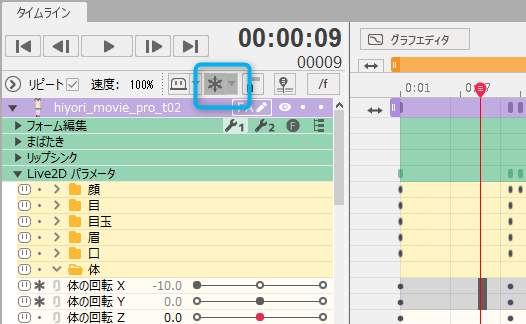 Frozen properties are displayed in gray and marked on the specified keyframe.
Frozen properties are displayed in gray and marked on the specified keyframe.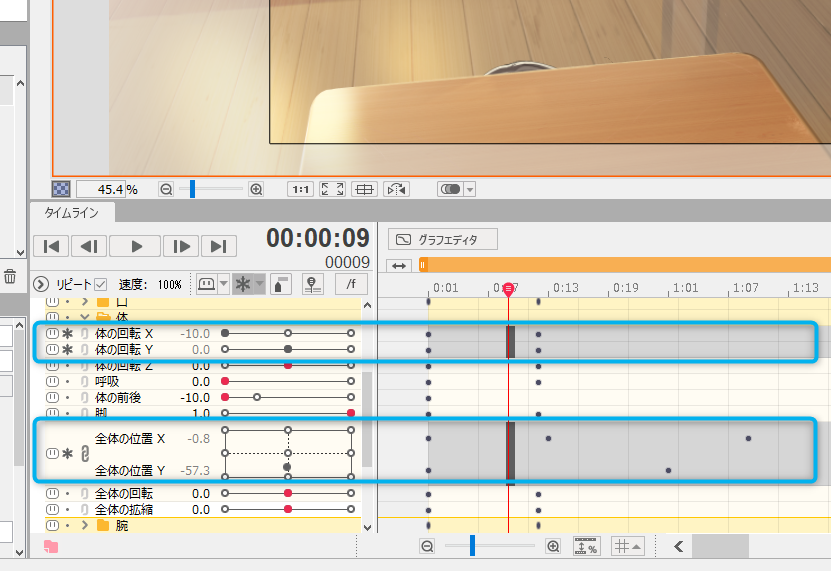
Other Specifications
Freezable properties
Freeze can be set for the following properties.
- Properties in “Live2D Parameters” (including parameter group folders)
- Properties in “Placement & Opacity” (excluding frame step)
Edit lock during freeze
When a property is frozen, editing operations are locked and you cannot change values or move, insert, or delete keyframes.
Option menu
The ▼ button on the right side of the Freeze Start button can be used to set/reset freeze in a batch as follows.
- Freeze all
- Freeze selected properties
- Freeze properties not selected
- Cancel all freezes
Shortcut keys
Shortcut keys can be assigned to the large Freeze button and the options menu.
Video export options
The freeze effect is also reflected in the exported video and sequentially numbered images.
In that case, the Export Settings dialog box will indicate in red text that parameter freeze is enabled.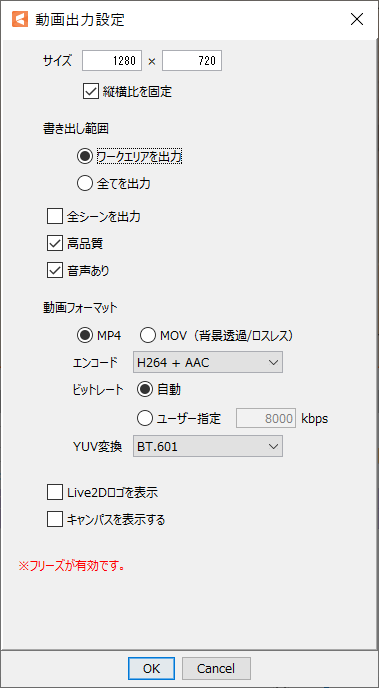
Was this article helpful?
YesNo
