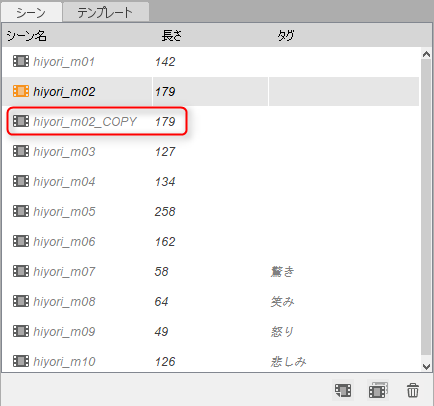Bake Animation from Physics
Updated: 10/28/2021
Motion such as swinging set by physics can be baked as keyframes on the timeline in the Animation Workspace.
This allows parts of the body that have been moved by applying physics to be immediately added to the animation.
Physics Animation Bake Settings
Open the Physics and Scene Blend Settings to see if physics is set.
For details on how to set up physics calculations, please refer to the “How to Set Up Physics” page.
Once you have verified that the physics are set up, move on to the Animation Workspace.
point
Before baking the physics, it is recommended to use scene blending to check for movement problems during scene playback.
For more information on scene blending, see the “Scene Blending Settings” page.
| Number | Images | Details |
|---|---|---|
| (1) | 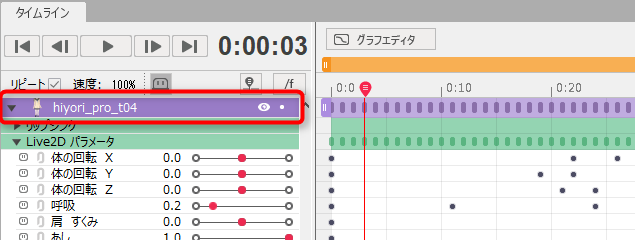 | Select the model track to which you want to apply physics. |
| (2) | 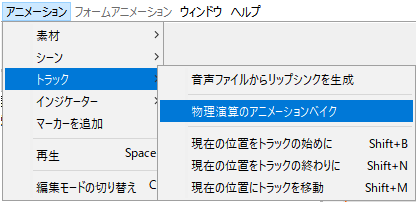 | Select [Animation] menu -> [Track] -> [Bake Animation from Physics] to open the settings window. |
| (3) | 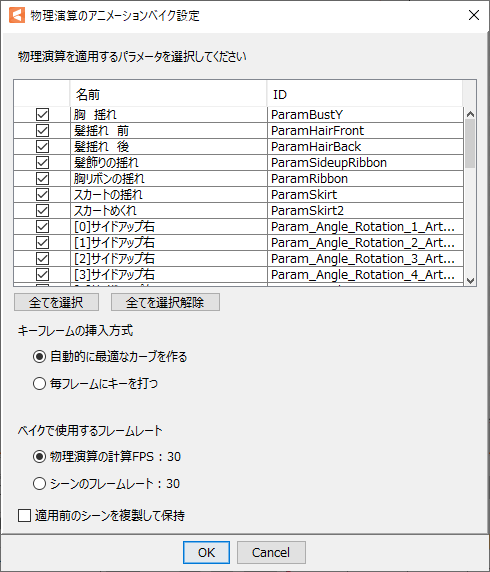 | When the [Physics Animation Bake Settings] dialog box opens, select the parameters to which you want to apply physics. When settings are complete, click [OK]. |
| (4) | 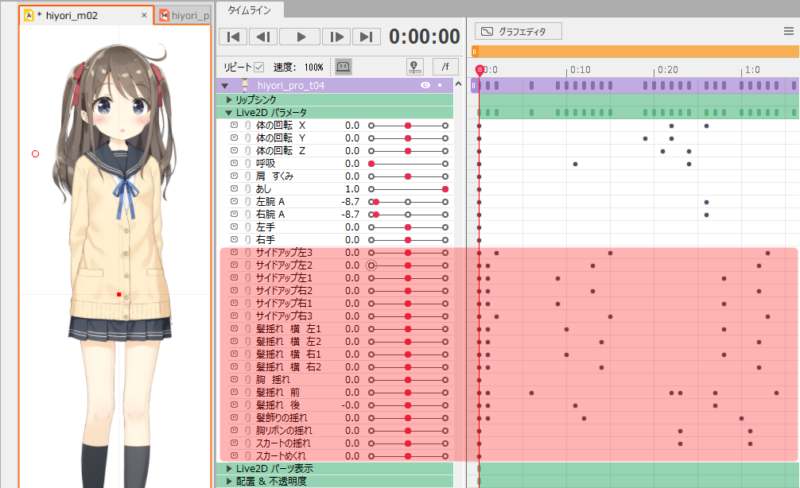 | The physics results are baked into the timeline as keyframes. Play back the scene and check for movement problems. Note: If a keyframe has been previously set for the area to be baked, the result of the physics calculation will be overwritten. |
Tips
The physics animation bake is a specification that bakes the results of physics calculations as keyframes when the wider of the range from the beginning to the end of the track or the range where the key is struck is animated two rounds.
Therefore, the leading portion of the track may be affected by the aftermath of the swing of the tail portion of the track.
If you don’t want this to happen, leave a long section without keyframes at the end of the track, and cut off the excess after performing the animation bake.
Description of Setting Screens
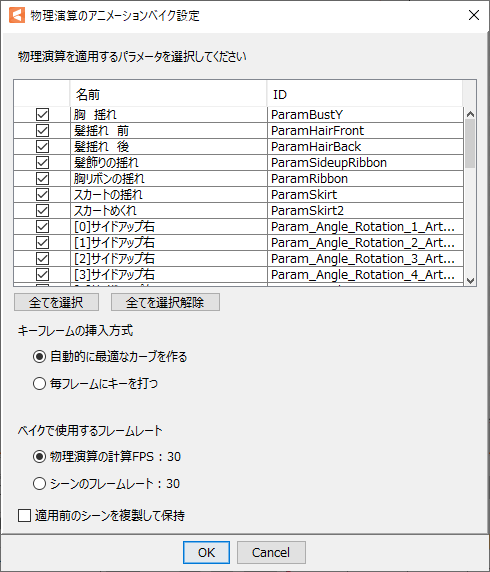
Parameters to apply physics operations
A list of parameters for which physics is set is displayed.
By default, all parameters are checked.
Select all:
Select all by checking all checkboxes.
Deselect All:
Deselect all by unchecking all checkboxes.
Keyframe insertion method
Automatically create optimal curves:
This recognizes the maximum and minimum values of the generated sequence of keyframes and automatically generates curves.
Although there is a slight error from the physical calculation results, it is easy to make adjustments after the curves are generated.
By default, this checkbox is selected.
 | 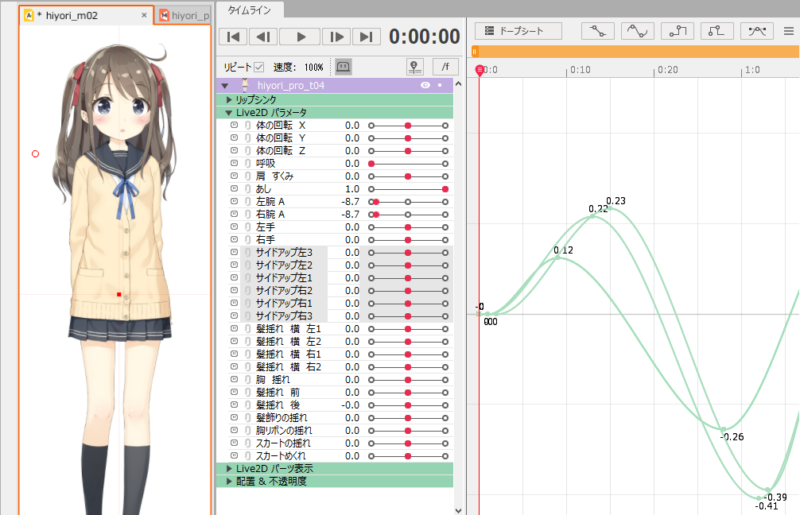 |
Key in every frame:
Each frame reflects the results of the physics calculations, so the motion of the physics can be reproduced perfectly.
However, since a key is struck on every frame, it becomes difficult to adjust later.
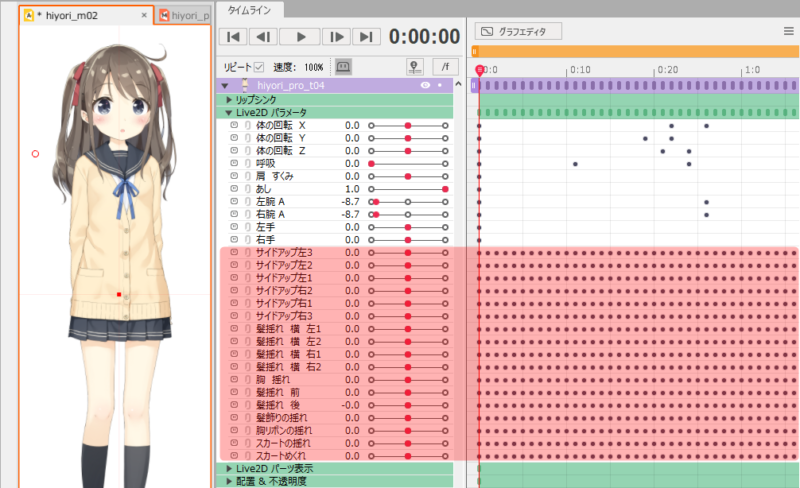 |  |
Frame rate used in baking
Select the frame rate to be used for baking.
Calculate FPS of Physics:
Baking is performed using the calculate FPS setting in the physics calculation.
If the item is grayed out, return to Modeling and open [Physics and Scene Blend Settings].
The Calculate FPS information is stored in the model and can be selected.
Note: Cubism versions prior to 4.1.02 beta1 do not store the information of calculate FPS of physics in the model.
Frame rate of the scene:
The frame rate of the scene set in the animation is used for baking.
Duplicate and save the scene before applying
Duplicate a scene with model tracks to which physics is applied, then apply the physics results to the original scene.
The duplicated scene will have the letters _COPY added after its name, allowing it to be used in a backup-like manner.
Use it to compare results before and after application, for example.