About Source Image and Model Guide Image
Updated: 08/19/2021
Cubism divides imported PSD images into two levels of data structure, “Source Image” and “model guide image,” for use.
This section describes the basic structure and image definitions.
Basic Structure
Project palette
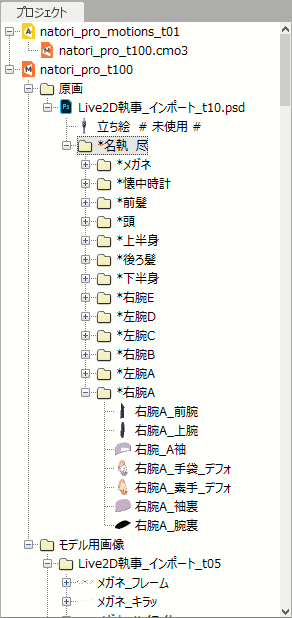 |
Model Name |- Source image | |- MyPsdFileA | |- MyLayerGroup1 | |- MyLayerGroup1-1 | |- MyLayer1 | |- MyLayer2 |- Model guide image | |- MyPsdFileA …. Model guide image group name generated from source image MyPsdFileA | |- MyLayer1 …. Model guide image generated from MyLayer1 | |- MyLayer2 …. Model guide image generated from MyLayer2 |
What is a Source Image?
The source image is data that preserves the layer hierarchy and layer information of the imported PSD image as much as possible in its original form.
Cubism only has layer information such as opacity and basic blend modes (normal, multiply, additive, etc.), but we plan to develop the layer information to include clipping masks, layer masks, etc. in the future.
Note: There are no plans to support layering effects.
What is a Model Guide Image?
The model guide image is an image in which each layer of the “Source Image” is converted into simple data that can be used in the actual model data.
In model guide images, each layer of the PSD source image is held as flat data with no hierarchy.
In Cubism 3 and later versions, each ArtMesh is defined by mapping it to a model guide image, not to a source image.
Model guide images are usually generated from the layer of a source image and thus retain their relationship to the original layer.
In addition, each model guide image is typically placed at the same coordinates as the PSD layer of the source image from which it was generated.
In Cubism 3 and later versions, the shape of the ArtMesh can be restored using that placement information.
Re-import PSD Files
This section describes the relationship between the source image and the model guide image when a model is created using the PSD file MyPsdFileA and then replaced with MyPsdFileB (which is a modified version of MyPsdFileA).
If MyPsdFileB is re-imported, the source image will be two files, MyPsdFileA and MyPsdFileB, as shown below.
Model Name
|- Source image
| |- MyPsdFileA … The source image that was imported first
| |- MyLayerGroup1
| |- MyLayer1
| |- MyLayer2
|
| |- MyPsdFileB … Re-imported source image
| |- MyLayerGroup1
| |- MyLayer1
| |- MyLayer2_2 … Layer with modified contents of MyLayer2
| |- MyLayer3 … Newly created layer
|
|- Model guide image
| |- MyPsdFileA … Model guide image group name generated from source image MyPsdFileA
| |- MyLayer1 … Model guide image generated from MyLayer1
| |- MyLayer2 … Model guide image generated from MyLayer2
| |- MyLayer3 … Model guide image generated from MyLayer3
In Cubism 3 or later versions, it is possible to switch between MyPsdFileA and MyPsdFileB for the source images used to generate each model guide image.
It is also possible to reassign source images to a different layer if there is an error in the automatic mapping.
For more information, please see the following page.
Re-import PSDs
Edit the Source Image
The project palette is structured as follows:
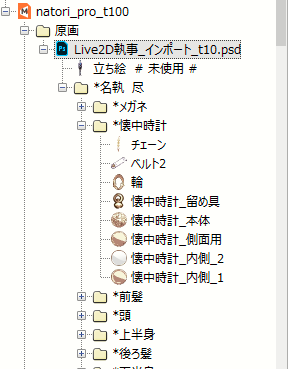 |
Project palette |- Source image (List) | |- Source image … (1) | |- Source image group name 1 | |- Source image group name 1-1 | |- Source image layer 1 … (2) | |- Source image layer 2 | |- Source image layer 3 | |- Source image group name 1-2 | |- Source image group name 1-3 |
(1) Editing source images
Right-click menu
| Select related model images | Select the “Model Guide Image” associated with the currently selected source image. |
| Switch to current | When multiple source images are loaded, the selected image is switched to the current one. |
| Export PSD (beta) | Export the source image as a PSD. |
| Delete unused layers | Delete unused source image layers, if any. |
| Delete empty layer group | Delete the empty layer group. |
| Delete | Delete a source image. Note: At this time, it is possible to delete the source image, leaving only the object (model guide image) that uses the source image. |
(2) Editing the source image layer
Right-click menu
| Select related model images | Select the “Model Guide Image” associated with the currently selected source image. |
| Set as input image for the model guide image used in selected ArtMesh | Set as the input image for the selected object. It is also possible to reconnect with the model guide image. |
| Create model guide image | Create a model guide image of the selected object. The created model guide image will be placed at the bottom of the project palette. |
Editing Model Guide Image
The project palette is structured as follows:
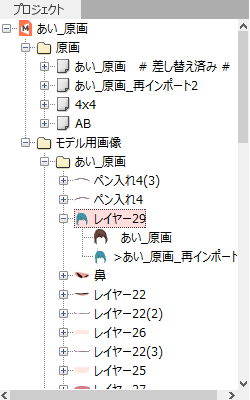 |
Project palette |- Source image | |- Group name 1 | |- Model guide image (List) … (1) | |- Model guide image group name 1 … (2) | |- Model guide image name 1-1 … (3) | |- Source image for model guide image 1 | |- >Source image for model guide image 2 … (4) | | |- Model guide image 1-2 | | |- Model guide image group name 2 | |- Model guide image name 2-1 | |- Model guide image name 2-2 |
(1) Editing model guide images
The Model guide image (List) is the parent of all model guide images (groups).
Right-click menu
| Select the model guide images used in the selected ArtMesh | The model guide image used in the selected ArtMesh is selected. |
| Delete unused model guide images | Check whether the model guide image is used in the “ArtMesh” or “Texture Atlas,” and if not, delete it. |
| Delete empty groups | If the model guide image group is empty, delete it. |
(2) Editing model guide image groups
Right-click menu
| Select related ArtMesh | Select all ArtMeshes that use model guide images in the group. |
| Delete unused model guide images | Check whether the model guide images in the group are used in the “ArtMesh” or “Texture Atlas,” and if not, delete them. |
| Disconnect from source images except in use | For each model guide image in a group, if it is connected to multiple source images, disconnect the one that is not currently set as the current source image (the model guide image for which > is not displayed in (4) in the above figure). |
| Delete groups | If the model guide image group is empty, delete it. |
Additional functions for inspector
When a model guide image group is selected, the group name is displayed in the [Inspector].
The group name can be changed in the [Inspector].
In addition, the Memo function can be used to keep track of related information.
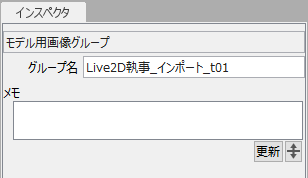
(3) Model guide image
Model guide images refer to each image under the list, not to the list (1) itself.
Right-click menu
| Select related ArtMesh | Select all ArtMeshes that use model guide images in the group. |
| Create ArtMesh | Create a new ArtMesh from the model guide image. |
| Set as input image for selected ArtMesh | Set the model guide image as the input image for the object currently selected in the View. |
| Delete model guide images (in use) | Check whether the model guide images in the group are used in the “ArtMesh” or “Texture Atlas,” and if not, delete them. |
| Disconnect from source images except in use | For each model guide image in a group, if it is connected to multiple source images, disconnect the one that is not currently set as the current source image (the model guide image for which > is not displayed in (4) in the above figure). |
| Remove improper connection of ArtMesh (beta) | This can be used for recovery in case some bug has caused multiple model guide images to be associated with the ArtMesh. |
Additional functions for inspector
When a model guide image is selected, the following information is displayed in the [Inspector].
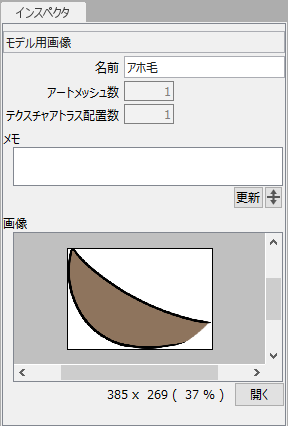 |
Name | The name of the model guide image is displayed. |
| ArtMesh count | The number of selected model guide images that are actually used as ArtMeshes are displayed. | |
| Texture atlas count | The number of selected model guide images that have been placed as a texture atlas is displayed. | |
| Memo | Information can be preserved. | |
| Images | Thumbnails of [Model Guide Images] will be displayed. |
(4) Source images for model guide images
Multiple source images for the model guide images are displayed when multiple source images are switched, such as after replacement, and the name of the source image name in the current state is prefixed with “>.”
Note: If there is only one source image, the “>” will not be attached.
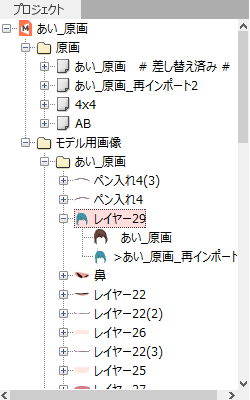
Right-click menu
| Switch to current | For each model guide image in a group, if it is connected to multiple source images, disconnect the one that is not currently set as the current source image (the model guide image for which > is not displayed in (4) in the above figure). |
| Disconnect from source image | For a model guide image, if it is connected to multiple source images, disconnect the one that is not currently set as the current source image (the model guide image for which > is not displayed in (4) in the above figure). |
Different Usage of Source Images and Model Guide Images: Future Development
For future development
– To freely draw a picture (source image) by utilizing clipping masks, etc., and
– To synthesize the result and dynamically animate it as a simple texture (model guide image).
In order to achieve both of the above, we have a two-step structure: “source image” and “model guide image.”
Since Cubism 3 and later versions do not yet have the functionality to fully utilize this feature, it may seem like a wasteful structure, but please understand it is structured this way for future development.
