Multiply Color/Screen Color
Updated: 04/14/2023
This is a convenient function that allows you to composite a specified color on an object using multiply and screen.
Since the specified color can be interpolated as a keyform, color changes can be incorporated into the movement like opacity.
Drawable objects and deformers support this feature.

Multiply Color and Screen Color can be used simultaneously.
Changes can be made ranging from simple color changes such as lighten or darken, to fills and simple color adjustments.

Setting the Multiply Color and Screen Color
These can be set from the inspector palette with the object selected.
See “Inspector Palette” for details.
Multiply Color
Darkens the target object by multiplying and combining colors.

Default color

The default Multiply Color is white (#FFFFFFF).
White outputs the color of the object as it is.
The reset button on the right side allows you to return to the default color.
Screen Color
Screen compositing of colors brightens the target object.

Default color

The default Screen Color is black (#000000).
Black outputs the color of the object as it is.
The reset button on the right side allows you to return to the default color.
Color Propagation
If a color is set on the parent deformer, it will be reflected in the child objects.
If you want to change the color of the entire object, change the color of the parent deformer.
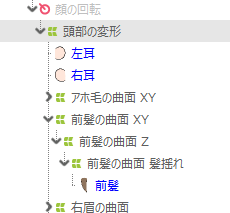
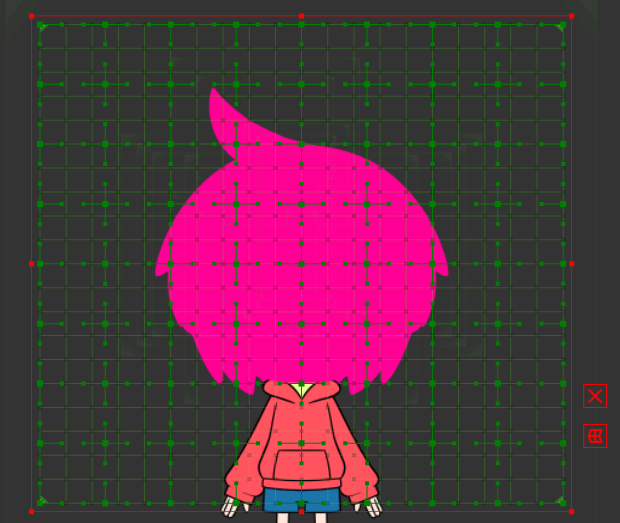
Example of Use
Brightness adjustment
Multiply Color and Screen Color are used for easy brightness adjustment.
Fill in the specified color
The [Multiply Color] can be set to black (#000000) to fill the image with the [Screen Color].

As shown in the center image, colors tend to be dull because they are darkened by only compositing [Multiply Color], but as shown in the right image, colors can be expressed beautifully by filling [Multiply Color] with black and compositing colors using [Screen Color].
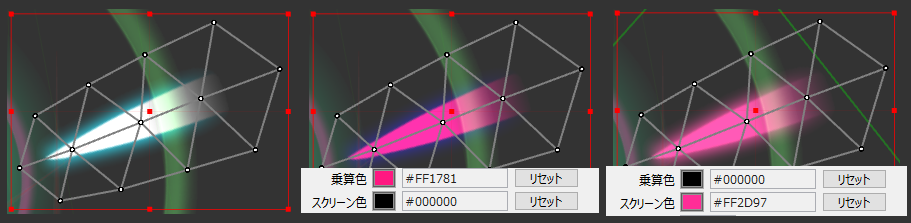
Color adjustment
The color of the entire model can be changed, and ambient light, such as sunset or night, can be easily rendered.

