Keyforms (Make X, Y Movements)
“Angle X” and “Angle Y,” the movements of turning the face up, down, left, and right, are the most important processes in model creation.
The face has numerous parts and a wide variety of deformations, so it may be a little difficult to grasp at first.
Here, first, we will use the “Eyeball X” and “Eyeball Y” parameters of eyeballs X and Y as an example of adding movement in the nine directions of X and Y.
Set Eyeball X
Select the “Left Eyeball Position” warp deformer and set the key values to “-1,” “0,” and “1” in the “Eyeball X” parameter.
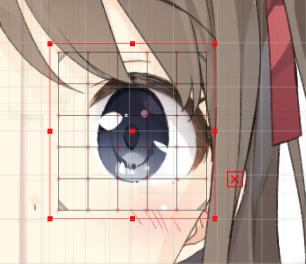

First, to create the eyeball in the right position, set the “Eyeball X” bar to “1” in the Parameter palette and move the “Left Eyeball Position” warp deformer to the right.
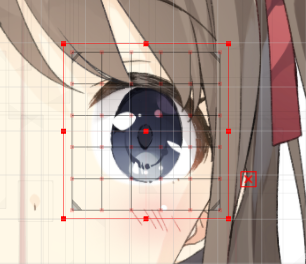 |
Then, move the “Eyeball X” slider to “-1” and move the “Left Eyeball Position” warp deformer to the left.
 |
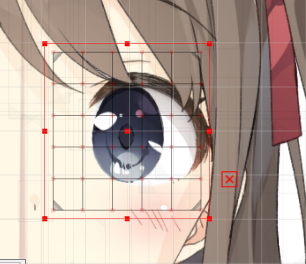 |
Now, we have a left-right movement of the left eyeball, “Eyeball X.”
Set Eyeball Y
Set “Eyeball Y” for the vertical movement to the “Left Eyeball Position” warp deformer.
As before, set key values to “-1,” “0,” and “1” in the “Eyeball Y” parameter.
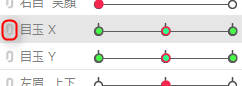
Click on the chain icon to the left of “Eyeball X” in the [Parameter] palette.
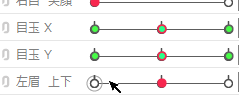
Then the sliders for the “Eyeball X” and “Eyeball Y” parameters become one, and the display becomes a grid with nine dots.
This is a visually comprehensible display of the “Left Eyeball Position” warp deformer with
3 “Eyeball X” points x 3 “Eyeball Y” points = total 9 patterns of keyforms.
(Switching to the combined display only changes how information is displayed, it does not affect the settings.)
Currently, two parameters “Eyeball X” and “Eyeball Y” are associated with the “Left Eyeball Position” warp deformer with 3 points each.
In this case, there are 3 x 3 = 9 patterns of keyforms, regardless of whether they are displayed combined or not, and each of the 9 has a different keyform set.
Click again to return to the original display.
At this stage, only left and right movements are applied, so the top and bottom rows are copies of the left, middle, and right movements, respectively, as shown below.
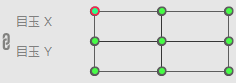 | 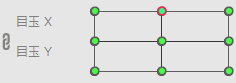 | 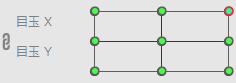 |
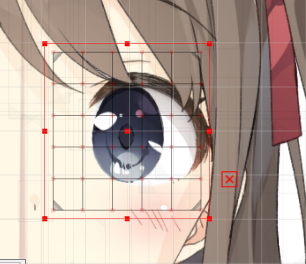 | 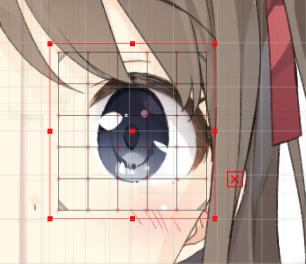 | 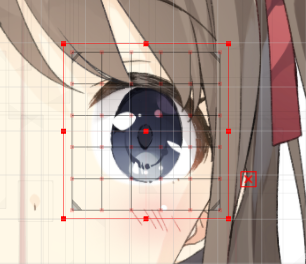 |
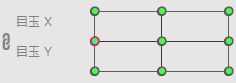 | 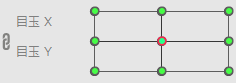 | 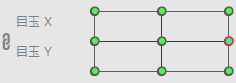 |
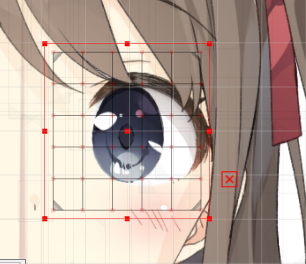 | 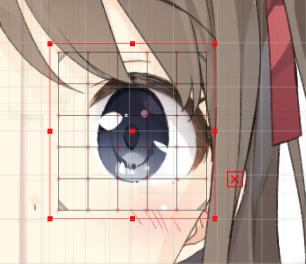 | 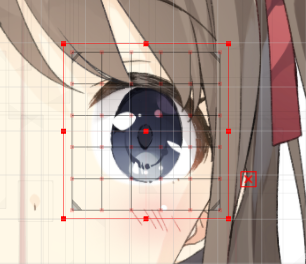 |
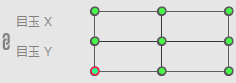 | 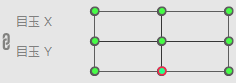 | 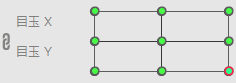 |
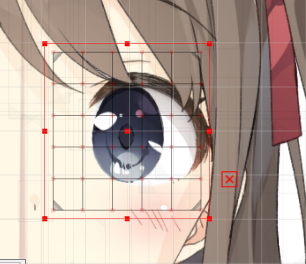 | 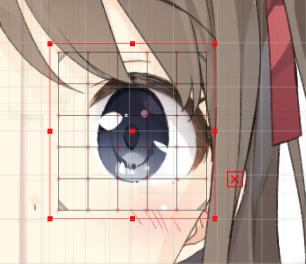 | 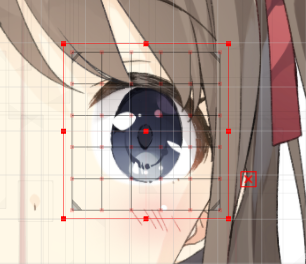 |
First, make an up-and-down movement in the middle.
As with the left-right movement, select the “Left Eyeball Position” deformer and move it up or down.
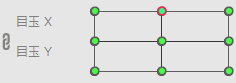 | 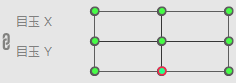 |
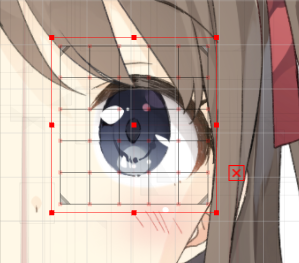 | 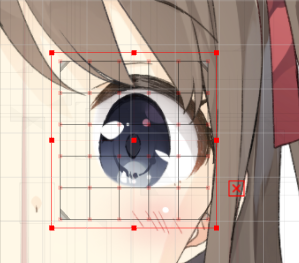 |
Set the Four Corners of the Eyeballs
Although the four corner shapes can be created with some accuracy using the [Auto Generation of Four Corner Shapes] function, here we will learn how to set them manually.
For information on automatic generation of 4-corner shapes, see “Auto Generation of Four Corner Shapes.”
First, make an up-and-down movement on the left and right sides.
Next, move up and down on both sides.
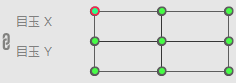 | 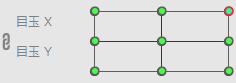 |
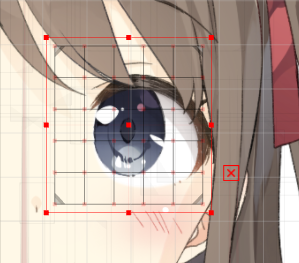 | 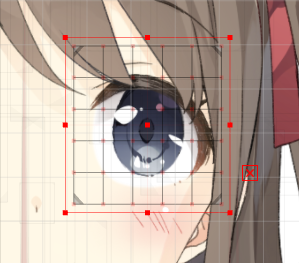 |
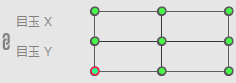 | 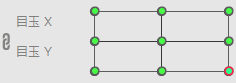 |
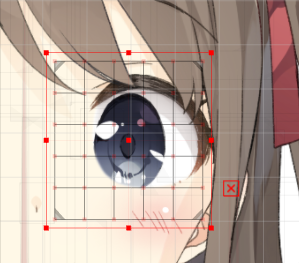 | 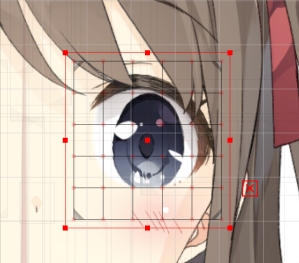 |
Depending on the model, the eyeballs may be positioned slightly inward or deformed at an angle to round out the movement.
We now have all 9 patterns of movement.
