CSV Export/Import
Updated: 05/21/2019
Export the names and IDs of all objects such as ArtMeshes, deformers, parts, and parameters of the model as CSV files.
Open the exported file in Excel or a text editor, make edits, and then import the file to apply the changes in a batch.
For example, as shown in the image below, this is useful for modifying the names of models created in Japanese to English in a batch.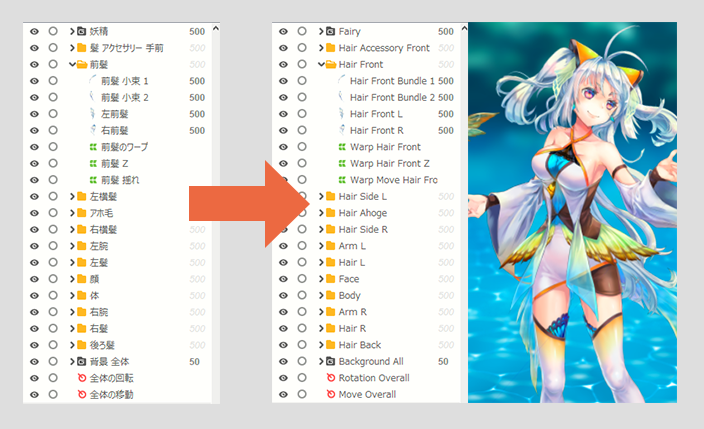
How to Export and Import CSV Files
Bulk setting of model objects
- Click [Modeling] menu -> [Bulk setting of model objects] -> [Export], and the following dialog box will appear.
Select the items to be exported and export the CSV file to the desired location.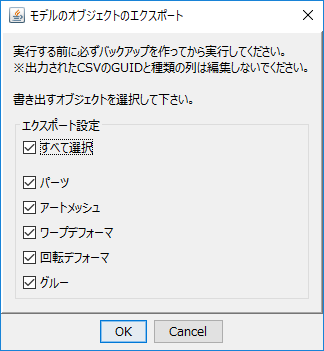
- Modify the CSV file using a text editor or other means.
Do not edit the GUID and type columns of the CSV file output at this time. - Click [Modeling] menu -> [Bulk setting of model objects] -> [Import] to import the CSV file.
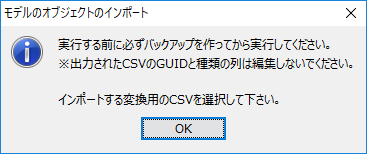
Bulk setting of model parameters
- Click [Modeling] menu -> [Bulk setting of model parameters] -> [Export], and a dialog box will appear recommending the creation of a backup.
Export CSV files to the desired location after making backups as needed. - Modify the CSV file using a text editor or other means.
- Click [Modeling] menu -> [Bulk setting of model parameters] -> [Import], and the following dialog box will appear.
Optionally, all existing parameters can be deleted before execution, but be aware that if you have previously added motions to the model, they will be lost.
If everything is as desired, import the CSV file.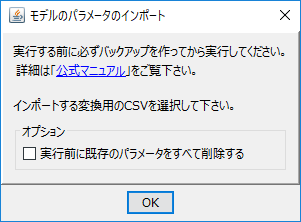
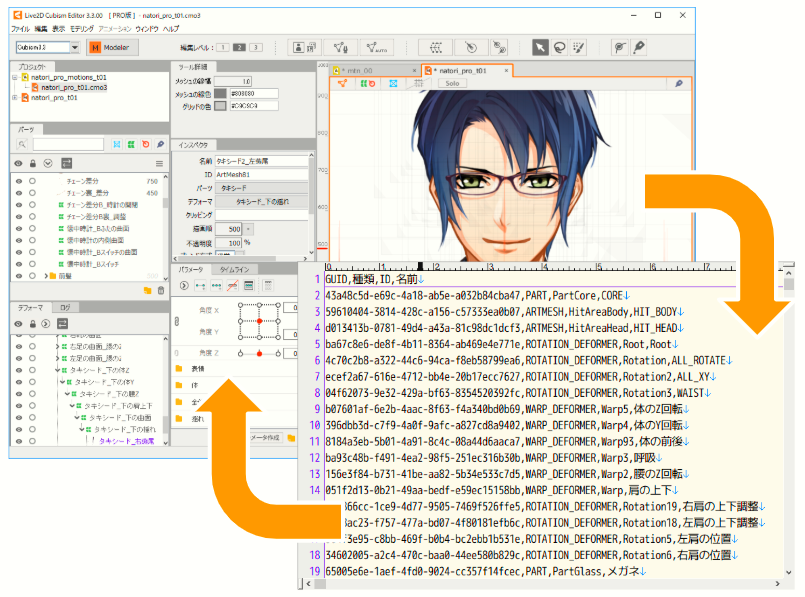
Specifications for Bulk Setting of Model Parameters
The properties of the various objects subject to bulk setting are as follows:
• Parameters: GUID, Type, ID, Name, Group, Min. value, Default value, Max. value, Repeat, Description
• Parameter groups: GUID, Type, ID, Name
| Description | Designation method Note: Values that can be set are based on the Parameter setting dialog box. | |
|---|---|---|
| GUID | This information is used only by the system. This information is uniquely tied to the model parameters. | If the designation is blank, it will be treated as a new addition. Otherwise, it is treated as a change in the parameter settings that exist in the model to which it is imported. |
| ID | The ID of the parameter. | Specify a string. |
| Name | The name of the parameter. | Specify a string. |
| Group | ID of the parameter group. | Specify a string. |
| Minimum value | The minimum value of the parameter | Specify a decimal fraction. (1.5, 0.0, etc.) |
| Default value | The dafault value of the parameter | Specify a decimal fraction. (1.5, 0.0, etc.) |
| Maximum value | The maximum value of the parameter | Specify a decimal fraction. (1.5, 0.0, etc.) |
| Repeat | Parameter repeat setting is enabled/disabled. | Specify true if enabled or false if disabled. |
| Description | A description of the parameters that can be set as desired by the user | Specify a string. |
The following functions are implemented for the following cases regarding the addition and deletion of parameters.
- When you want to make a change
If you want to change IDs, names, etc. in bulk during modeling. - When you want to make changes and additions at the same time
If you want to add a new parameter or parameter group at the same time as a. above.
• The GUID column of the line for the parameter or parameter group you want to add should be a blank string. - When parameters are used as templates
If you want to set new parameters or parameter groups in bulk, after creating a new model.
• Check the “Delete all existing parameters before execution” checkbox in the import dialog box.
Caution: All parameters set in the model are deleted at the beginning of processing.
About Exported CSV Files
The encoding of CSV files handled by this function (import and export) is UTF-8.
The exported CSV must be changed to Shift_JIS in order to edit it with software such as Microsoft Excel.
Also, the CSV encoding must be changed back to UTF-8 for import.
