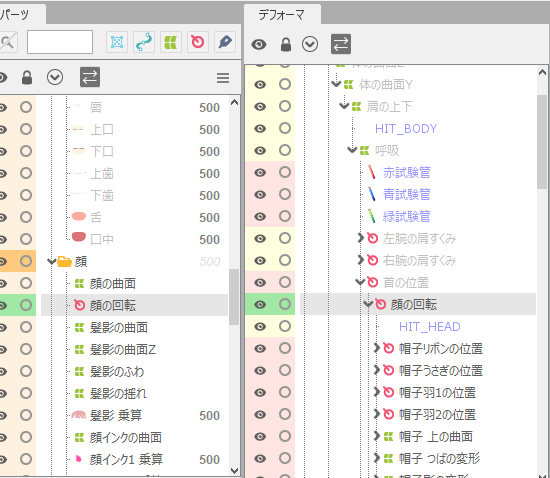Deformer palette
Updated: 05/11/2023
The deformer palette is a palette that allows you to manage parent-child hierarchies of objects.
The palette is displayed in a constructed hierarchy, which is used to select, display, lock, and check parent-child hierarchies of objects.
Deformer Palette
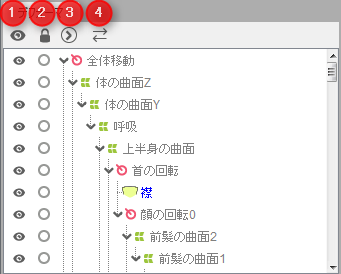
| (1) | Show/hide all objects at once |
| (2) | Batch lock/unlock objects |
| (3) | Expand all/collapse all hierarchies |
| (4) | Link to Parts palette and View area |
Individual operation:
Clicking on each icon in the list toggles between displaying, locking, and expanding the object individually.
Multiple operations:
Dragging on the eye or key icons toggles between showing, hiding, locking, and unlocking multiple items at the same time.
Link button:
When the link is turned on, the deformer tree expands in conjunction with the selected object in the View.
Object selection
You can select each object in the list in the palette by clicking on it.
Clicking while holding down the Shift key allows for edge-to-edge selection,
and clicking while holding down the Ctrl key allows for partial selection.
Delete Objects
You can delete an object by pressing the [Delete] key or the [Backspace] key after selecting it.
Set Parent-Child Hierarchies for the Deformer
By dragging an object and dropping it on the deformer you want it to belong to,
you can set up a deformer parent-child hierarchy.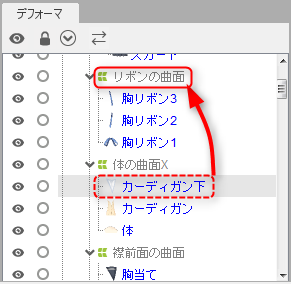
Precautions
In the Deformer palette, the order of child objects that have the same parent deformer cannot be changed. If you want to change the order, change it in the Parts palette.
Right-click menu
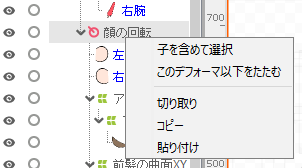
Select including children:
Select all objects together, including those that are children of the deformer you are selecting.
This is useful for copying and pasting in batches.
Collapse Content Inside Deformer:
Closes one level of expanded deformers directly under the selected deformer.
If there is more than one deformer directly below, it is easier to select one.
Cut:
Cut only the selected object in the deformer palette.
Copy:
Copy only the selected object in the deformer palette.
Paste:
Paste in the deformer palette.
Label Color
The label colors set in the Parts palette are also reflected in the deformer palette.
To reflect the label colors in the deformer palette, click [File menu] -> [Settings] and check [Reflect label colors in parts palette in deformer palette].
See “Parts Palette” for label color settings and “File Menu” for reflection in the deformer palette.