When Textures Are Displayed Incorrectly
Updated: 03/26/2024
Translucent Areas Darken
NativeCompornent, SDK for Native
Causes
Occurs when a pre-multiplied alpha image is read in as a non-multiplied file.
The reason for this is that the colors are darkened due to the double multiplication of alpha values during compositing and creating images.
If translucent areas such as cheeks are rendered correctly, this is a different problem.
Countermeasures
Set True in CubismRenderer::IsPremultipliedAlpha or convert the image to a form that does not use multiplied alpha.
Translucent Areas Emit Light
NativeCompornent, SDK for Native

Causes
The cause is the same as for darkening, but the phenomenon is caused by the opposite setting.
This occurs when an image that is not a multiplied alpha image is treated as a multiplied alpha file.
The image is processed as if it were glowing in order to make it appear brighter as if it were darker.
Countermeasures
Set False in CubismRenderer::IsPremultipliedAlpha or convert the image to a multiplied alpha.
Noticeable Jaggies, Rough Borders
NativeCompornent, SDK for Native, Unity
Causes
The switching occurs sharply when drawing without mipmaps, giving the impression that antialiasing is ineffective, that lines are rough, and that jaggies are present.
Countermeasures (Unity)
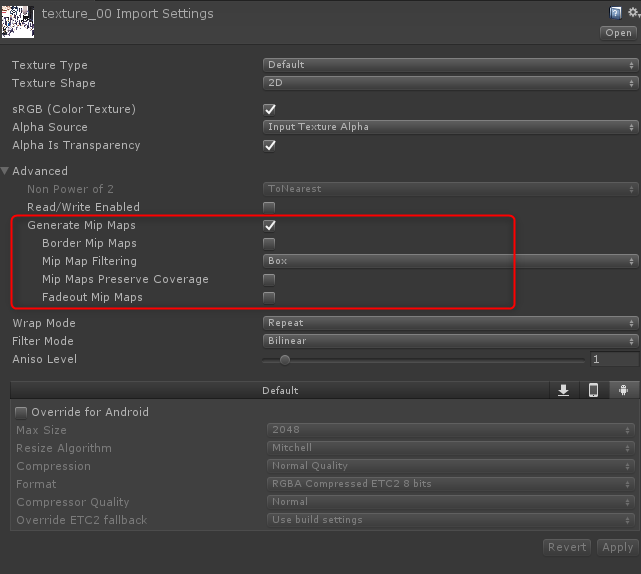
Check Generate Mip Maps in the inspector of the texture to generate mipmaps.
Countermeasures (Native)
glTexParameteri(GL_TEXTURE_2D, GL_TEXTURE_MIN_FILTER, GL_LINEAR_MIPMAP_LINEAR ); glTexParameteri(GL_TEXTURE_2D, GL_TEXTURE_MAG_FILTER, GL_LINEAR ); glGenerateMipmap(GL_TEXTURE_2D);
In OpenGL, select GL_LINEAR_MIPMAP_LINEAR and GL_LINEAR for the texture usage.
Also, generate a mipmap with glGenerateMipmap.
Faint Borders
Unity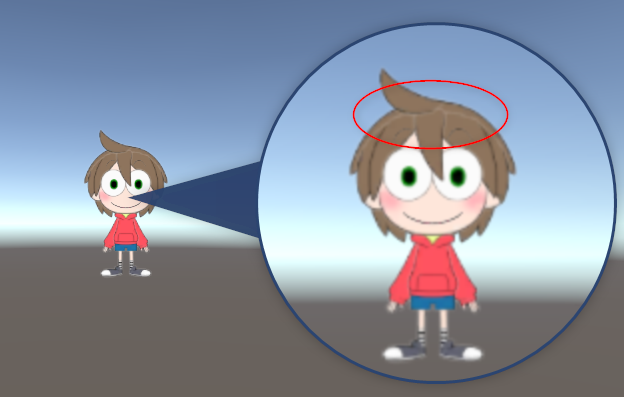
Causes and Countermeasures
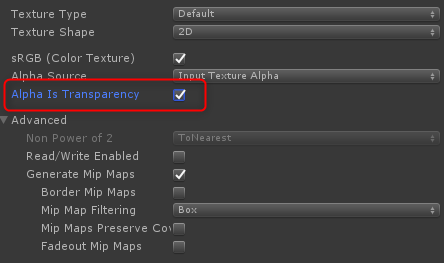
This happens when the Alpha Is Transparency setting in the inspector of the texture is off.
After checking the box, press Apply in the lower right corner.
Low Resolution (Partial)
NativeCompornent, SDK for Native, Unity
Causes
This occurs when the interpolation method for the image is interpolated using only one of the most recent points (Point (no filter) or GL_NEAREST).
Countermeasures (Unity)
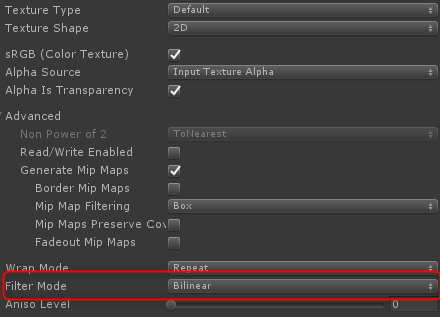
Change the Filter Mode to Bilinear or Trilinear in the inspector of the texture.
Countermeasures (Native)
glTexParameteri(GL_TEXTURE_2D, GL_TEXTURE_MIN_FILTER, GL_LINEAR_MIPMAP_LINEAR ); glTexParameteri(GL_TEXTURE_2D, GL_TEXTURE_MAG_FILTER, GL_LINEAR );
Set the mipmap use setting to Liner as when jaggies appear.
UV Distorted on Some Mobile Devices
Cubism SDK for Native and Cubism SDK for Web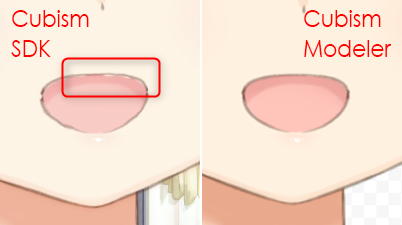
Causes
If the floating point precision of the values used in OpenGL’s FragmentShader is low, the UVs of the mesh may be at unintended coordinates depending on the terminal where it is run.
Countermeasures
Change the precision mediump float defined in FragmentShader to a precision highp float.
Blend settings not appearing to be applied in Unity
Causes
If the color space of a texture is set to something other than Gamma, multiplication, addition, etc. may result in an unintended expression.
Countermeasures
Set the texture color space to Gamma.
The setup procedure is as follows.
1. On the Unity menu bar, click “File” -> “Build Settings…”
2. Click “Player Settings…” in the lower-left corner of the Build Settings window.
3. Select a platform and set “Color Space*” in “Other Settings” to “Gamma.”
