Update Imported Models
Updated: 01/31/2019
When updating a model once it has been imported into the project, for example when modifying the model, if you drag and drop the model into Unity3D again, it will be imported as a new model without being overwritten.
To update the model, please follow the steps below.
Right-click on the moc3 file, model3.json file, etc., and click [Show in Explorer] for Windows or [Reveal in Finder] for Mac.
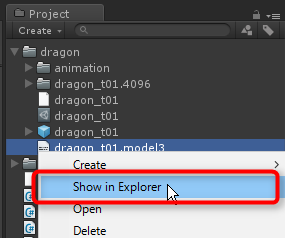
This will then open Windows Explorer or Mac Finder in the hierarchy of the file you right-clicked on.
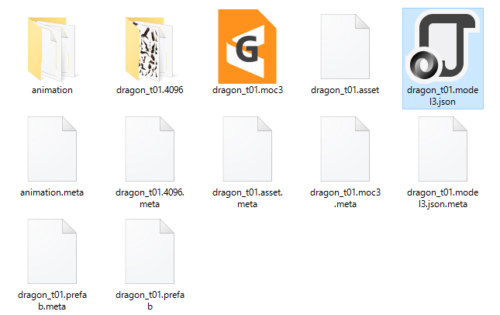
In Explorer or Finder, overwrite the file to be updated.
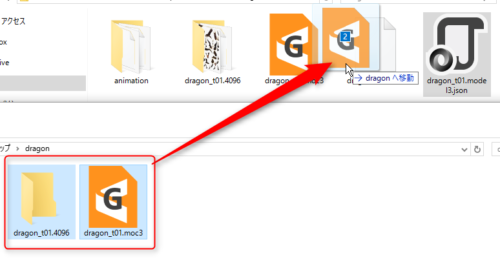
Finally, right-click model3.json in Unity’s Project View and click [Reimport] to update the model’s Prefab.
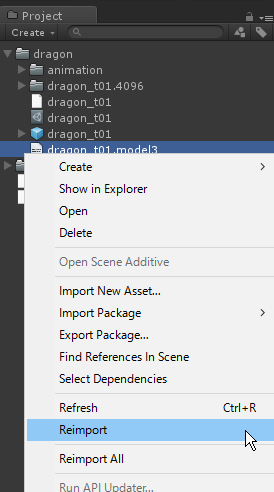
Tips
If you delete the Prefab when reloading, you must also delete the [moc3 name].asset.
Original Workflow Method
Whether the updated Prefab is set using the conventional or the Original Workflow method will take precedence over the setting at the time of re-importing.
For example, if a Prefab is generated with the check box checked and then updated with the check box unchecked, the updated Prefab will not have any OW method components attached to it.

